Samsung CLP-600 User Manual
Page 45
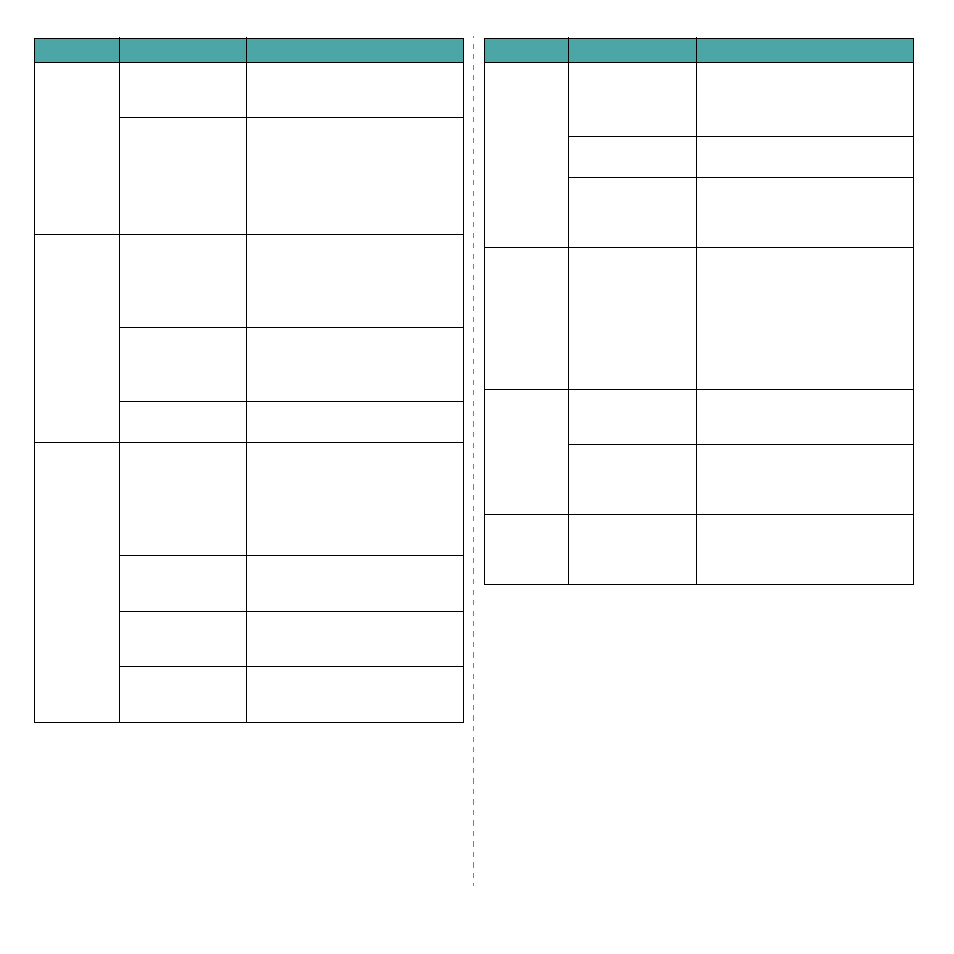
Solving Problems
7.3
Half the
page is
blank.
The page orientation
setting may be
incorrect.
Change the page orientation in your
application. For details, see the
Software section.
The paper size and
the paper size
settings do not
match.
Ensure that the paper size in the
printer driver settings matches the
paper in the tray.
Or, ensure that the paper size in the
printer driver settings matches the
paper selection in the software
application settings you use.
The paper
keeps
jamming.
There is too much
paper in the paper
tray.
Remove excess paper from the tray.
If printing on special materials, use
the Multi-purpose Tray.
Check that the paper size adjusters
are set correctly.
An incorrect type of
paper is being used.
Use only paper that meets printer
specifications.
If printing on special materials, use
the Multi-purpose Tray.
There may be debris
inside the printer.
Open the access door and remove the
debris.
The printer
prints, but
the text is
wrong,
garbled, or
incomplete.
The printer cable is
loose or defective.
Disconnect and reconnect the printer
cable. Try a print job that you have
already printed successfully. If
possible, attach the cable and printer
to another computer and try a print
job that you know works. Finally, try
a new printer cable.
The wrong printer
driver was selected.
Check the application's printer
selection menu to ensure that your
printer is selected.
The software
application is
malfunctioning.
Try printing a job from another
application.
The operating
system is
malfunctioning.
Exit Windows and reboot the
computer. Turn the printer off and
then back on again.
Problem
Possible Cause
Solution
Pages print,
but are
blank.
The toner cartridge
is defective or out of
toner.
Redistribute the toner. If necessary,
see page 6.2.
If necessary, replace the toner
cartridge.
The file may have
blank pages.
Check the file to ensure that it does
not contain blank pages.
Some parts, such as
the controller or the
board, may be
defective.
Contact a service representative.
When you
are using
Windows
98SE, the
illustrations
print
incorrectly
from Adobe
Illustrator.
The setting in the
software application
is wrong.
Select Download as Bit Image in
the Advanced Options window of
the graphic properties window. Print
the document again.
The print
quality of
photos is not
good.
Images are
not clear.
The resolution is set
to Normal or
Draft.
Change the resolution to
Best and then try printing again.
The resolution of the
photo is very low.
If you increase the photo size in the
software application, the resolution
will be reduced. Reduce the photo
size.
Your printer
has an odd
smell during
initial use.
The oil used to
protect the fuser is
evaporating.
After printing about 100 color pages,
there will be no more smell. It is a
temporary issue.
Problem
Possible Cause
Solution
