Printing on special print materials, Printing on envelopes – Samsung CLP-600 User Manual
Page 30
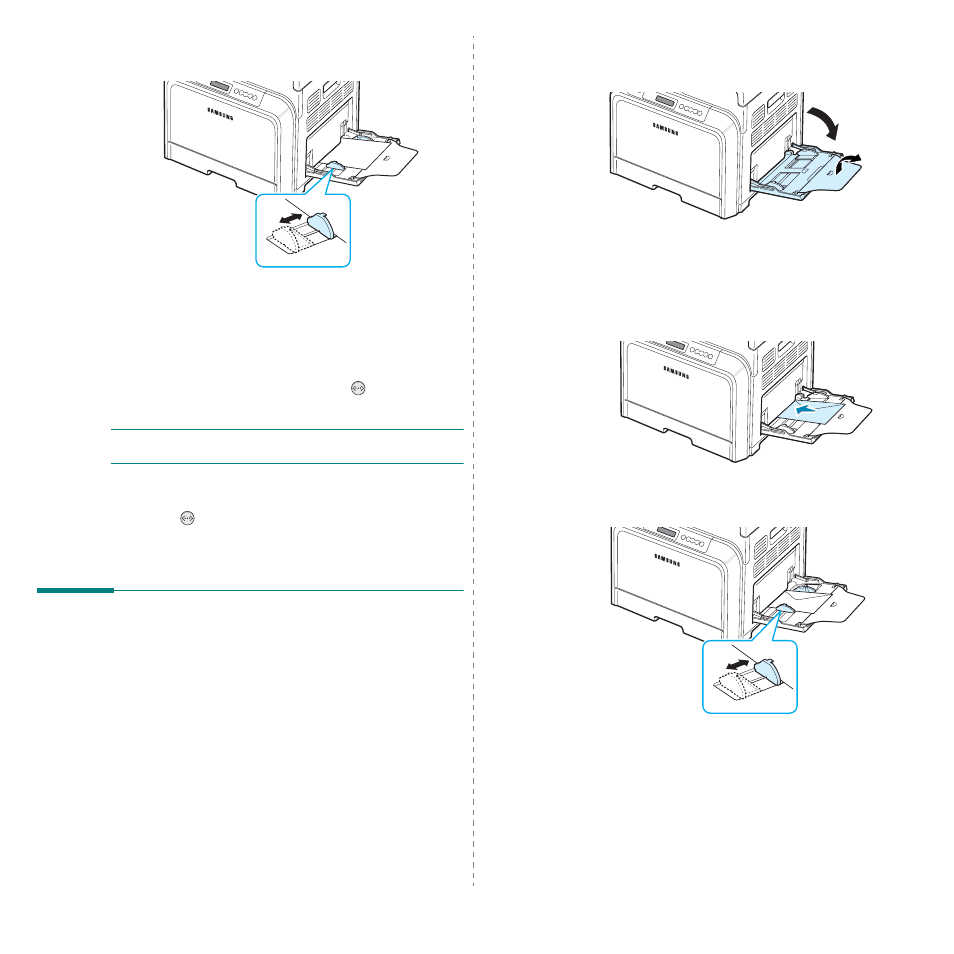
Using Print Materials
4.4
3
Squeeze the paper width guide and slide it to the edge of
the paper without causing it to bend.
4
When you print a document, set the paper source to
Manual Feed and select the appropriate paper size and
type in the software application. For details, see the
Software section.
5
Print the document.
6
Press the On Line/Continue button (
).
The printer picks up the print material and prints.
N
OTE
:
If you don’t press the button after a pause, the paper
will automatically feed into the printer.
7
After one page is printed, insert the next sheet into the
Multi-purpose Tray and press the On Line/Continue
button (
).
Repeat this step for every page to be printed.
Printing on Special Print
Materials
Printing on Envelopes
• Load envelopes into the Multi-purpose Tray only.
• Only use envelopes recommended for laser printers. Before
loading envelopes in the Multi-purpose Tray, make sure that
they are undamaged and are not stuck together.
• Do not feed stamped envelopes.
• Never use envelopes with clasps, snaps, windows, coated
linings, or self-stick adhesives.
To print on envelopes:
1
Open the Multi-purpose Tray and unfold the paper support.
2
Flex or fan the edge of the envelope stack to separate
them before loading.
3
Load the envelopes into the Multi-purpose Tray with the
flap side up. The end of the envelope with the stamp area
enters the printer first.
4
Squeeze the paper width guide and slide it to the edge of
the envelope stack without causing it to bend.
5
When you print, set the paper source to Multi-Purpose
Tray and the paper type to Envelope, and select the
appropriate size in the software application. For details,
see the Software section.
