Using control panel menus (clp- 600n only), Accessing control panel menus, Overview of control panel menus – Samsung CLP-600 User Manual
Page 23: Information menu, Using control panel menus, Using control panel menus (clp-600n only)
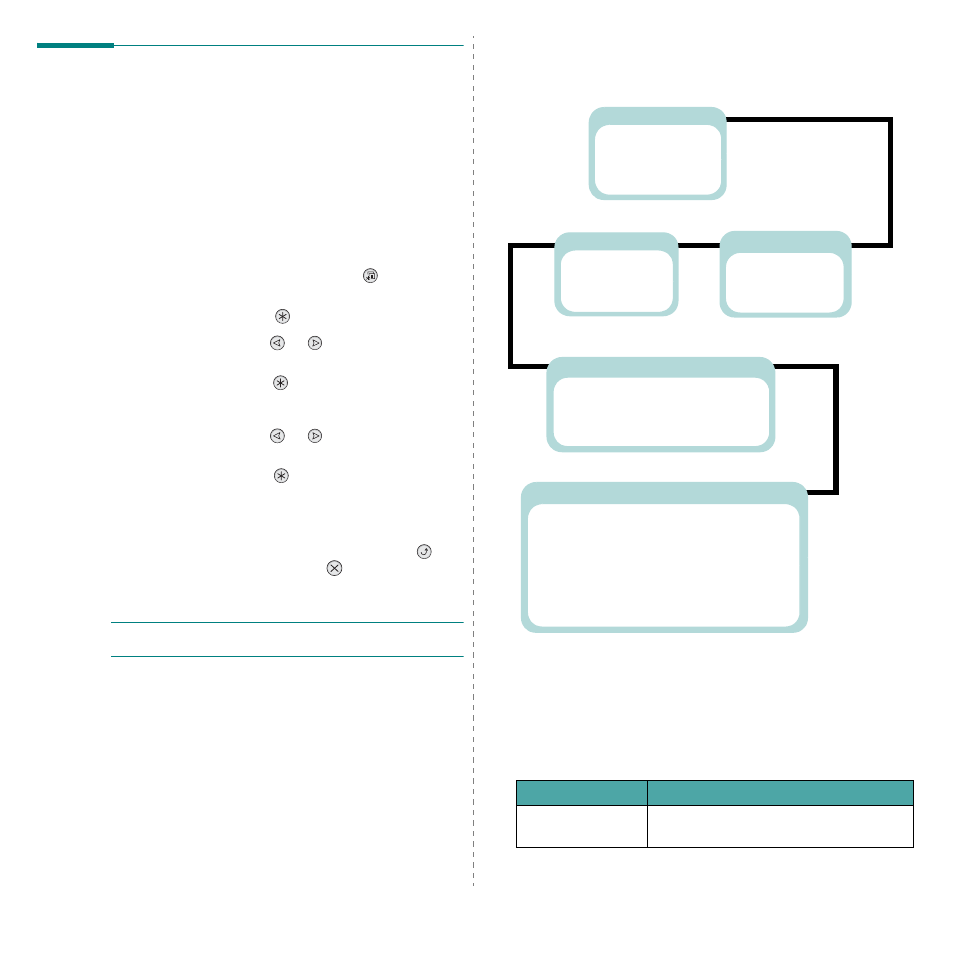
Using the Control Panel
3.3
Using Control Panel Menus
(CLP-
600N Only)
A number of menus are available to make it easy for you to
change printer settings. The diagram on page 3.3 shows the
menus and all of the items available in each menu. The items
in each menu and the options you can select are described in
more detail in the tables beginning on page 3.3.
Accessing Control Panel Menus
You can configure your printer from the printer’s control panel.
1
In ready mode, press the Menu button (
) until you see
the menu you want on the bottom line of the display.
2
Press the Enter button (
) to access the menu.
3
Press the scroll button (
or
) until the menu item
you want displays on the bottom line.
4
Press the Enter button (
) to confirm the selected item.
5
If the menu item has sub menus, repeat steps 3 and 4.
6
Press the scroll button (
or
) until the menu item
you want displays on the bottom line.
7
Press the Enter button (
) to save your input or
selection.
An asterisk (*) appears next to the selection on the
display, indicating that it is now the default.
8
To exit the menu, press the Upper Level button (
)
repeatedly, or the Cancel button(
).
After 60 seconds of inactivity (no key being pressed), the
printer automatically returns to ready mode.
N
OTE
: Print settings made from the printer driver on a
connected computer override the settings on the control panel.
Overview of Control Panel Menus
The control panel menus are used to configure the printer. The
control panel provides access to the following menus:
Information Menu
This menu contains information pages that you can print to give
details about the printer and its configuration.
Printer
(See page 3.4.)
Default Set
Current Job
Information
(See page 3.3.)
Configuration
Menu Map
Demo Page
Color
(See page 3.4.)
Custom Color
Auto Color Reg
Setup
(See page 3.4.)
LCD Language
Power Save
Auto Continue
Jam Recovery
Altitude Adj.
Maintenance
* This menu only appears when an optional wired/wireless network interface
card has been installed.
Network
(See page 3.5.)
Config Network
Config TCP
IP Get Method
IP Address
Subnet Mask
Gateway
Config WLAN*
WLAN Default*
Netware
Config Netware
IPX Frame Type
Reset Network
Default Set
Print Net CFG
Item
Explanation
Configuration
The configuration page shows the printer’s
current configuration. See page 6.1.
