Basic printing, Printing a document, Canceling a print job – Samsung CLP-600 User Manual
Page 33
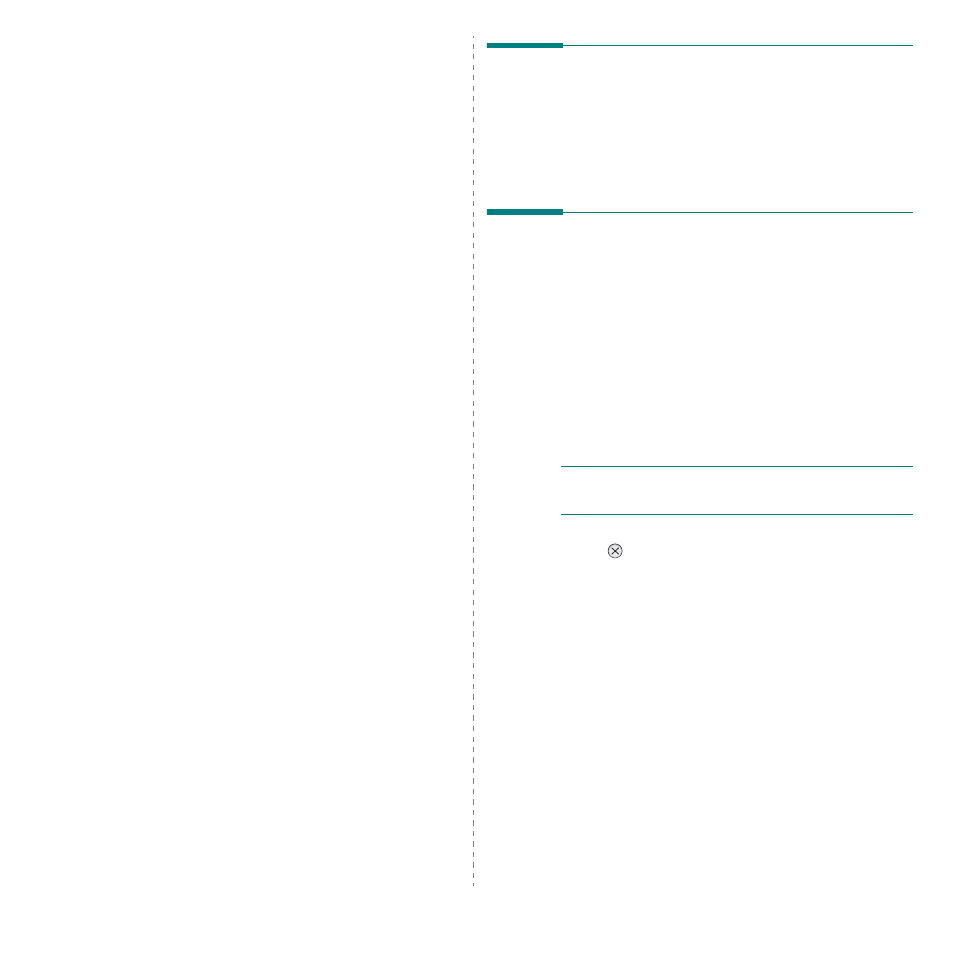
Basic Printing
5.1
5
Basic Printing
This chapter explains common printing tasks.
• Printing a Document
• Canceling a Print Job
Printing a Document
This printer allows you to print from various Windows
applications, a Macintosh computer, or a Linux system. The
exact steps for printing a document may vary depending on the
application you use.
For details about printing, see the Software section.
Canceling a Print Job
If the print job is waiting in a print queue or print spooler, such
as the printer group in Windows, delete the job as follows:
1
Click the Windows Start button.
2
For Windows 98SE/NT 4.0/2000/Me, select Settings and
then Printers.
For Windows XP/2003, select Printers and Faxes.
3
Double-click the Samsung CLP-600 Series icon.
4
From the Document menu, select Cancel Printing
(Windows 98SE/Me) or Cancel (Windows NT 4.0/2000/
XP/2003).
N
OTE
: You can access this window simply by double-clicking
the printer icon at the bottom right corner of the Windows
desktop.
You can also cancel the current job by pressing the Cancel
button (
) on the control panel of your printer.
