Sony KP-44DX2 User Manual
Page 6
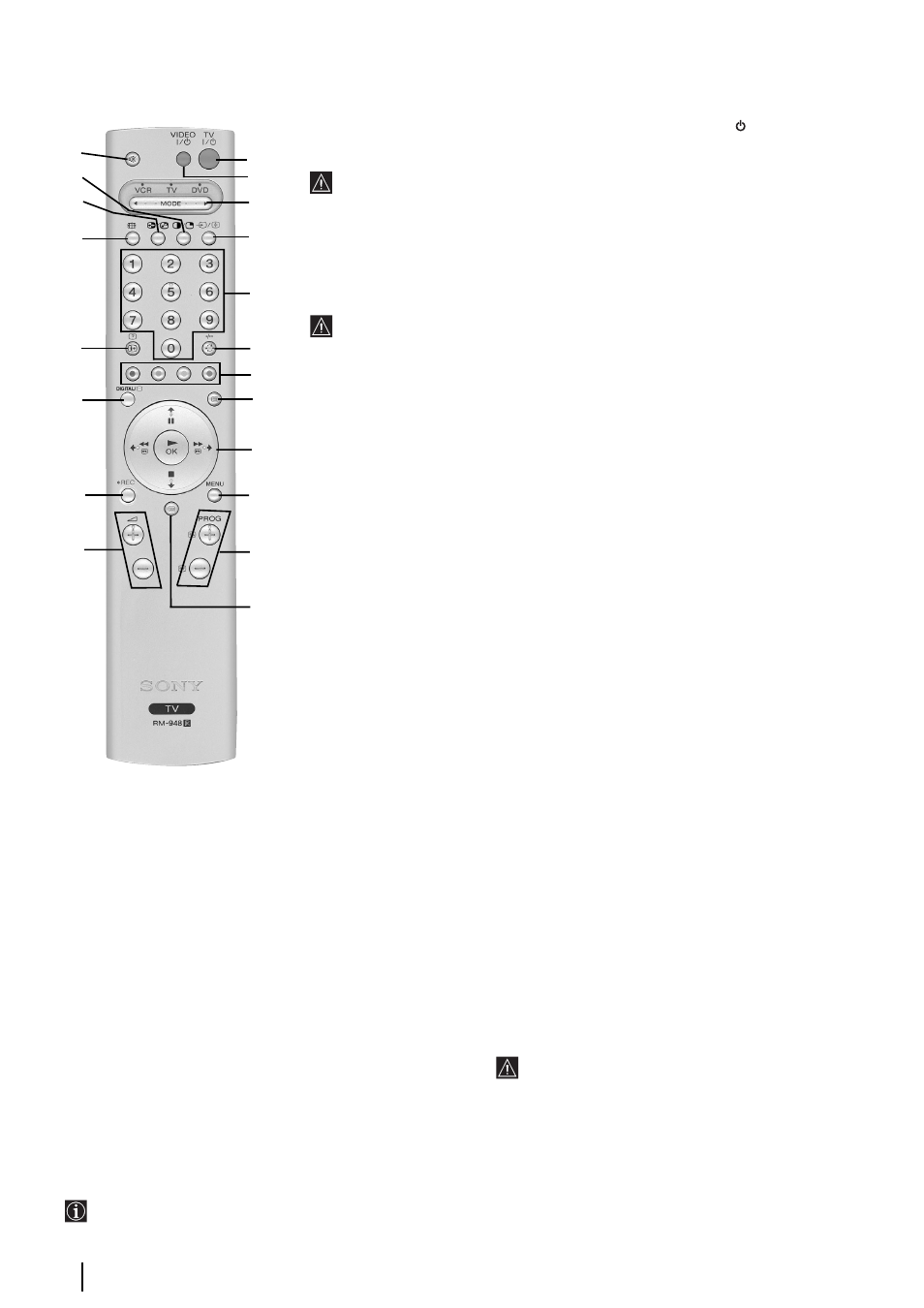
6
Checking the Accessories Supplied
Overview of Remote Control Buttons
1
!£
!¡
!™
!º
2
3
4
5
6
7
8
9
!¢
!∞
@º
!ª
!•
!¶
!§
1
To Temporarily Switch Off TV (Standby mode):
Press this button to temporarily switch off TV (the standby indicator
on the TV lights
up). Press again to switch on TV from standby mode.
To save energy we recommend switching off completely when TV is not in use.
After 15 minutes without a signal and without any button being pressed, the TV
switches automatically into standby mode.
2
VCR or DVD on/off:
Press this button to switch your VCR or DVD on or off.
3
Media Selector:
With this remote control you can operate not only this TV but also the
main functions of your VCR or DVD. Switch on the device you want to operate and next
press this button repeatedly to select the VCR, TV or DVD. A green light will be
momentarily lit to show which one you have selected.
Before the first time you want to control a DVD or VCR by using this remote control,
you have to set it up depending on the brand of the device to be used. See page 34.
4
Selecting input source:
Press this button repeatedly until the desired input symbol of
the source appears on the TV screen.
5
Selecting channels:
If Media Selector is switched to TV or VCR, press this button to
select channels.
For double-digit programme numbers, enter the second digit within 2.5 seconds.
6
a) If Media Selector is switched to TV:
Press this button to watch the last channel
selected (the last channel watched for at least 5 seconds).
b) If Media Selector is switched to VCR:
For Sony’s VCR double-digit programme
numbers, e.g. 23, press -/- - first and then the buttons 2 and 3.
7
These buttons are used for Analogue Teletext (see page 28), as well as for Digital Menus
(see relevant sections in this manual).
8
Selecting Analogue Teletext:
Press this button to switch on teletext.
9
Joystick:
a) If Media Selector is switched to TV:
• When MENU is switched on, use these buttons to operate the different menu
systems. See page 13.
• When MENU is switched off, press OK to display “The Programme Index Table” or
“The Channel Index Menu”. See page 11.
b) If Media Selector is switched to VCR or DVD:
Using these buttons you can control the main functions of your VCR or DVD.
Besides TV functions, buttons labelled
4
,
7
,
!¡
and
!§
are also used for Analogue Teletext operation. For more details,
please see page 28.
!º
Displaying the TV Menu system:
Press this button to
display the menu on the TV screen. Press again to remove
the menu display from the TV screen. See page 13.
!¡
Selecting channels:
Press these buttons to select the next
or previous broadcast channel.
!™
Selecting EPG:
In Digital mode, press this button to
display the EPG (Electronic Programme Guide). See page
30.
!£
Adjusting TV volume:
Press these buttons to adjust the
volume of the TV.
!¢
Recording button:
If Media Selector is switched to VCR,
press this button to record programmes.
!∞
Selecting Digital / Analogue TV mode:
Press this
button to switch between Digital or Analogue mode, to
switch off PIP, Analogue Teletext or Video Input.
!§
a) In Digital mode:
press this button to display the
Digital Menu. See page 22.
b) In Analogue mode: press this button to display all
on-screen indications such as channel number etc. Press
again to cancel.
!¶ Selecting screen format: Press this button repeatedly
to change the format of the screen. See page 17.
!• Swapping screens: Whilst you are in “PIP” mode, press
this button to swap the two screens.
!ª PIP (Picture in Picture): Press this button to watch
another source in a small picture (PIP) within the main TV
picture. Press again to cancel. To select the source you want
to watch, see page 18.
This feature is available only in Analogue mode or if
the last channel viewed was an Analogue TV channel.
@º Muting the Sound: Press this button to mute TV sound.
Press again to restore the sound.
Overview
