Using optional equipment, Additional information when connecting equipment, 33 gb – Sony KP-44DX2 User Manual
Page 33: Connecting a vcr, Connecting a smartlink vcr, Connecting to external audio equipment
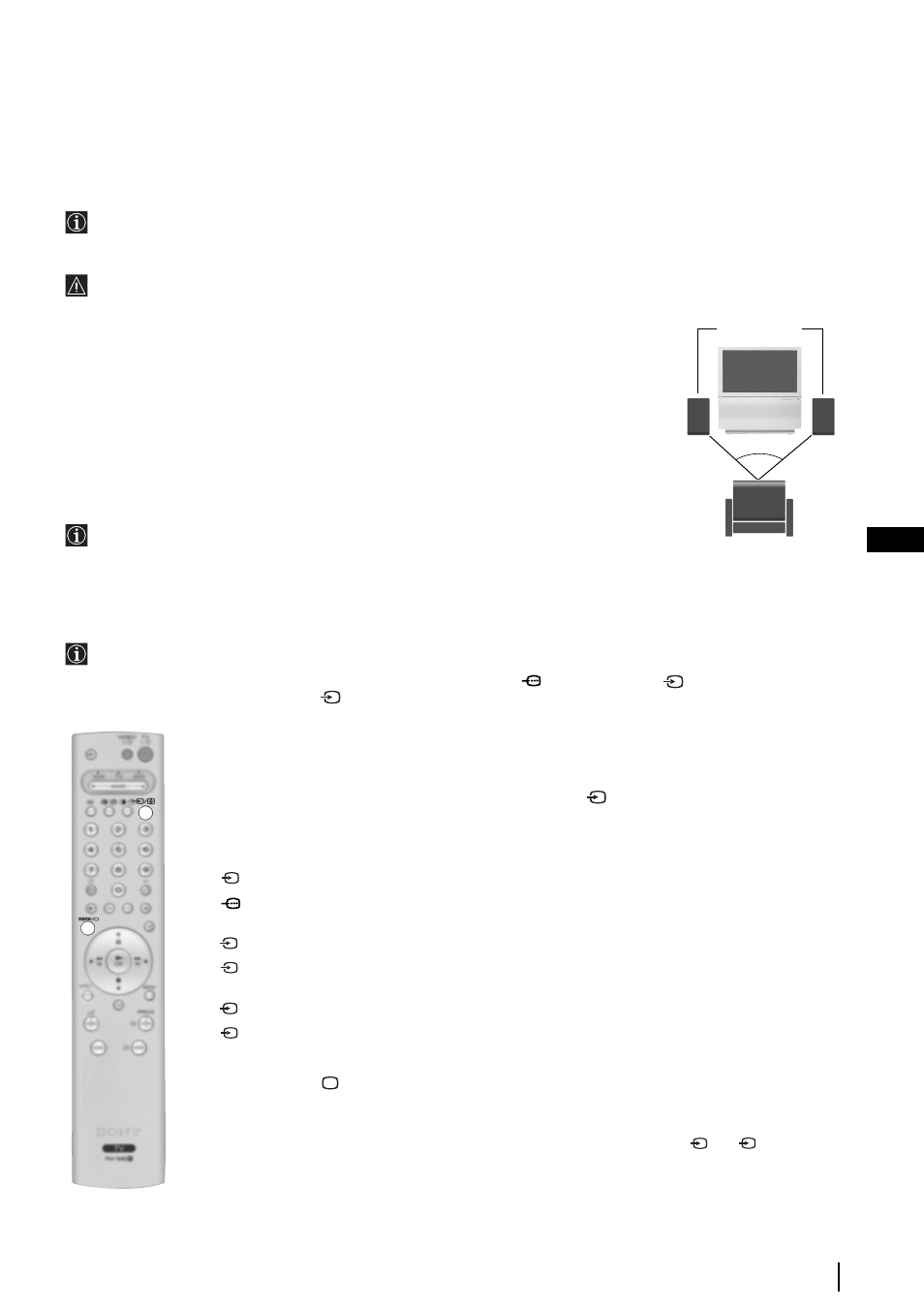
33
GB
Additional Information when connecting equipment
Connecting a VCR
We recommend you connect your VCR to the C socket using a scart lead. If you do not have a scart lead, use the “Manual
Programme Preset” section on page 20 to tune in the channel of the VCR test signal to TV programme number “0”. Also refer to
your VCR instruction manual to get the VCR test signal.
Connecting a SmartLink VCR
• SmartLink is a direct link between your projection TV set and a VCR.
• For SmartLink you need a VCR which supports SmartLink, NexTView, Easy Link* or Megalogic**
* Easy Link is a trademark of Philips Corporation.
** Megalogic is a trademark of Grundig Corporation.
• For more information on SmartLink, please refer to the Instruction Manual of your VCR.
• Ensure that your SmartLink VCR is connected to the C socket, using a fully-wired 21-
pins Scart lead.
To enjoy “Dolby Virtual” sound effect through your Hi-Fi equipment:
Place the speakers of your equipment in front of your listening position and beside the projection
TV set but keeping a distance of 50 cm between each speaker and the projection TV set.
Then by using the menu system, select the menu “Sound Adjustment”and select “Dolby V” on
the “Effect” option (see page 16).
Connecting to external Audio Equipment:
Plug in your Hi-Fi equipment to the audio output sockets A if you wish to amplify the audio
output from projection TV and, using the menu system, select the “Sound Adjustment” menu
and set the “TV Speakers” to “Off” (see page 16).
Audio level of the external speakers can be modified by pressing the volume buttons on the
remote control. Also treble and bass settings can be modified through the “Sound
Adjustment” menu.
Using Optional Equipment
In order to get the input signal of a connected equipment onto the TV screen, you need to select the symbol of the
connector to which you have connected the device.
e. g. : Your VCR is connected to the connector with the symbol :1/
1. Press the button
on the remote control
repeatedly until you see the symbol
1 on the screen.
1
Connect your equipment to the designated projection TV socket, as it is indicated on the previous page.
2
Switch on the connected equipment.
3
To watch the picture of the connected equipment, press the
button repeatedly until the correct
input symbol appears on the screen.
Symbol
Input Signals
1
• Audio / video input signal through the Scart connector B
1
• RGB input signal through the Scart connector B. This symbol appears only if an RGB
source has been connected.
2
• Audio/video input signal through the Scart connector C.
2
• S Video Input signal through the Scart connector C. This symbol appears only if a S Video
source has been connected.
3
• Video input signal through the phono socket E and Audio input signal through F.
3
• S Video Input signal through the front S Video input jack D and Audio signal through
F. This symbol appears only if an S Video source has been connected.
4
Press DIGITAL/
button on the remote control to return to the normal TV picture.
For mono equipment
Connect the phono plug to the L/G/S/I socket on the side of the TV and select
3
or
3
input signal
using the instructions above. Finally, refer to the “Sound Adjustment” section of this manual and select
“Dual Sound” “A” on the sound menu screen (see page 16).
S
S
S
~50°
Hi-Fi speakers
Your sitting position
Additional Information
