The set up menu, 19 gb – Sony KP-44DX2 User Manual
Page 19
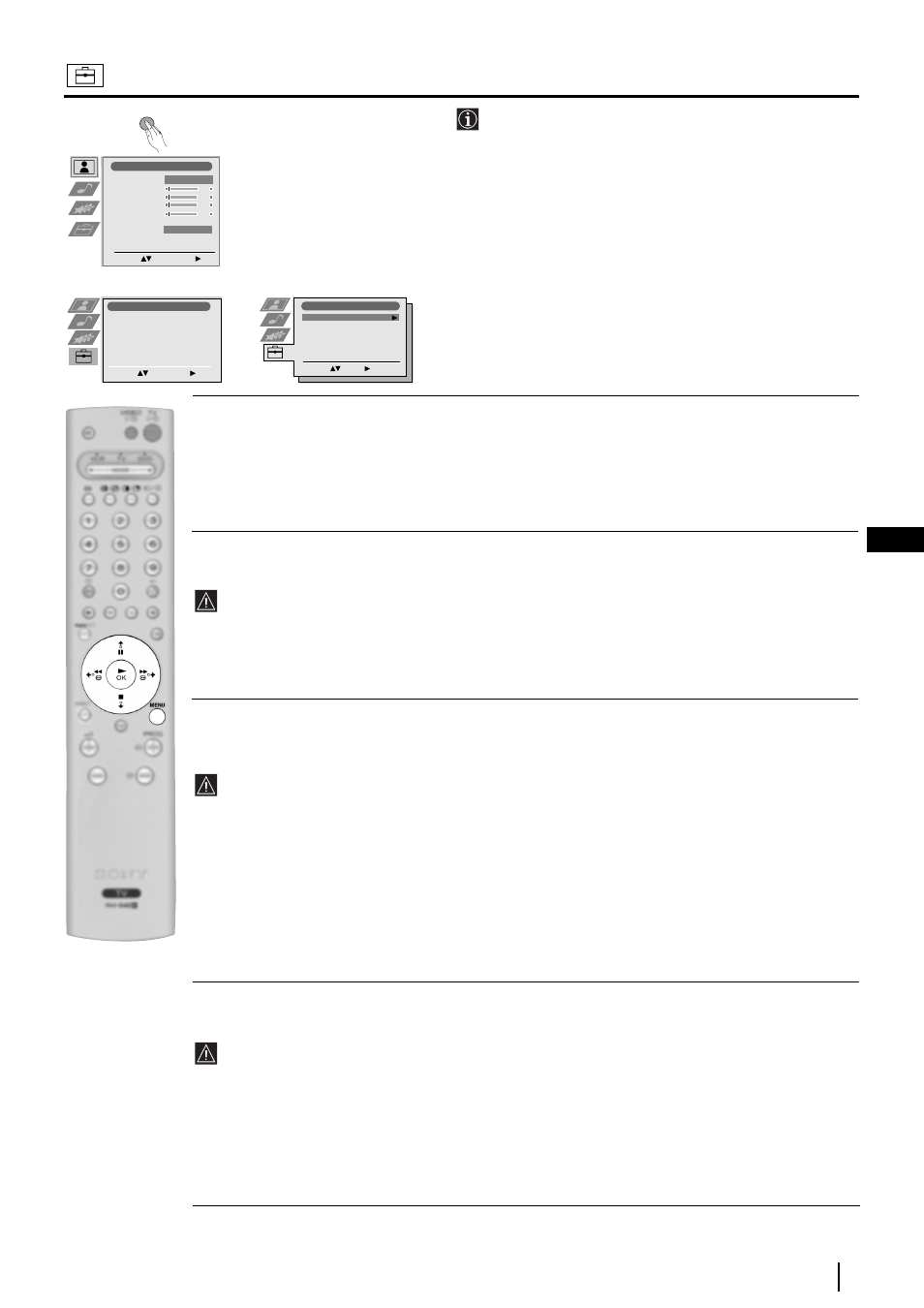
19
GB
The Set Up Menu
The “Set Up” menu allows you to alter various options on
this TV.
To do this:
Once you have entered into this menu, press
v
or
V
to select
the desired option. Next read below how to operate into each
option.
Enter:
Set Up
Select:
Language
Auto Tuning
Programme Sorting
Programme Labels
AV Preset
Manual Programme Preset
Detail Set Up
Set Up
Auto Tuning
Programme Sorting
Select NexTView
AV Preset
Manual Set Up
Select:
Enter Menu:
Set Up
Auto Tuning
Programme Sorting
Select NexTView
AV Preset
Manual Set Up
Select:
Enter Menu:
Set Up
Language
Auto Tuning
Programme Sorting
Programme Labels
AV Preset
Manual Programme Preset
Detail Set Up
Select:
Enter Menu:
Picture Adjustment
Select:
Enter Menu:
Picture Mode
Contrast
Brightness
Colour
Sharpness
Reset
Noise Reduction
Personal
AUTO
,
m
MENU
LANGUAGE
This option allows you to select the language that the menus are displayed in.
To do this:
After selecting the option, press
b
and then proceed in the same way as in step 2 of the section “Switching
On the Projection TV and Automatically Tuning” on page 9.
AUTO TUNING
This option allows you to automatically search for and store all available Analogue TV channels.
This option is only available in Analogue mode.
To do this:
After selecting the option, press
b
and then proceed in the same way as in the steps 3 and 4 of the section
“Switching On the Projection TV and Automatically Tuning” on page 9.
PROGRAMME SORTING
This option allows you to change the order in which the Analogue channels (TV Broadcast) appear on the
screen.
This option is only available in Analogue mode.
To do this:
After selecting the option, press
b
. Next:
1
Press the
v
or
V
button to select the programme number with the channel (TV Broadcast) you wish to
rearrange, then press the
b
button.
2
Press the
v
or
V
button to select the new programme number position for your selected channel (TV
Broadcast), then press OK.
3
Repeat steps 1 and 2 if you wish to change the order of the other channels.
PROGRAMME LABELS
This option allows you to name a channel using up to five characters (letters or numbers).
This option is only available in Analogue mode.
To do this:
1
After selecting the option, press
b
, then press
v
or
V
to select the programme number with the channel
you wish to name.
2
Press
b
. With the first element of the Label column highlighted, press
v
or
V
to select a letter or number
(select “-“ for a blank), then press
b
to confirm this character. Select the other four characters in the same
way. Finally press OK to store.
continued...
The General TV Menus
