Sony GRAND WEGA KF 42WE610 User Manual
Page 93
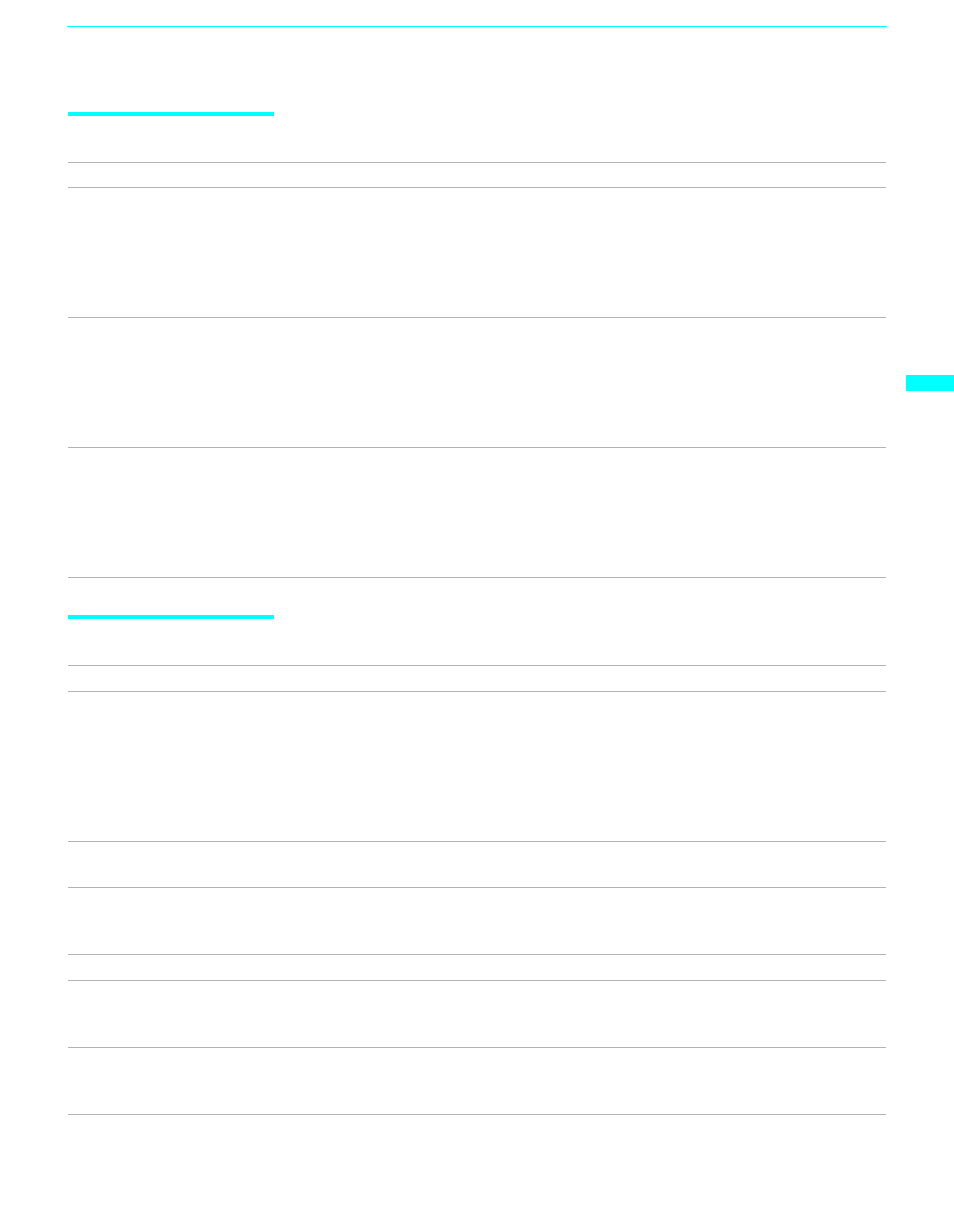
Other Information
93
Ot
h
e
r Informa
tion
Remote Control
Memory Stick
Problem
Possible Remedies
Remote control does not
operate
❏
The batteries could be weak. Replace the batteries.
❏
Check the orientation of the batteries.
❏
Press
FUNCTION
(VCR/DVD, SAT/CABLE or TV) to select the equipment that
you want to operate.
❏
Make sure this unit’s power cord is connected securely to the wall outlet.
❏
Locate the unit at least 3-4 feet away from fluorescent lights.
Cannot change channels with
the remote control
❏
If you are using the TV to change channels, first press
FUNCTION
TV
button.
❏
If you are using another device to change channels, be sure you have not
inadvertently switched your TV from the channel 3 or 4 setting. Use the
Channel
Fix option to “fix” the channel based on the hookup you used (see page 76).
❏
If you are using another device to change channels, be sure to press
FUNCTION
(VCR/DVD, SAT/CABLE or TV) for that device.
Remote control does not
operate non-Sony video
equipment
❏
If you replaced the batteries to the remote recently, the code numbers for the video
equipment may need to be reset.
❏
There may be more than one code for the equipment that you are attempting to
operate.
❏
There is a possibility that some non-Sony equipment cannot be operated by your
Sony TV remote.You may need to use the equipment’s original remote control.
Problem
Possible Remedies
Image does not display
❏
Make sure the Memory Stick is inserted properly (see page 57).
❏
Memory Stick functions are not available while using Twin View, Freeze or
Favorite Channel functions.
❏
Press the
MEMORY STICK
button (see page 45).
❏
Make sure that the photo or movie files are contained in the Memory Stick.
❏
Set
Digi. Cam. Mode
to
Off
and select the folder when the photo or movie image
is processed by the computer.
"No Memory Stick" is
displayed
❏
Make sure the Memory Stick is inserted properly (see page 57).
"Memory Stick error" is
displayed
❏
The Memory Stick is not correct. Remove the Memory Stick and insert it again
(see page 57).
❏
The Memory Stick may be broken. Insert another Memory Stick.
"File error" is displayed
❏
A name of the selected file is not correct.
"Format error" is displayed
❏
The Memory Stick is not formatted correctly. Format correctly with other
equipment such as a digital camera or insert another Memory Stick formatted
correctly.
"Cannot play" is displayed
❏
Make sure that the photo or movie files to be played back are contained in the
Memory Stick.
❏
Set
Digi. Cam. Mode
to
Off
and select the folder.
(Continued)
