Creating a bookmark – Samsung A640 User Manual
Page 234
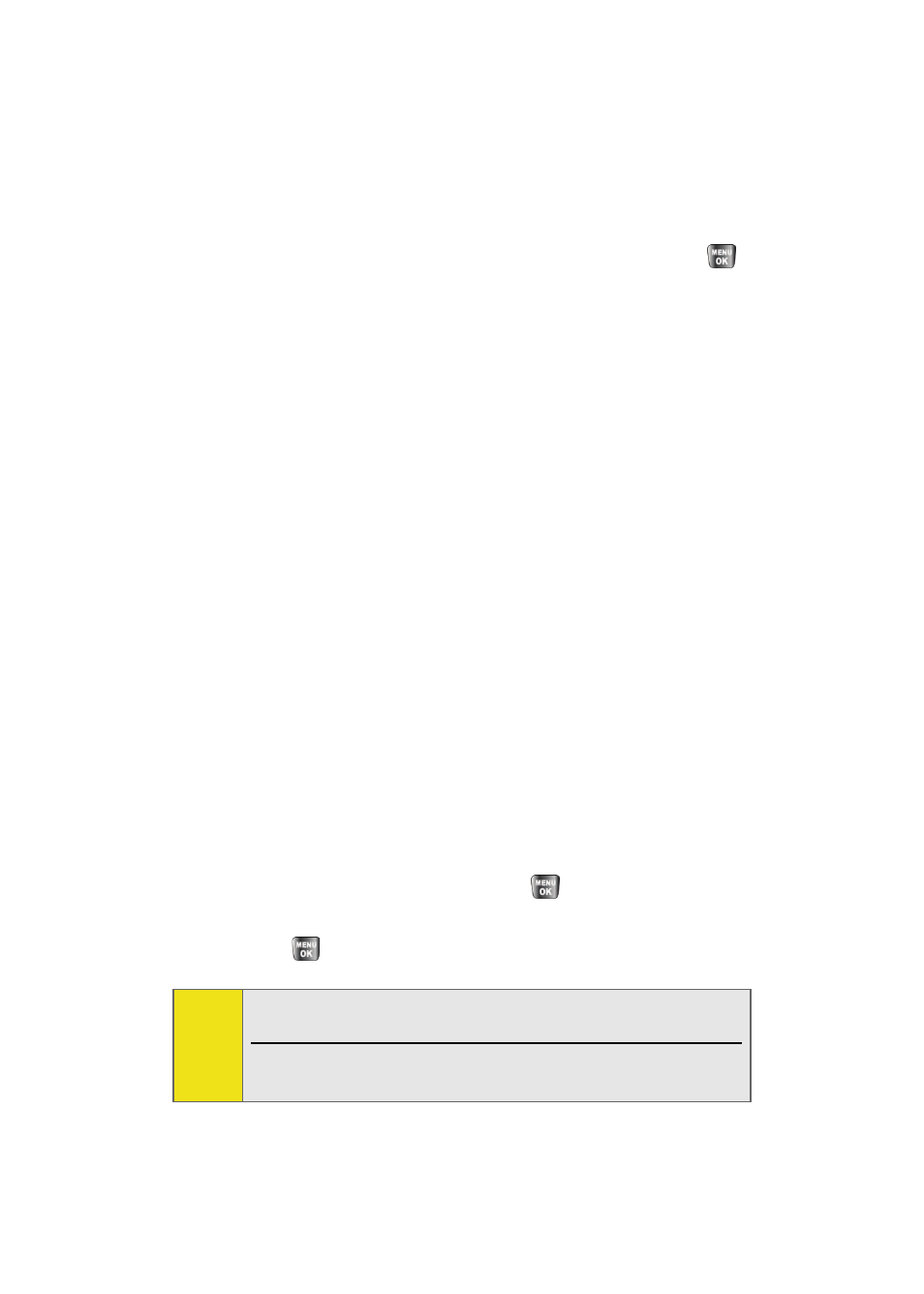
212
Section 3B: Sprint PCS Vision
ⅷ
Go to URL. Allows you to navigate directly to a Web site by
entering its URL (Web site address).
ⅷ
View History. Keeps a list of links to your most recently
visited sites. To navigate to a site, highlight it, press
,
and then select Connect.
ⅷ
Refresh this page. Reloads the current Web page.
ⅷ
More. Displays additional options:
Ⅲ
Show URL. Displays the URL (Web site address) of the
site you're currently viewing.
Ⅲ
Restart Browser. Refreshes the current browser
session.
Ⅲ
About Browser. Displays technical information about
the browser, its version, and the encryption version,
and provides links to Certificate Information for the
various components.
Ⅲ
Preferences. Displays all the preferences available for
the browser.
Creating a Bookmark
Bookmarks allow you to store the address of your favorite
Web sites for easy access at a later time.
To create a bookmark:
1.
Go to the Web page you want to mark.
2.
Press the right softkey to open the browser menu.
3.
Select Mark this Page and press
to save the
bookmark.
4.
Press
to exit the pop-up screen.
Note:
Bookmarking a page does not store the page’s contents, just
its address.
Some pages cannot be bookmarked. Whether a particular
Web page may be marked is controlled by its creator.
