Using your phone’s scheduler, Adding an event to the scheduler – Samsung A640 User Manual
Page 126
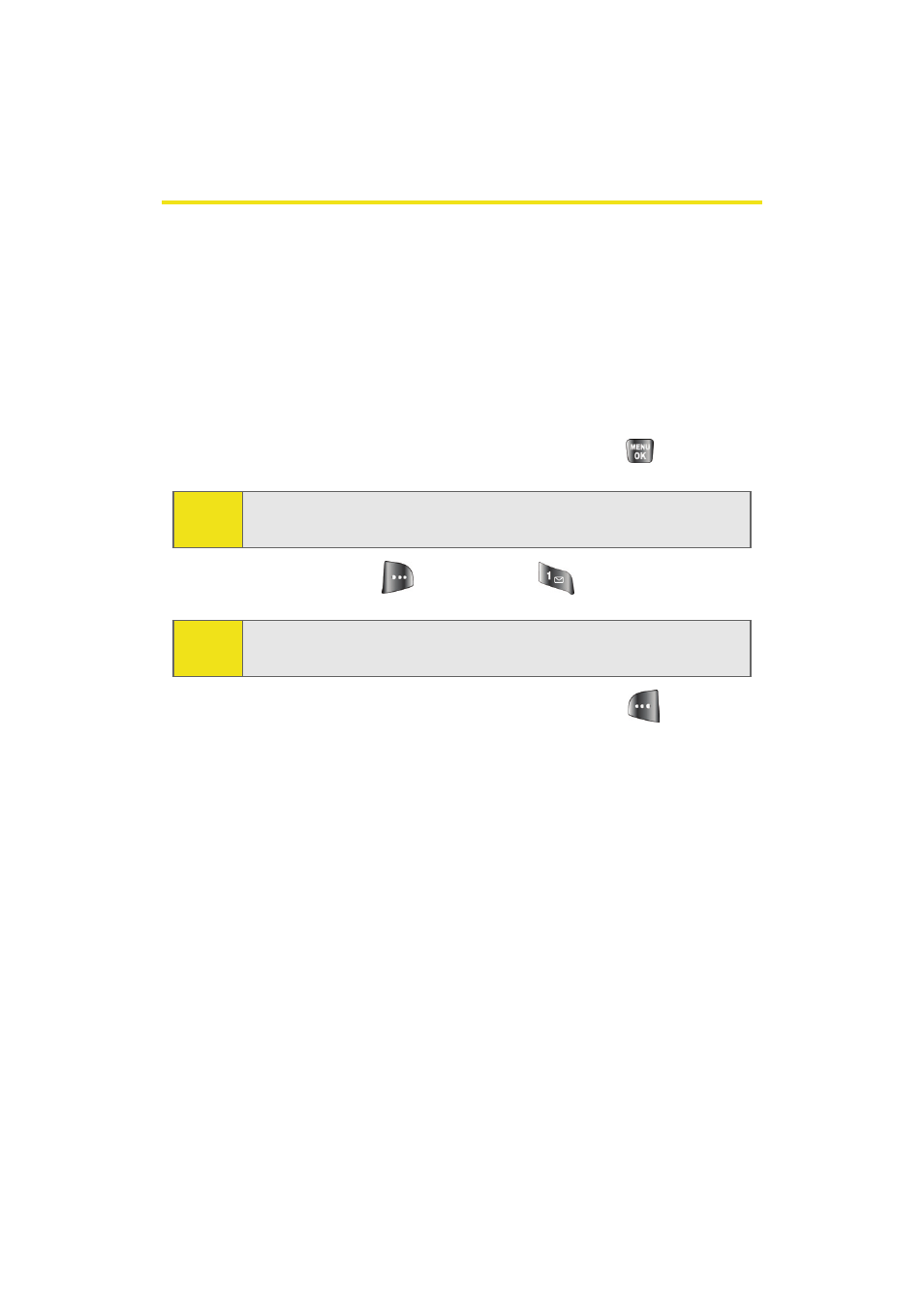
104
Section 2G: Using the Phone’s Scheduler and Tools
Using Your Phone’s Scheduler
Adding an Event to the Scheduler
Your Scheduler helps organize your time and reminds you of
important events.
To add an event:
1.
Select Menu > Tools > Scheduler.
2.
Using your navigation key, highlight the day to which
you would like to add an event and press
.
3.
Select Options (
) > Add New (
).
4.
Enter a title for the event and press Next (
). (See
5.
Select an initial time and date for the event by entering
the Start time and Date.
Ⅲ
Using your keypad, enter the start time and date for
the event.
6.
Select an end time and date for the event by
highlighting the End time and Date.
Ⅲ
Using your keypad, enter the end time and date for
the event.
7.
Select an alarm time for the event by highlighting the
alarm field and pressing the navigation key left or right
to select one of the following:
Tip:
Press the navigation key up or down to scroll by week through
the Scheduler.
Note:
If there are not any events scheduled for the selected day, the
New Event
screen is automatically displayed.
