Sending sprint pcs picture mail, Sending pictures from the in phone folder – Samsung A640 User Manual
Page 155
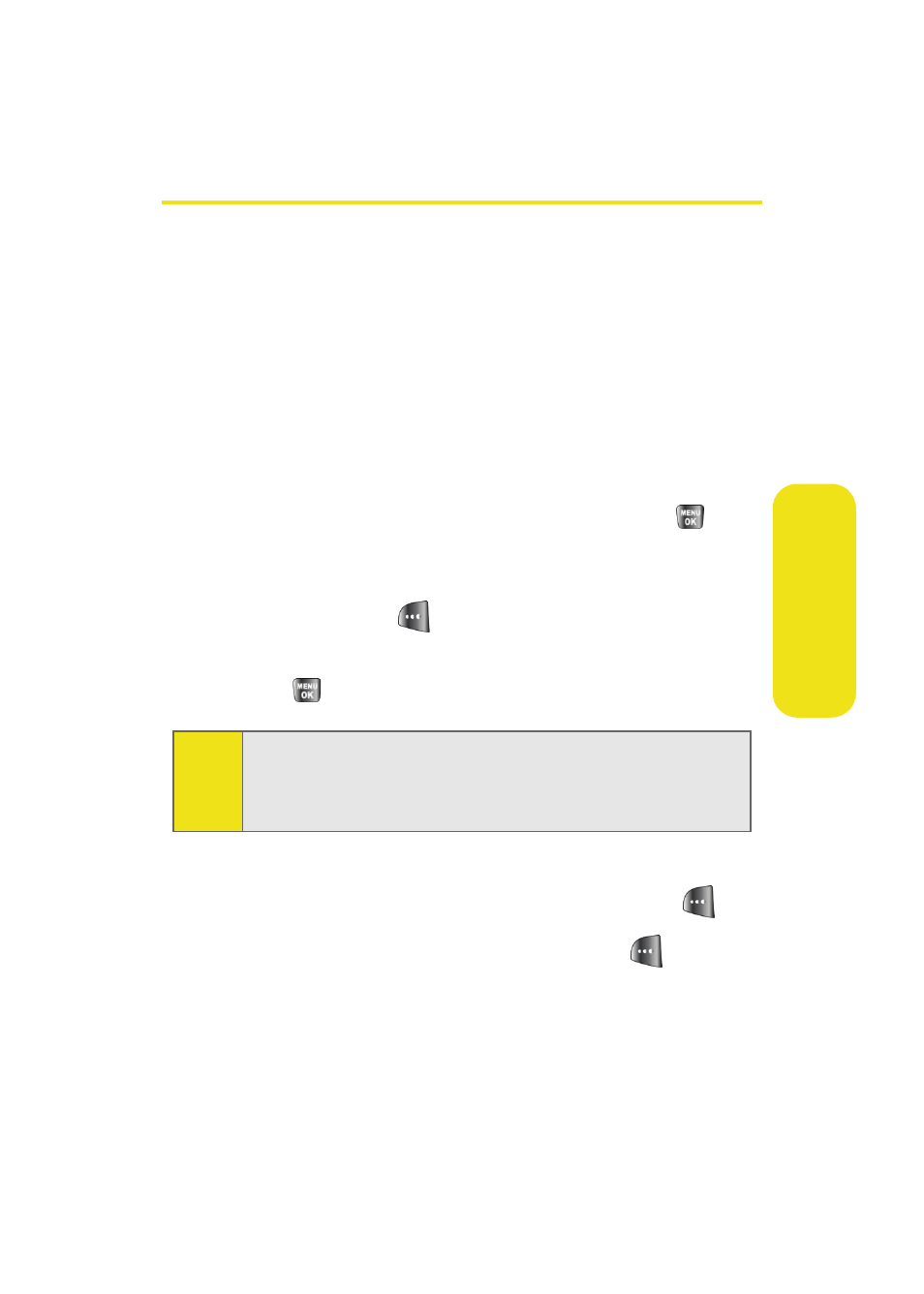
Section 2I: Using the Built-in Camera
133
Ca
m
e
ra
Sending Sprint PCS Picture Mail
Once you’ve taken a picture, you can use the messaging
capabilities of your phone to instantly share your picture with
family and friends. You can send a picture to up to 10 people
at a time using their email addresses or their wireless phone
numbers.
Sending Pictures From the In Phone Folder
To send pictures from the In Phone folder:
1.
Press Menu > Pictures > My Pictures > In Camera.
2.
Highlight a picture you wish to send and press
. (The
check box on the upper left corner will be marked. You
can select multiple pictures.)
3.
Select Send Msg (
).
4.
Select Phone #, Email, Contacts, or Other SVC. and
press .
5.
Select a contact, or enter a wireless phone number or an
email address using the keypad, and select OK (
).
6.
Enter additional recipients or select Next (
) to
continue.
Note:
The first time you send Sprint PCS Picture Mail, you will be
prompted to establish a Sprint PCS Picture Mail Web site
account and password. (See “Creating Your Sprint PCS Picture
Mail Password” on page 127.)
