Printing on transparencies – Samsung ML-1750 Series User Manual
Page 52
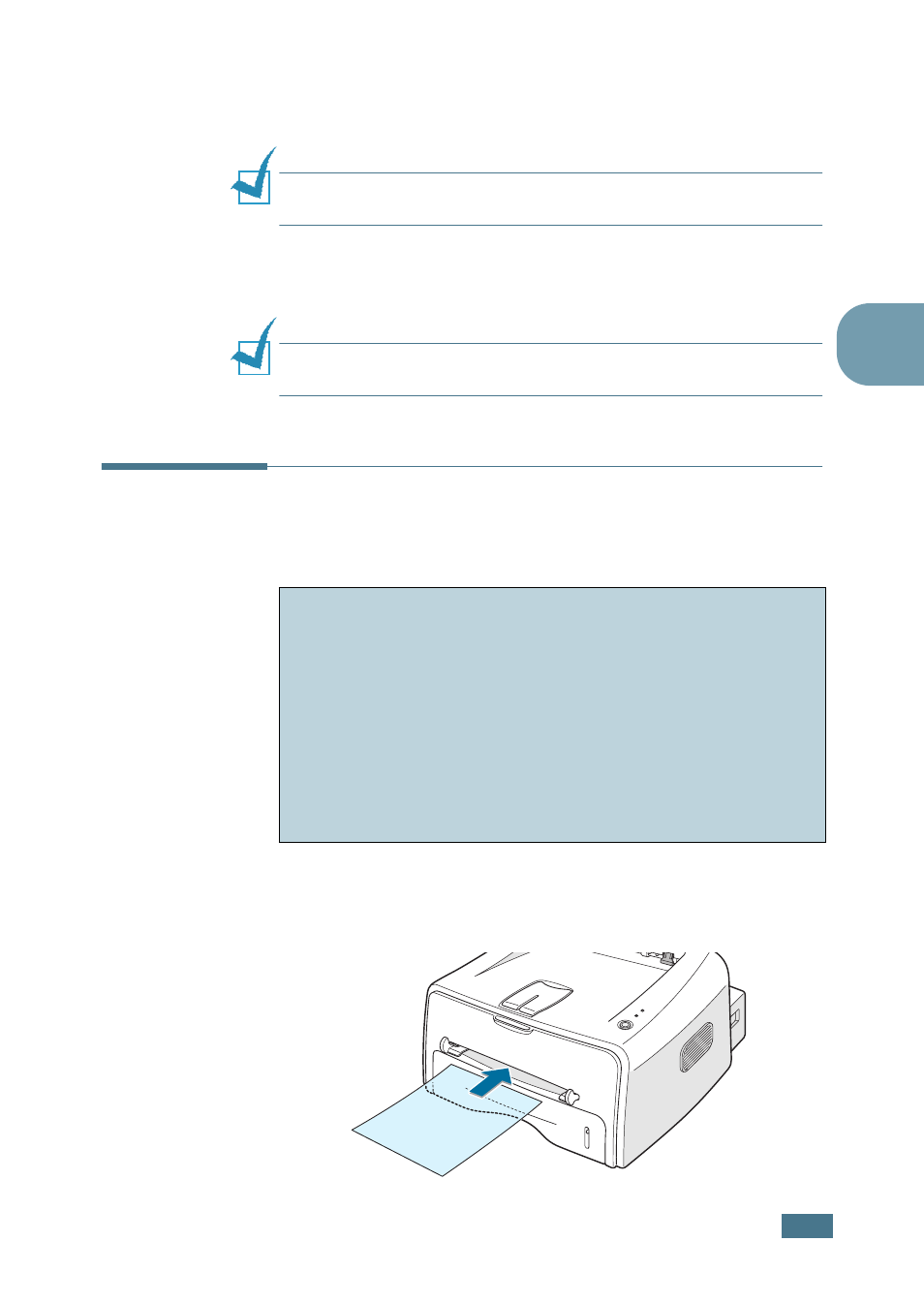
U
SING
P
RINT
M
ATERIALS
3.13
3
3
When you print on labels, you must select Manual Feed for
Source from the software application, and then select the
correct paper size and type. For details, see page 4.6.
Note: Please be careful when you open the rear cover. The inside
of the printer maybe hot.
4
Press the Cancel button to start feeding. Printing is started.
Close the rear output tray after the printing is completed.
Note: To prevent labels from sticking to each other, do not let the
printed label sheets stack up as they are printed out.
Printing on Transparencies
1
Open the rear output tray. Load transparencies in the
manual feeder with print side up, and the top with the
adhesive strip going first.
Guidelines
• Only use transparencies recommended for use in laser
printers.
• Ensure that transparencies are not wrinkled, curled, or have
any torn edges.
• Hold the transparencies by the edges and avoid touching the
print side. Oils deposited on the transparency can cause print
quality problems.
• Be careful not to scratch or leave fingerprints on the print
side.
