Using your printer in linux, Installing the printer driver – Samsung ML-1750 Series User Manual
Page 121
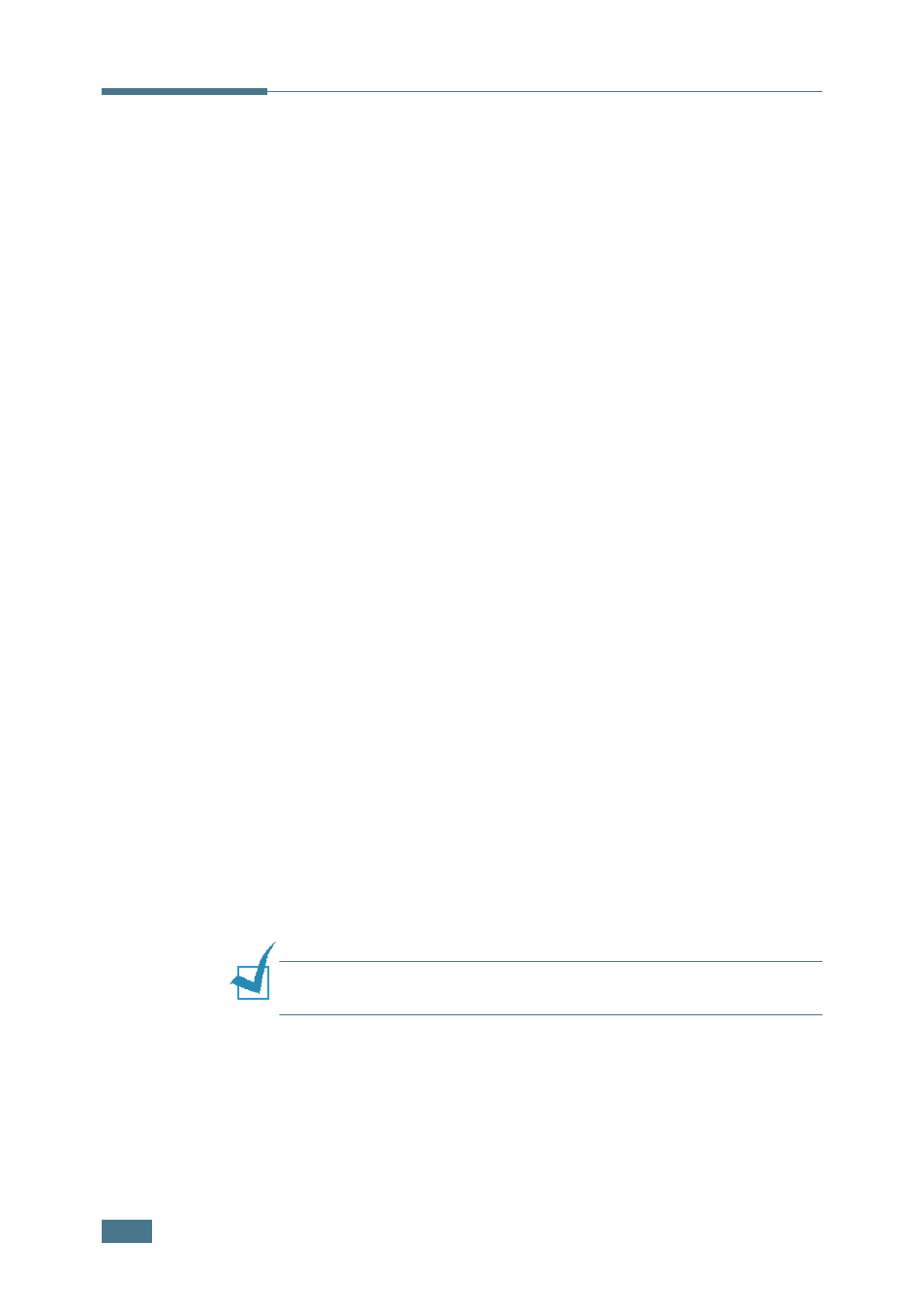
A
PPENDIX
7.2
Using Your Printer in Linux
Installing the Printer Driver
System Requirements
Supported OS
• Redhat 6.2/7.0/7.1 and above
• Linux Mandrake 7.1/8.0 and above
• SuSE 6.4/7.0/7.1 and above
• Debian 2.2 and above
• Caldera OpenLinux 2.3/2.4 and above
• Turbo Linux 6.0 and above
• Slackware 7.0/7.1 and above
Recommended Requirements
• Pentium IV 1 GHz or higher
• RAM 256 MB or higher
• HDD 1 GB or higher
Softwares
• Glibc 2.1 or higher
• GTK+ 1.2 or higher
• GhostScript
Installing Printer Driver
1
Make sure that you connect the printer to your computer.
Turn both the computer and the printer on.
2
When the Administrator Login window appears, type in
“root” in the Login field and enter the system password.
Note: You must log in as a super user (root) to install the printer
software. If you are not, ask your system administrator.
3
Insert the printer software CD-ROM. The CD-ROM
automatically runs.
