Clearing paper jams – Samsung ML--6100 User Manual
Page 69
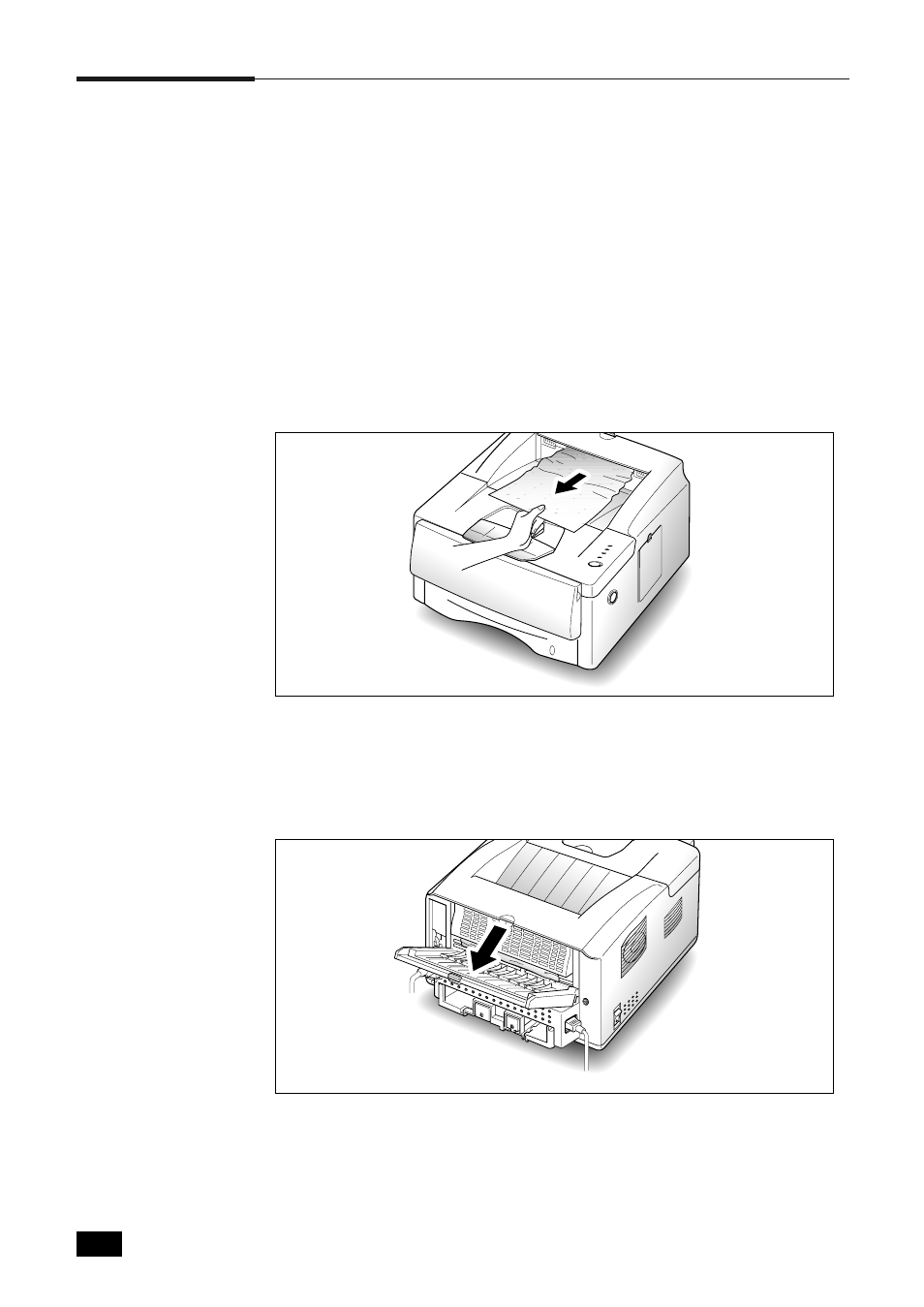
5.
2
Troubleshooting
Clearing Paper Jams
By carefully selecting paper types and loading them properly, you should
be able to avoid most paper jams. If paper jams occur, an error message
appears on the Status Monitor which pops up automatically each time
you use the printer. The PAPER and the ERROR indicator light both come
on steadily on the operator panel. Follow the steps below to clear jam. To
avoid tearing paper, pull the jammed paper out gently and slowly.
Paper Jam in Output Area
1. If the paper jams as it exits to the output bin and a long portion of
the paper is visible, pull the paper straight out.
If there is resistance when you pull the paper, and it does not move
immediately when you pull, stop pulling. Continue with the next step.
2. Locate the rear cover and pull it toward you.
- ML-2240 (2 pages)
- ML-1200 (65 pages)
- SF-330 (2 pages)
- ML-2850D (88 pages)
- ML-1510 (134 pages)
- SCX-5635FN-XAR (7 pages)
- ML 2150 (2 pages)
- SF-5800P (99 pages)
- SCX-4200 (92 pages)
- SCX-4200R (93 pages)
- CLX-6210FX (161 pages)
- CLX-8540ND (210 pages)
- 5935NX (133 pages)
- CLX-3170 (143 pages)
- CLP 500 (245 pages)
- CLP 500N (15 pages)
- ML-3051ND-XAA (102 pages)
- ML-3312ND-XAA (245 pages)
- SCX-4521FR (118 pages)
- ML-1651N-XAA (179 pages)
- SF-555P (175 pages)
- ML-5000A (21 pages)
- Laser MFP SCX-4100 (167 pages)
- SCX-4100-XIP (169 pages)
- CLP-315-XAA (107 pages)
- SCX-5835FN (4 pages)
- ML-2251N-XAA (197 pages)
- SCX-6545N (190 pages)
- DOT MATRIX SRP-270 (13 pages)
- ML-1430 (143 pages)
- ML-1430 (145 pages)
- SCX-6322DN (148 pages)
- SCX4521F (2 pages)
- ML-4050N (6 pages)
- ML-4050N (111 pages)
- ML-3560-XAA (124 pages)
- SCX-4521FG (117 pages)
- GH68-06997A (103 pages)
- ML-4551N (111 pages)
- ML-1630-XAA (81 pages)
- ML-3310 (6 pages)
- MONO LASER MFP SCX-4623F (2 pages)
- CLX-8385ND Series (201 pages)
- CLP-660 (111 pages)
- SRP-770II (19 pages)
