Samsung ML--6100 User Manual
Page 33
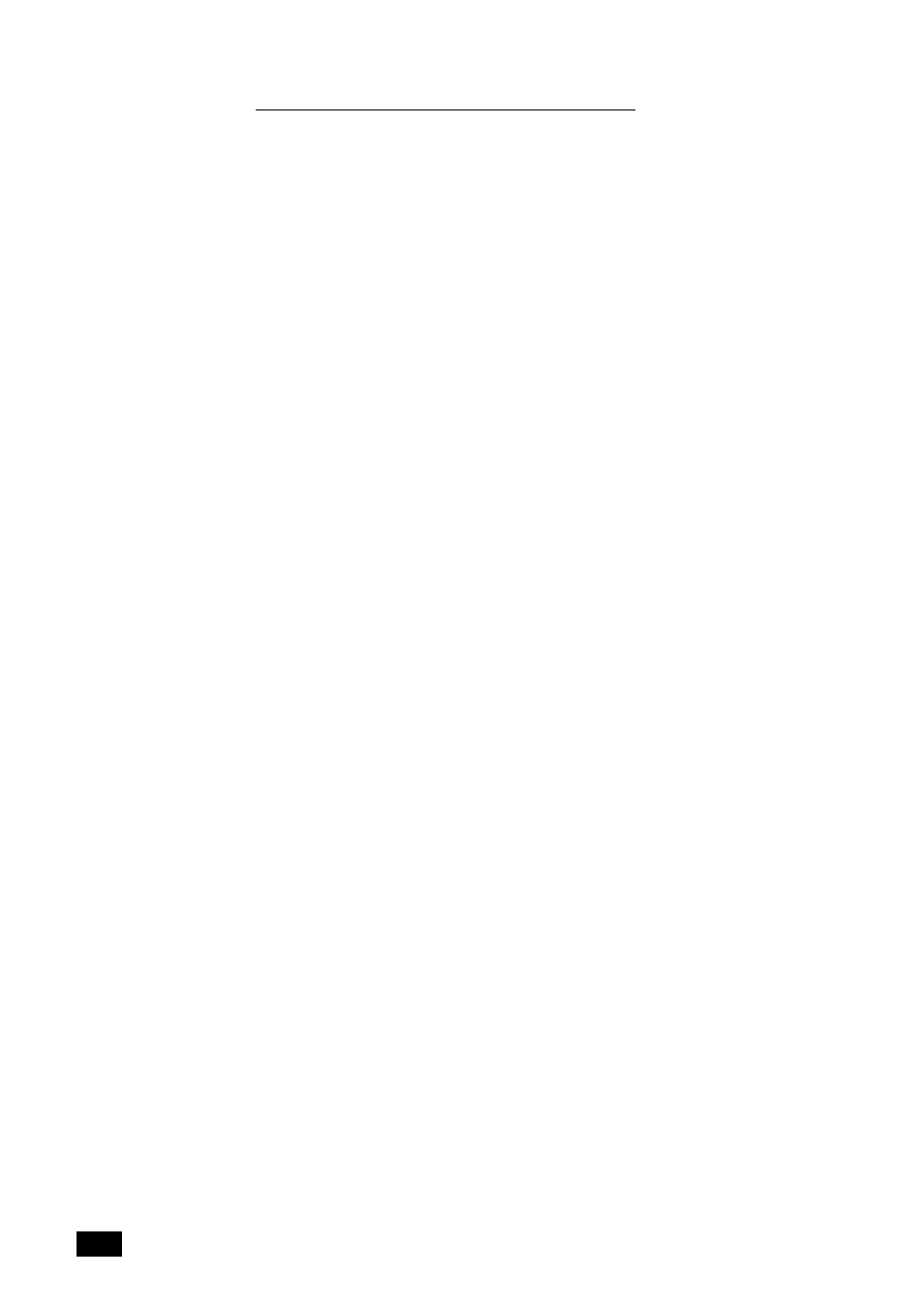
2.
16
Printer Setup
Macintosh Installation (When using USB)
1. Make sure that the Macintosh and your printer are connected with the
USB cable. Turn on the printer and Macintosh computer.
2. Insert the
ML-6100 CD-ROM
shipped with your printer into your
CD-ROM drive.
3. Open the CD-ROM icon.
4. Open the
XX
folder (where XX indicates the language code*), then
open the
PS
folder, and then the
Mac
folder.
5. Drag and drop the ML-6100.ppd file to the
Printer Descriptions
folder located inside the
Extensions
folder.
6. Open
Desktop Printer Utility.
Its location is
Macintosh HD
➝
Apple
Extras
➝
Apple LaserWriter Software.
7. Click on the
Printer(USB)
and
OK
button.
8. Click on the
Change
button of
USB Printer Selection
section.
Then the name of your printer appears,
6100
.
9. Click on the
6100 printer
and
OK
button.
10. Click on the
Auto Setup
button of
PostScript Printer
Description(PPD) file
section. The
ML-6100.ppd
file will be installed
automatically. If
AUTO Setup
does not complete successfully, click
Select PPD
and choose
ML-6100.ppd
. If prompted for CD, click
Cancel
.
11. Make sure the PPD file is installed correctly. Click on the
Create
button, then close
Desktop Printer Utility
.
* Refer to Chapter 7 for language codes.
