Downloading through wireless web – Sanyo SCP 4900 User Manual
Page 61
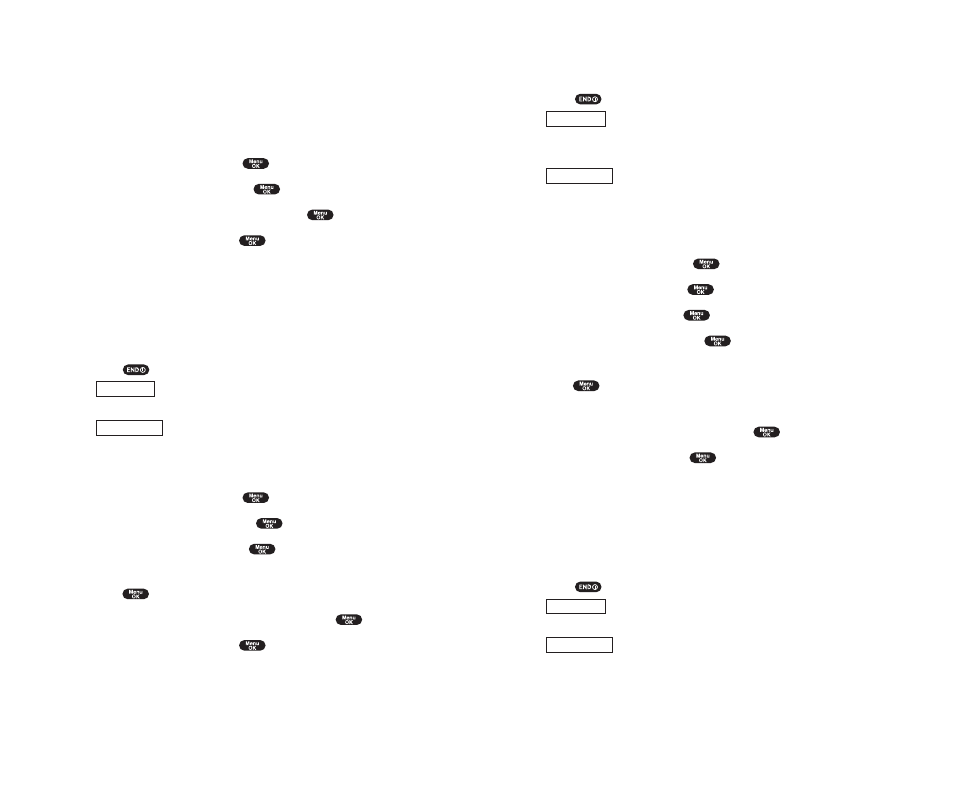
9.
Press left softkey to start downloading.
10.
Wait for the download to complete.
11.
Press
to end, or press left or right softkey for further operation.
ᮣ
functions the downloaded data. (See “To confirm the
downloaded ringers folder” on pages 113-114 or “To confirm the
downloaded images (screen savers) folder” on page 114.)
ᮣ
returns to Download Homepage and you can continue
to download.
To download a ringer file from Ringer Setting Menu (Ringer Type and
Start-up/Power-off Tone):
1.
From the Standby mode, press
to display the main menu.
2.
Highlight
Settings
and press
.
3.
Highlight
Sounds
and press
.
4.
Highlight
Ringer Type
and press
.
5.
Highlight one item from
Voice Calls
,
Voicemail
or
Messaging
, and
press
. The following item needs extra step.
ᮣ
Voice Calls
select the menu under
With Caller ID
or
No Caller ID
.
6.
Select the menu under each item and press
.
7.
Highlight
Get New
and press
.
8.
Start up a Browser and connect Download Homepage.
9.
Select your desired ringer file, and follow the system prompts.
10.
Press left softkey to start downloading.
11.
Wait for the download to complete.
12.
Press
to end, or press left or right softkey for further operation.
ᮣ
functions the downloaded data. (See “To confirm the
downloaded ringers folder” on pages 113-114.)
ᮣ
returns to Download Homepage and you can continue
to download.
Right softkey
Left softkey
Right softkey
Left softkey
Section 2: Understanding Your Phone
2H: Personal Organizer 111
Downloading through Wireless Web
Your SCP-4900 allows you to download images (screen savers), ringers,
games, etc. from the web site. It is also possible to download from certain
menus (Phone Book, Ringer Setting or Display Setting).
To download a file from the web:
1.
From the Standby mode, press
to display the main menu.
2.
Highlight
Downloads
and press
.
3.
Highlight your desired data folder and press
.
4.
Highlight
Get New
and press
.
5.
Start up a Browser and connect Download Homepage.
6.
Select your desired image or ringer file, and follow the system prompts.
7.
Press left softkey to start downloading.
8.
Wait for the download to complete.
9.
Press
to end, or press left or right softkey for further operation.
ᮣ
functions the downloaded data. (See “Confirming the
Downloaded Data” on pages 113-116.)
ᮣ
returns to Download Homepage and you can continue
to download.
To download a file from Phone Book Entry:
1.
From the Standby mode, press
to display the main menu.
2.
Highlight
Phone Book
and press
.
3.
Highlight
Find Name
and press
.
4.
Highlight the entry you want to set the downloaded ringer or image and
press .
5.
Select the menu under
Ringer
or
Image
and press
.
6.
Highlight
Get New
and press
.
7.
Start up a Browser and connect Download Homepage.
8.
Select your desired image or ringer file, and follow the system prompts.
Right softkey
Left softkey
Section 2: Understanding Your Phone
110 2H: Personal Organizer
