Saving a phone number, Finding a phone number, Dialing and saving phone numbers with pauses – Sanyo SCP 4900 User Manual
Page 21: Four-digit dialing
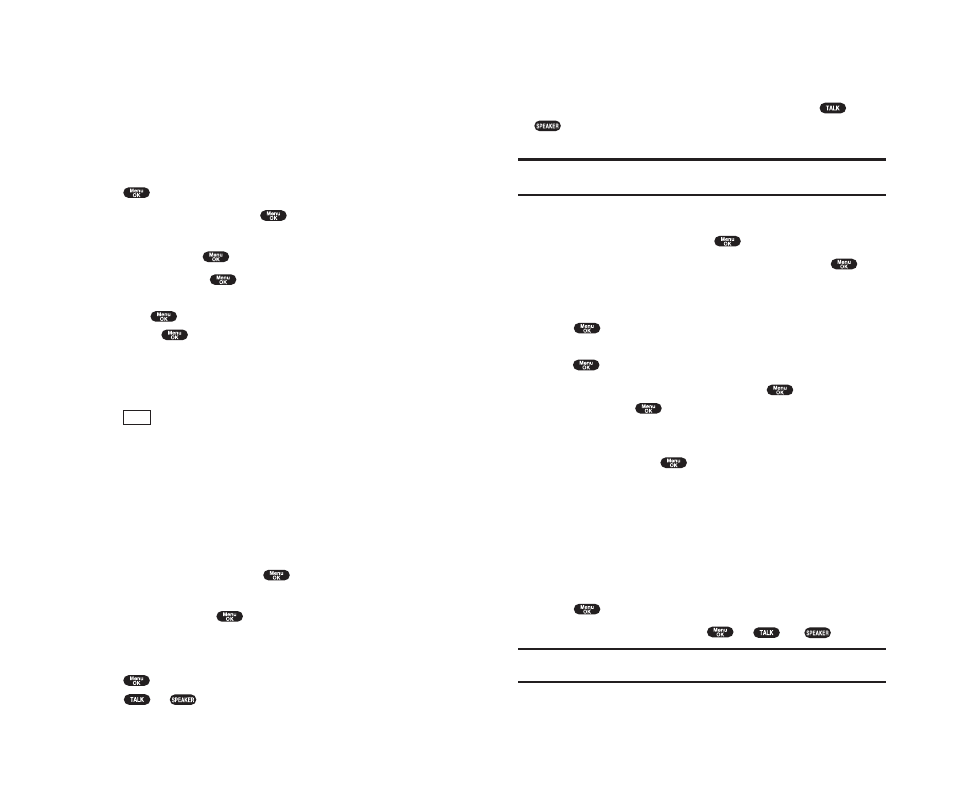
Dialing and Saving Phone Numbers With Pauses
You can dial or save phone numbers with pauses for use with automated
systems, such as voicemail or credit card billing numbers. If you select a
hard pause, the next set of numbers are sent when you press
or
. If you select a 2-second pause, your phone automatically sends the
next set of numbers after two seconds.
Note:
You can have multiple pauses in a phone number and combine
2-second and hard pauses.
To dial or save phone numbers with pauses:
1.
Enter the phone number and press
.
2.
Highlight either
Hard Pause
or
2-Second Pause
and press
.
Hard Pauses are displayed as a “H” and 2-second pauses as a “T”.
3.
Enter additional numbers.
4.
Press ,
highlight
Call
or
Call: Speaker On
to dial the number or
Save Phone#
to save the number in your Internal Phone Book and
press .
When dialing a number with a hard pause, press
and highlight
Send Tone
and press
to send the next set of numbers.
Four-Digit Dialing
Enter four digits and press
to display the 4-Digit Dialing option. If
you select
Abbrev. Dial
, your phone dials the phone number in your
Internal Phone Book that ends with the four digits you entered. See page
47 for setting this feature.
To use 4-Digit Dialing:
1.
Dial the last four digits of an Internal Phone Book entry’s phone
number.
2.
Press
to display the menu options.
3.
Highlight
Abbrev. Dial
and
press or (or ).
Note:
4-Digit Dialing dials the first number in your Internal Phone Book
that matches the four digits.
Section 2: Understanding Your Phone
2A: Your PCS Phone – The Basics
31
Saving a Phone Number
Your PCS Phone can store a total of 500 phone numbers in 300 Internal
Phone Book entries. Each Phone Book entry can store 7 phone numbers,
and the entry’s name can contain 16 characters. Your phone
automatically sorts the Internal Phone Book entries alphabetically.
To save a number from the main menu:
1.
Enter a phone number.
2.
Press .
3.
Highlight
Save Phone#
and press
.
4.
Select a label by highlighting
Home
,
Work
,
Mobile
,
Pager
,
Data
,
Fax
or
No Label
and press
.
5.
Enter a Name, and press
. (See “Selecting a Character Input Mode”
on pages 78-79.) Or you can also save the phone number without a name
by pressing
from the name entry display, highlighting
Yes
and
then pressing
. If you have any already stored entries in the Phone
Book, you are prompted to select the following entry modes:
ᮣ
New Name
to enter a name directly.
ᮣ
From Phone Book
to select a name from Phone Book entry list.
6.
Press (left
softkey).
After you have saved the number, the new Internal Phone Book entry is
displayed. (See “Internal Phone Book Entry Options” on page 78.)
Finding a Phone Number
Your phone searches the phone number in your Internal Phone Book that
ends with the digits you entered.
To find a phone number:
1.
Enter four or more digits and press
. The more numbers you
enter, the more specific the search becomes.
2.
Highlight
Find
and press
.
3.
The Phone Book entry list that ends with the digits you entered appears.
4.
Highlight your desired entry.
Press
to display the entry details.
Press or to
dial.
Save
Section 2: Understanding Your Phone
30
2A: Your PCS Phone – The Basics
