SMC Networks BARRICADE SMCWBR14-N2 User Manual
Page 63
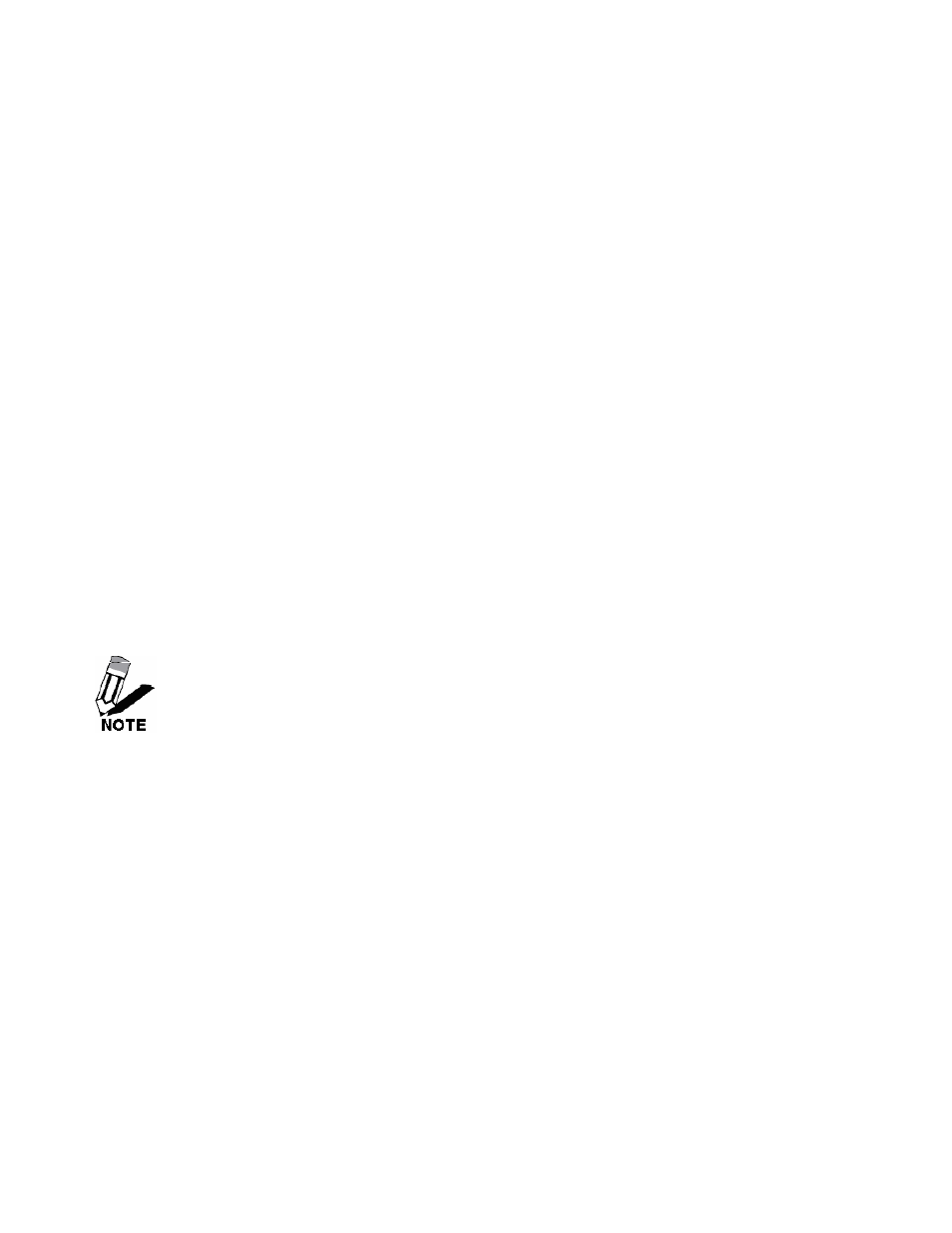
60
Check this option if your location observes daylight saving time.
Daylight Saving Offset
Select the time offset, if your location observes daylight saving time.
DST Start and DST End
Select the starting and ending times for the change to and from daylight saving time. For
example, suppose for DST Start you select Month="Oct", Week="3rd", Day="Sun" and
Time="2am". This is the same as saying: "Daylight saving starts on the third Sunday of
October at 2:00 AM."
Automatic Time Configuration
Enable NTP Server
Select this option if you want to synchronize the router's clock to a Network Time Server
over the Internet. If you are using schedules or logs, this is the best way to ensure that the
schedules and logs are kept accurate.
NTP Server Used
Select a Network Time Server for synchronization. You can type in the address of a time
server or select one from the list. If you have trouble using one server, select another.
Set the Date and Time Manually
If you do not have the NTP Server option in effect, you can either manually set the time for
your router here, or you can click the Copy Your Computer’s Time Settings button to copy
the time from the computer you are using. (Make sure that computer's time is set correctly.)
If the router loses power for any reason, it cannot keep its clock running, and will not have
the correct time when it is started again. To maintain correct time for schedules and logs,
either you must enter the correct time after you restart the router, or you must enable the
NTP Server option.
