SMC Networks BARRICADE SMCWBR14-N2 User Manual
Page 33
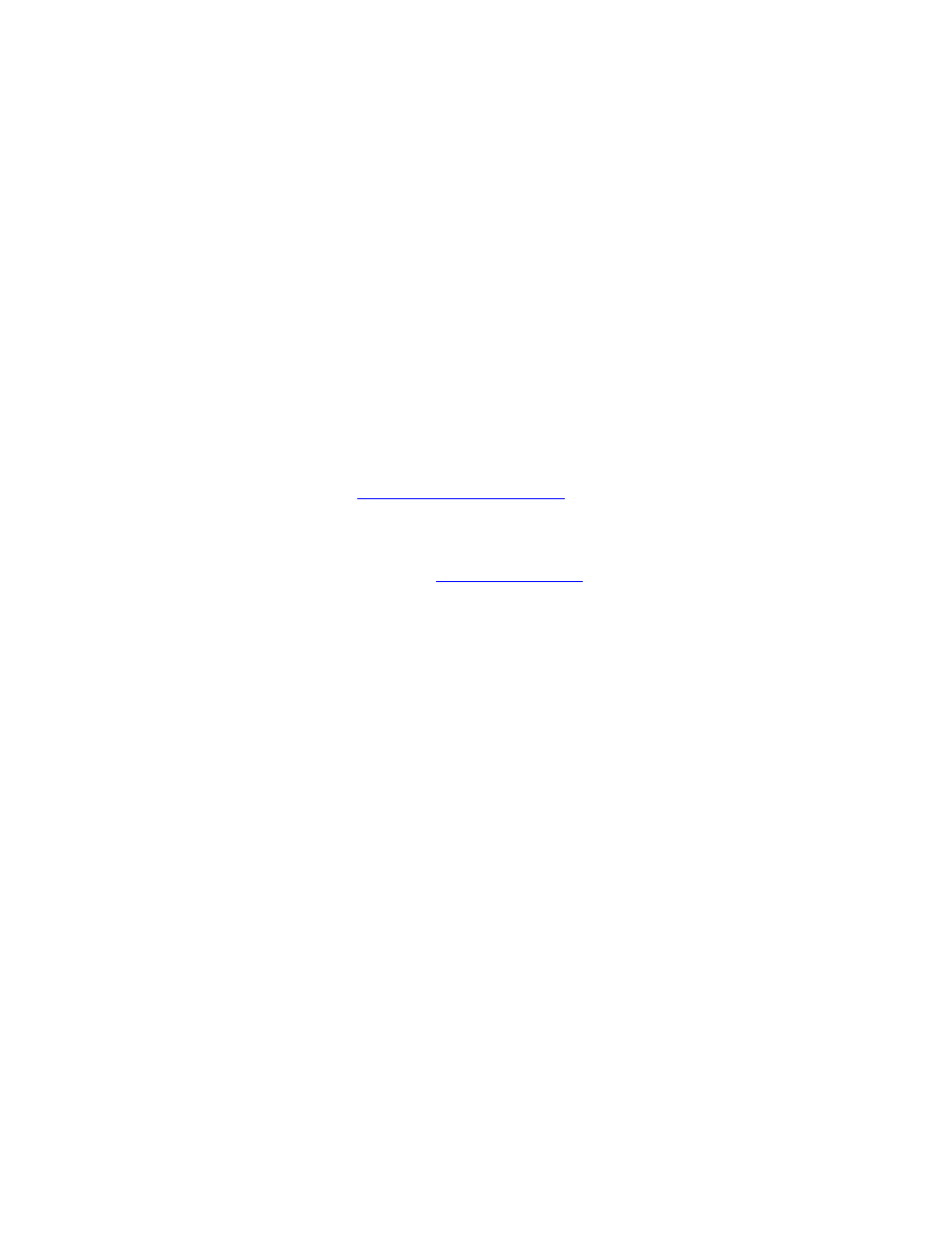
30
Port Forwarding Fields
Name
Give the rule a name that is meaningful to you, for example Game Server. You can also select
from a list of popular games, and many of the remaining configuration values will be filled in
accordingly. However, you should check whether the port values have changed since this list
was created, and you must fill in the IP address field.
IP Address
Enter the local network IP address of the system hosting the server, for example 192.168.2.50.
TCP Ports To Open
Enter the TCP ports to open (for example 6159-6180, 99).
UDP Ports To Open
Enter the UDP ports to open (for example 6159-6180, 99).
Inbound Filter
Select a filter that controls access as needed for this rule. If you do not see the filter you need
in the list of filters, go to the
Advanced → Inbound Filter
screen and create a new filter.
Schedule
Select a schedule for the times when this rule is in effect. If you do not see the schedule you
need in the list of schedules, go to the
Tools → Schedules
screen and create a new schedule.
With the above example values filled in and this Gaming Rule enabled, all TCP and UDP traffic
on ports 6159 through 6180 and port 99 is passed through the router and redirected to the
Internal Private IP Address of your Game Server at 192.168.2.50.
Edit/Add Game Rule
Here you can add entries to the Game Rules List below, or edit existing entries.
Enable
Each entry in Game Rules List can be active (enabled) or inactive (disabled)
Save
Saves the new or edited Game Rule in the following list. When finished updating the game
rules, you must still click the Save Settings button at the top of the page to make the changes
effective and permanent.
Game Rules List
The section shows the currently defined game rules. A game rule can be changed by clicking
the Edit icon, or deleted by clicking the Delete icon. When you click the Edit icon, the item is
highlighted, and the "Edit Game Rule" section is activated for editing.
