SMC Networks BARRICADE SMCWBR14-N2 User Manual
Page 29
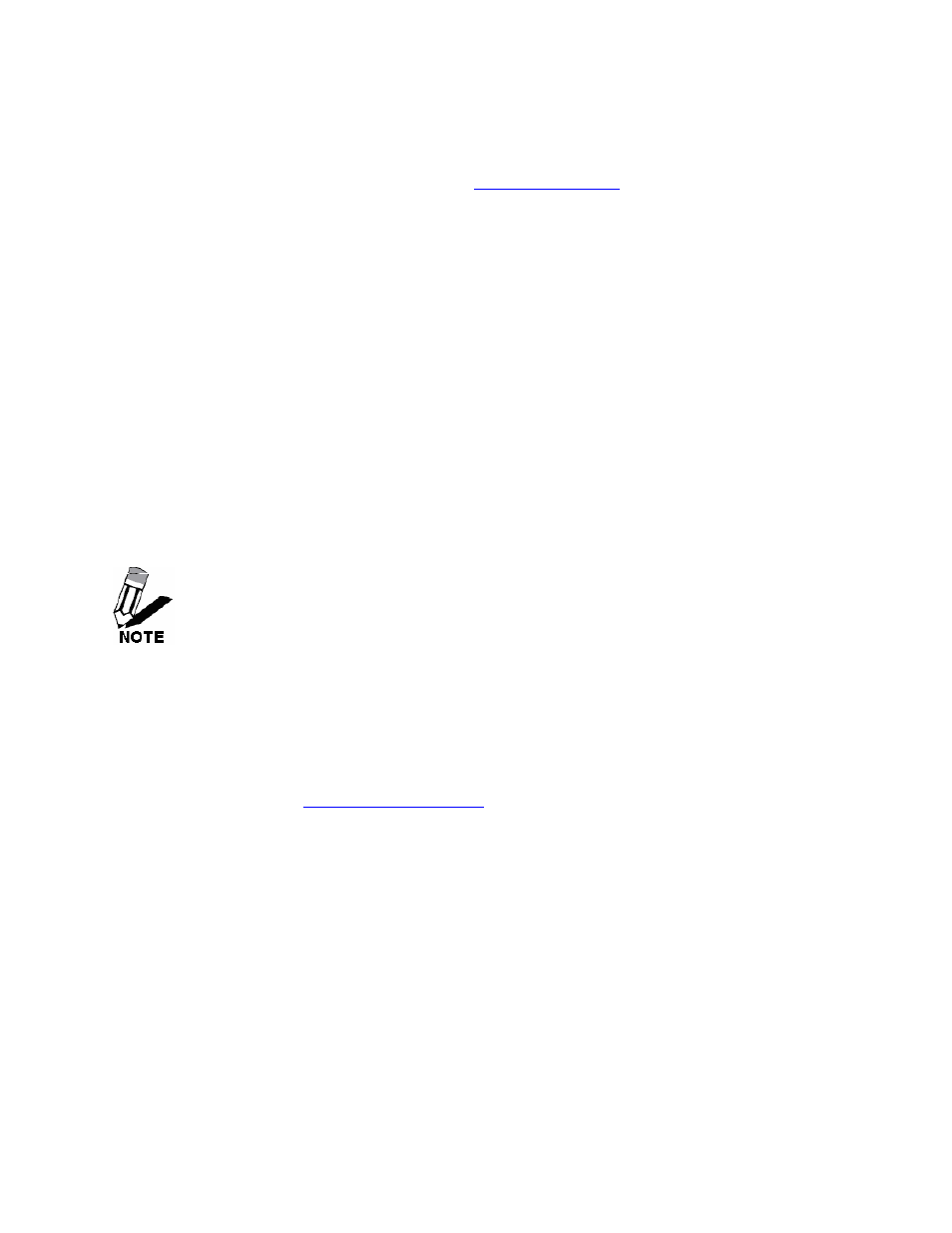
26
a new filter.
Schedule
Select a schedule for when the service will be enabled. If you do not see the schedule you
need in the list of schedules, go to the
Tools → Schedules
screen and create a new
schedule.
Add/Edit Virtual Server
In this section you can add an entry to the Virtual Servers List below or edit an existing entry.
Enable
Entries in the list can be either active (enabled) or inactive (disabled).
Save
Saves the new or edited virtual server entry in the following list. When finished updating
the virtual server entries, you must still click the Save Settings button at the top of the
page to make the changes effective and permanent.
Virtual Servers List
The section shows the currently defined virtual servers. A Virtual Server can be changed by
clicking the Edit icon, or deleted by clicking the Delete icon. When you click the Edit icon, the
item is highlighted, and the "Edit Virtual Server" section is activated for editing.
You might have trouble accessing a virtual server using its public identity (WAN-side
IP-address of the gateway or its dynamic DNS name) from a machine on the LAN. Your
requests may not be looped back or you may be redirected to the "Forbidden" page.
This will happen if you have an Access Control Rule configured for this LAN machine.
The requests from the LAN machine will not be looped back if Internet access is blocked at the time of
access. To work around this problem, access the LAN machine using its LAN-side identity.
Requests may be redirected to the "Forbidden" page if web access for the LAN machine is restricted
by an Access Control Rule. Add the WAN-side identity (WAN-side IP-address of the router or its
dynamic DNS name) on the
Advanced → Web Filter
screen to work around this problem.
