Function selection for miscellaneous keys, Print format – Sharp Electronic Cash Register XE-A403 User Manual
Page 49
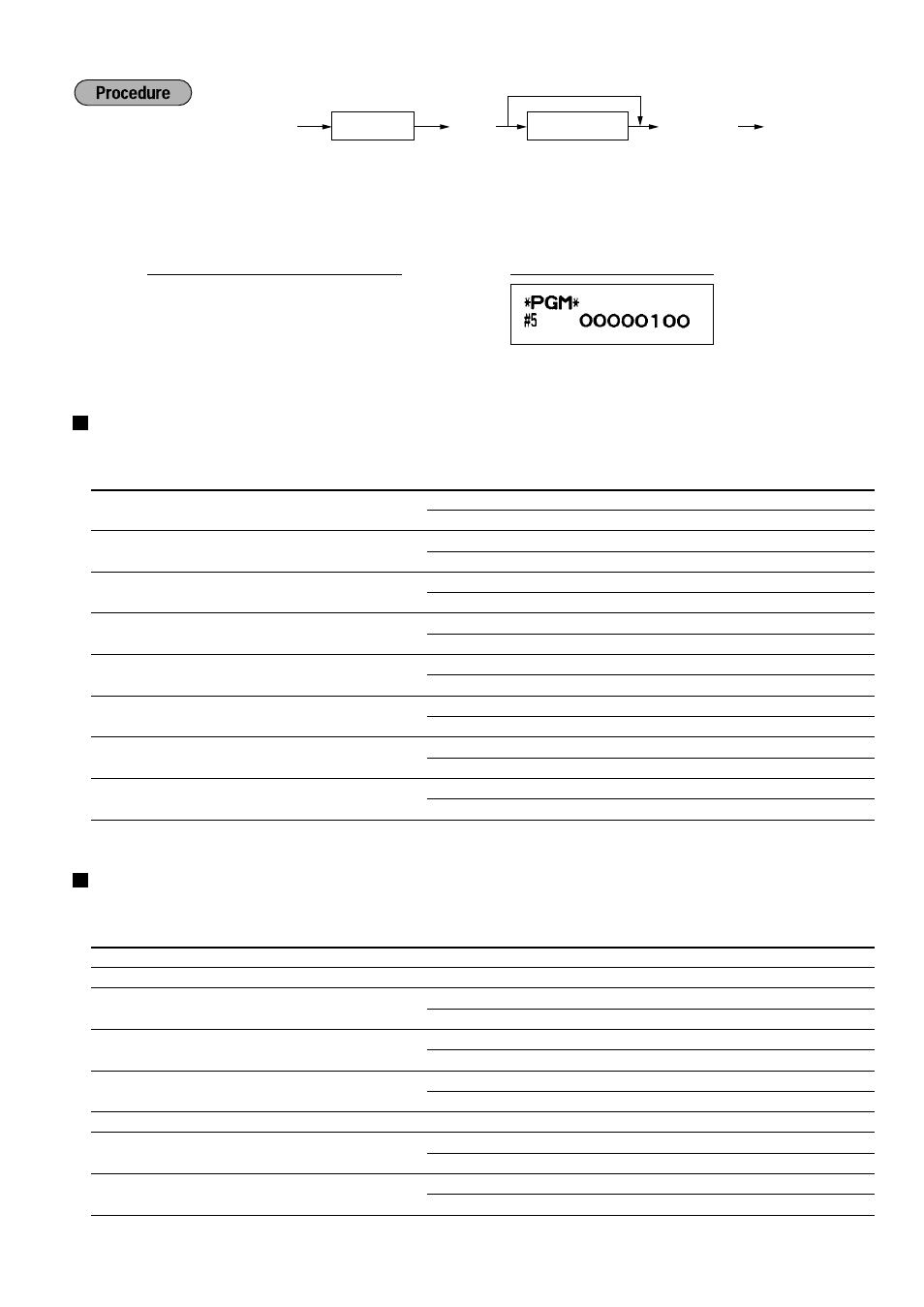
47
*1 Enter job code using numeric keys specified in each section below.
*2 Data entry details are listed on each table in each section below. An asterisk is entered for factory setting.
Example: When programming for job code 5 as ABCDEFGH: 00000100.
Function selection for miscellaneous keys
Job code: 5
* Item:
Selection:
Entry:
A
PO in REG mode
Allow the PO operation in REG mode*
0
Disallow it
1
B
RA in REG mode
Allow the RA operation in REG mode*
0
Disallow it
1
C
Subtotal void in REG mode
Allow the REG mode subtotal void*
0
Disallow it
1
D
Indirect void in REG mode
Allow the REG mode indirect void*
0
Disallow it
1
E
Direct void in REG mode
Allow the REG mode direct void*
0
Disallow it
1
F
Refund key availability
Allow the REG mode refund entry*
0
Disallow it
1
G
No sale in REG mode
Allow the no sale operation in REG mode* 0
Disallow it
1
H
Fractional quantity availability
Allow fractional quantity entry
0
Disallow it*
1
Print format
Job code: 6
* Item:
Selection:
Entry:
A
Always enter 0.
(Fixed position)
0
B
Always enter 0.
(Fixed position)
0
C
Time print on all receipts/journals
Allow time printing*
0
Disallow it
1
D
Date print on all receipts/journals
Allow date printing*
0
Disallow it
1
E
Consecutive no. print on all receipts/journals Allow consecutive no. printing*
0
Disallow it
1
F
Always enter 0.
(Fixed position)
0
G
Zero skip for PLU report
Disallow zero skip
0
Allow zero skip*
1
H
Zero skip for general, clerk,
Disallow zero skip
0
hourly and daily net reports
Allow zero skip*
1
s
5
@
00000100
s A
Key operation example
s
@
*
2
ABCDEFGH
*
1
Job code
A
s
To set “00000000”
