3 preparing the cash register, 4 installing paper rolls – Sharp Electronic Cash Register XE-A403 User Manual
Page 10
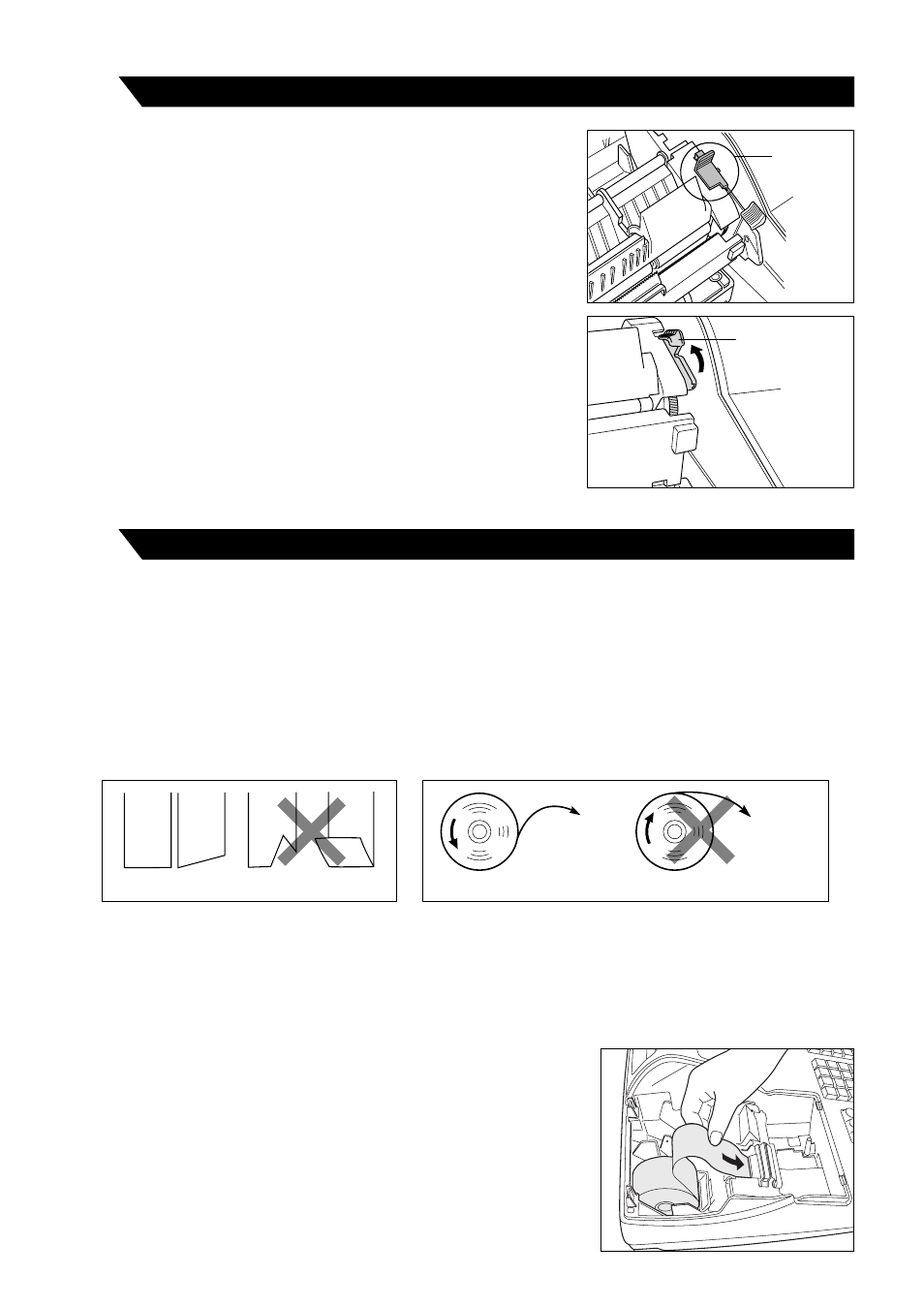
8
Precaution: The paper cutter is mounted on the printer (receipt side). Take caution when
installing paper rolls.
The register can print receipts and journals. For the printer, you must install the paper rolls (receipt and journal
paper rolls) provided with the register.
Install the paper rolls according to the procedure shown below with the power cord connected and the mode
switch set to the PGM position:
How to cut a paper roll and set it in the paper roll cradle:
1.
Cut off approximately one revolution of each paper roll. Make sure each paper end is cut as illustrated
above.
2.
Set a paper roll in the paper roll cradle of the receipt side as illustrated above.
3.
Insert the end of the paper roll into the paper chute until it is caught by
the printer auto-feed and comes out of the top of the printer. If the
printer does not catch the paper, feed the paper while pressing the
{
key.
4.
Cut off excess paper with the paper cutter.
Correct
Incorrect
To the printer
Incorrect
To the printer
Correct
Installing paper rolls
4
Preparing the cash register
To make the cash register ready for operation, remove the
retainer and set the print head release lever in print position.
1.
Push the printer cover forward and detach it.
2.
Remove the white retainer at the position shown at the right. Please
keep this retainer for future use when transferring the cash register.
3.
Move the print head release lever to the printing position as
illustrated at the right.
3
Retainer
Print head
release lever
(printing position)
