Sun Microsystems iPlanet Web Server User Manual
Page 48
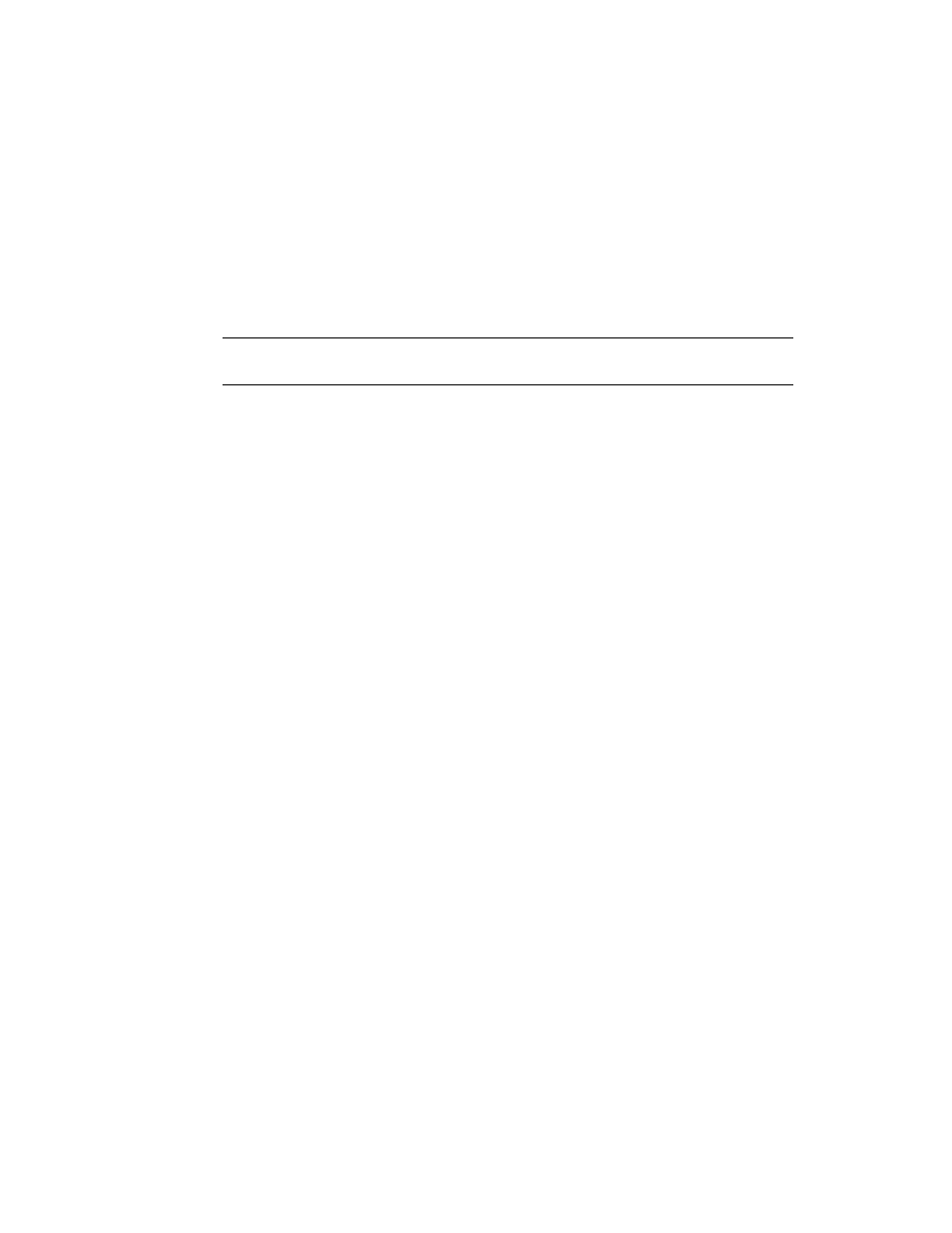
Installing on Linux
48
iPlanet Web Server, FastTrack Edition Installation Guide • June 2000
If you use a port other than the default port (port 80), the URL used to gain
access to your home page will change. For example, if your computer is called
www.iplanet.com
and you choose port 9753, your server’s URL will be
http://www.iplanet.com:9753/
For more information on ports, see “Choosing Unique Port Numbers” on
page 16.
15.
Specify whether you are using an LDAP-based directory server (enter Yes or
No).
You must use an LDAP directory server if you want to use user and group
functionality for access control in iPlanet Web Server.
If you use an LDAP directory server, enter following:
❍
The LDAP URL in the format ldap://hotname:port/base DN. For example,
ldap://iplanet.com:389/o=siroe.com
.
❍
The bind DN (for example, cn=Directory Manager) and the directory
server password.
16.
Type the root directory where your server’s content files (the images, HTML
documents and data you want to present to users accessing the server) will
reside. The default is server_root/docs.
17.
If you want to use your own JDK, enter Yes.
If you are installing Java support, you must have a JRE or a JDK. You can
install the supplied JRE subcomponent or use a JDK already installed on your
system. For more information, see “Installing a Java Developer’s Kit,” on page
18.
18.
If you are installing Java support, and you either did not choose to install the
provided JRE, or you chose to use your own JDK, enter the absolute path to the
directory where you installed the JDK on your system.
The JDK must already exist in the specified directory.
CAUTION
Do not use port 80 if you already have another web server running
on port 80.
