Using the configuration wizard (basic setup only), Standby and restart, Using the smcwaa-g – SMC Networks 802.11g User Manual
Page 15
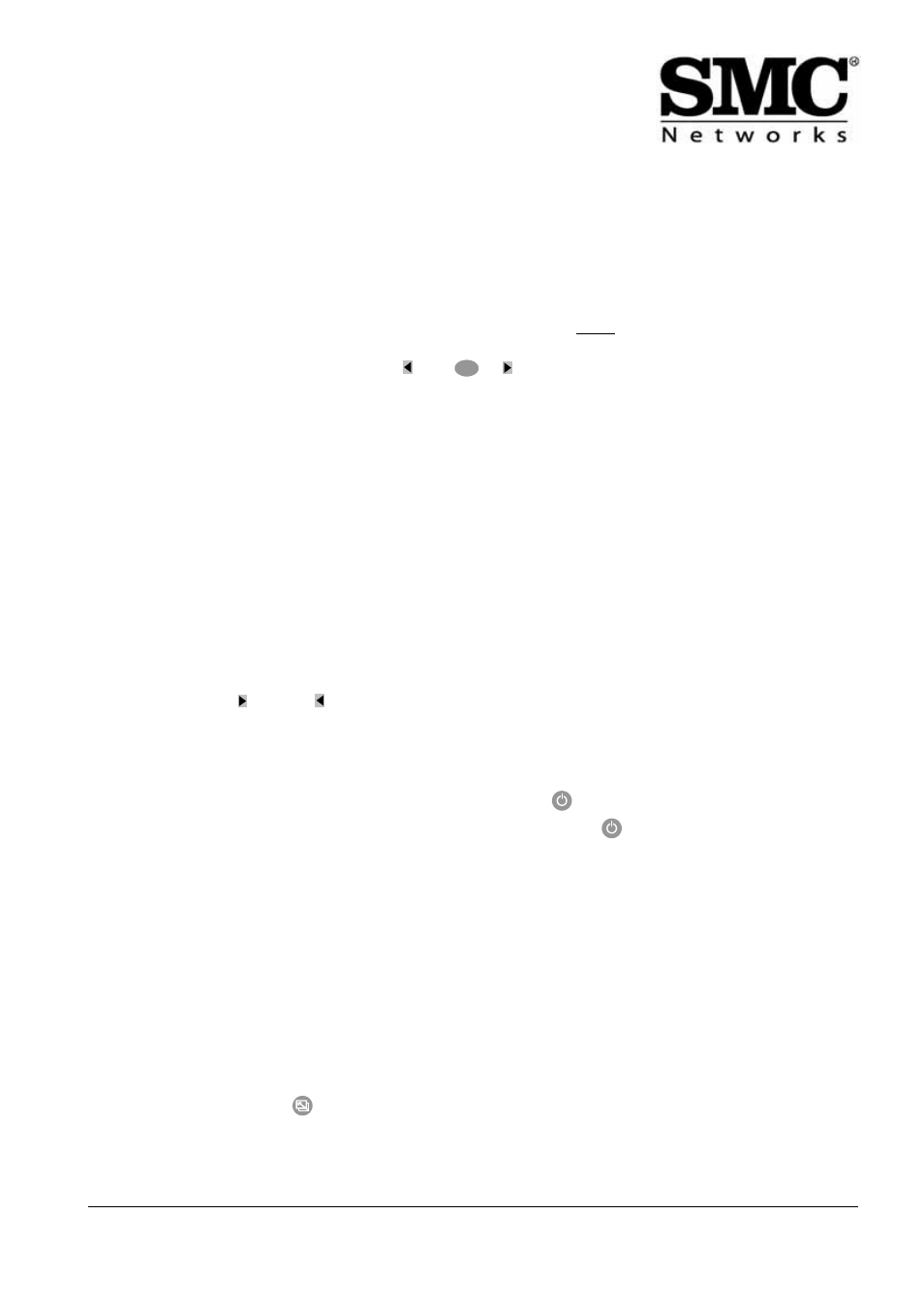
11
SMCWAA-G EZ-Stream™ 802.11g
Wireless Audio Adapter
Using the Configuration Wizard (basic setup only)
The Configuration Wizard will prompt you to edit the essential settings.
S
ETTING
UP
A
WIRELESS
C
ONNECTION
If the SMCWAA-G detects an active wired Ethernet connection, it will only operate in the Wired Ethernet mode (see below). If
you want to use a wireless link, make sure the Ethernet cable is not connected before you apply power to the SMCWAA-G.
The Wizard will then search for available wireless networks. If it does not find any networks, a message No Networks Found
is displayed. Start your wireless network and press
, then
or
, to rescan for networks. When at least one network has
been found, the Configuration Wizard will ask you to enter the following details:.
1.
Select Network
The SSIDs (Service Set IDentifiers) of all wireless networks found at startup will be displayed in the Select Screen,
together with options to Enter Network SSID and Rescan Network. For a basic setup, ignore these, and select the SSID
you want to use.
2.
Enter Encryption Key
If the SSID name you select included the word [encrypted], the next screen will prompt you to enter the key for your
network. Otherwise you will go directly to the following prompt:
3.
Network IP Settings
Choose Automatic (DHCP), unless you have a reason to assign a fixed IP address to your SMCWAA-G.
If so, see Changing Network Settings on page 16.
4.
Enable Proxy Server
Choose No if your network does not use a proxy server. Otherwise, choose Yes, and enter details under Edit Proxy
Hostname and Edit Proxy Port.
5.
Apply Settings?
When all settings have been made, the message Apply Settings? will be displayed. You can then save or discard all
changes, using the
(save) or
(discard) buttons.
For full instructions, see Advanced Configuration Management on page 14.
Standby and Restart
When you have finished using the SMCWAA-G, press the Standby button (
). The display will become blank and the
device will remain in a standby state, consuming virtually no power, until you press
again.
If you need to restart the device, for example, if the wireless link is lost, press and hold the Standby button until the display
Restart Device appears.
Using the SMCWAA-G
If you see the device name, which is factory-set to SMCWAA-G, displayed at the top of the screen, you are ready to listen to
Internet Radio and your PC-based music files. Note: you can change the device name, see Edit Device Name on page 14.
From the Home Menu, you can:
1.
find music stored on a PC, or elsewhere on your local network;
2.
find online music, using a streaming service, such as Rhapsody;
3.
select Internet Radio Stations available through the vTuner service.
To enter the Home Menu, press
on your remote control at any time.
Please refer back to Understanding the Operating Modes and Screen Displays on page 5, for instructions on using the
Remote Control to select albums, tracks and Radio Stations.
O K
