Section 10: applications, Alarms – Samsung Focus i917R User Manual
Page 93
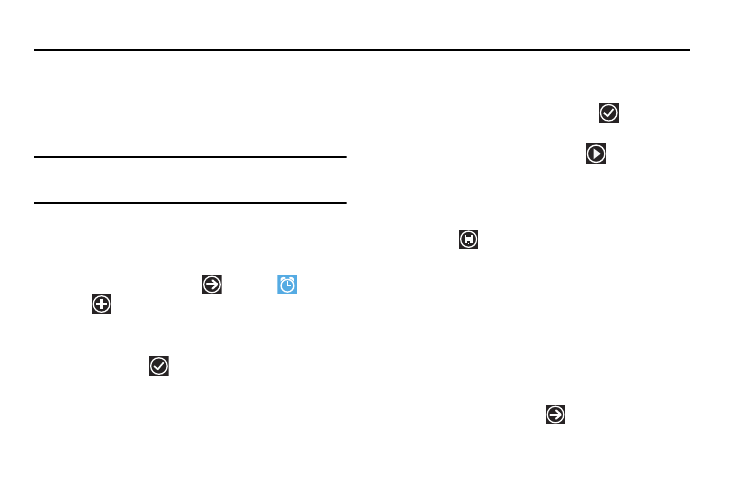
Applications 87
Section 10: Applications
This section contains a description of each application that is
available in the Applications Menu, its function, and how to
navigate through that particular application. If the application is
already described in another section of this guide, then a cross
reference to that particular section is provided.
Tip: To open applications quickly, add the icons of frequently-used applications
to one of the Home screens. For details, see “Customizing Your Home
Alarms
The Alarms application allows you to access and set alarms.
Setting a New Alarm
1.
From the Home screen, tap
Alarms
add
.
2.
Tap the Time field then use your finger to sweep the hour
minute, and AM/PM fields to set the time you want for the
alarm. Tap done
. (Note: AM/PM field does not appear
when using 24 hour format.)
3.
Tap the Repeats field if you want the alarm to sound on
multiple days instead of only once. Tap the days that you
want the alarm to sound, then tap done
.
4.
Tap the Sound field and tap on the sound title you want. You
can hear a sample by tapping on the
symbol next to
the sound name.
5.
Tap the Name field and use the keyboard to enter a name for
this alarm.
6.
Tap save
to save the alarm.
Turning Off an Alarm
To stop an alarm when it rings:
Tap dismiss on your display.
– or –
Tap snooze to delay the alarm for the preset time interval.
Changing an Alarm
To make changes to an existing alarm:
1.
From the Home screen, tap
Alarms.
