Samsung Focus i917R User Manual
Page 54
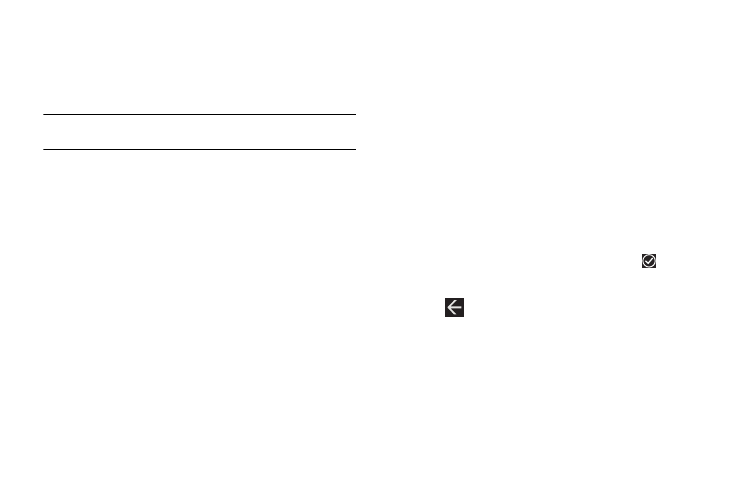
48
–
Email: opens a New Email screen with the photo in-line. This option
varies depending on how you have your email set up.
–
upload to SkyDrive: upload the photo to SkyDrive (see “Uploading
• add to favorites: adds the file to the Favorites list
Note: If your device displays a notice that the memory is full when you access
Pictures, delete some of the files.
Viewing Pictures
Once you locate the photo you want to view:
1.
Touch the thumbnail to view the picture.
2.
While viewing a photo, touch two fingers to the photo and
move them together or apart to zoom in or out.
– or –
Tap the screen twice to zoom in or out.
You can magnify the photo up to 400 percent.
Touch and drag a magnified photo to view areas that are not
visible on the screen.
3.
Sweep across the screen to the right or left to view more
photos and videos.
4.
Touch and hold a picture to display the following options:
• add to favorites: add the photo to your favorites.
• delete: delete the photo.
• upload to SkyDrive: upload the photo to SkyDrive (see
“Uploading To SkyDrive” on page 47).
• share...: share the photo with others. Options are:
–
Messaging: opens a New Message screen with the photo in-line. For
more information, refer to “Creating and Sending Multimedia
–
Email: opens a New Email screen with the photo in-line. This option
varies depending on how you have your email set up.
–
upload to SkyDrive: upload the photo to SkyDrive (see “Uploading
• use as wallpaper: displays a box around the picture that indicates
the wallpaper size. Touch and drag the picture to frame the area
of the picture you want to use for wallpaper. Touch
to crop
the photo and save it to the Wallpaper folder. For more
information, refer to “lock & wallpaper” on page 68.
5.
Tap
to return to the thumbnails screen.
