Display layout – Samsung Focus i917R User Manual
Page 21
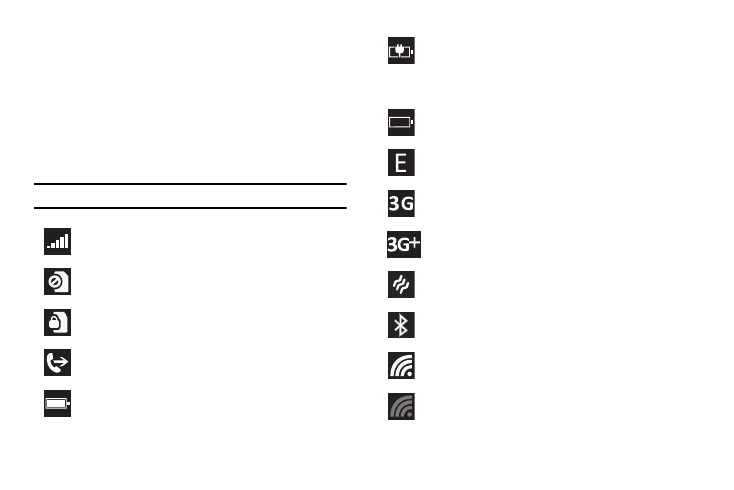
Understanding Your Phone 15
Display Layout
Your display screen provides a wealth of information about the
phone’s status and options, as well as providing access to
application icons. For more information, refer to “Front View of
Your Phone” on page 12.
Indicator Icons
This list identifies the symbols you’ll see on your phone’s display
and Indicator area:
Note: If there are no icons displayed, tap the top of the screen to display them.
Displays your current signal strength. The greater the
number of bars, the stronger the signal.
Displays when there is no SIM card in the phone.
Displays when the SIM card is locked.
Displays when Call forwarding is active. For more
information, refer to “phone” on page 77.
Displays your battery charge level. Icon shown is fully
charged.
Displays when your battery is charging and displays
battery charge level. Displays when the phone is
connected to a computer via a supported USB cable
connection.
Battery critically low. The battery needs to be charged
soon or your phone will turn off.
Displays when your connection to an EDGE network is
active.
Displays when your connection to a 3G network is active.
Displays when your connection to a 3G+ network is
active.
Displays when the ringtone is set to vibrate only.
Displays when Bluetooth is activated and your phone has
been connected with a Bluetooth device.
Displays when Wi-Fi is connected, active, and
communicating with a Wireless Access Point (WAP).
Displays when Wi-Fi is active, but there is a
communication issue with the target Wireless Access
Point (WAP).
