Clearing the counter – Savin 4015 User Manual
Page 66
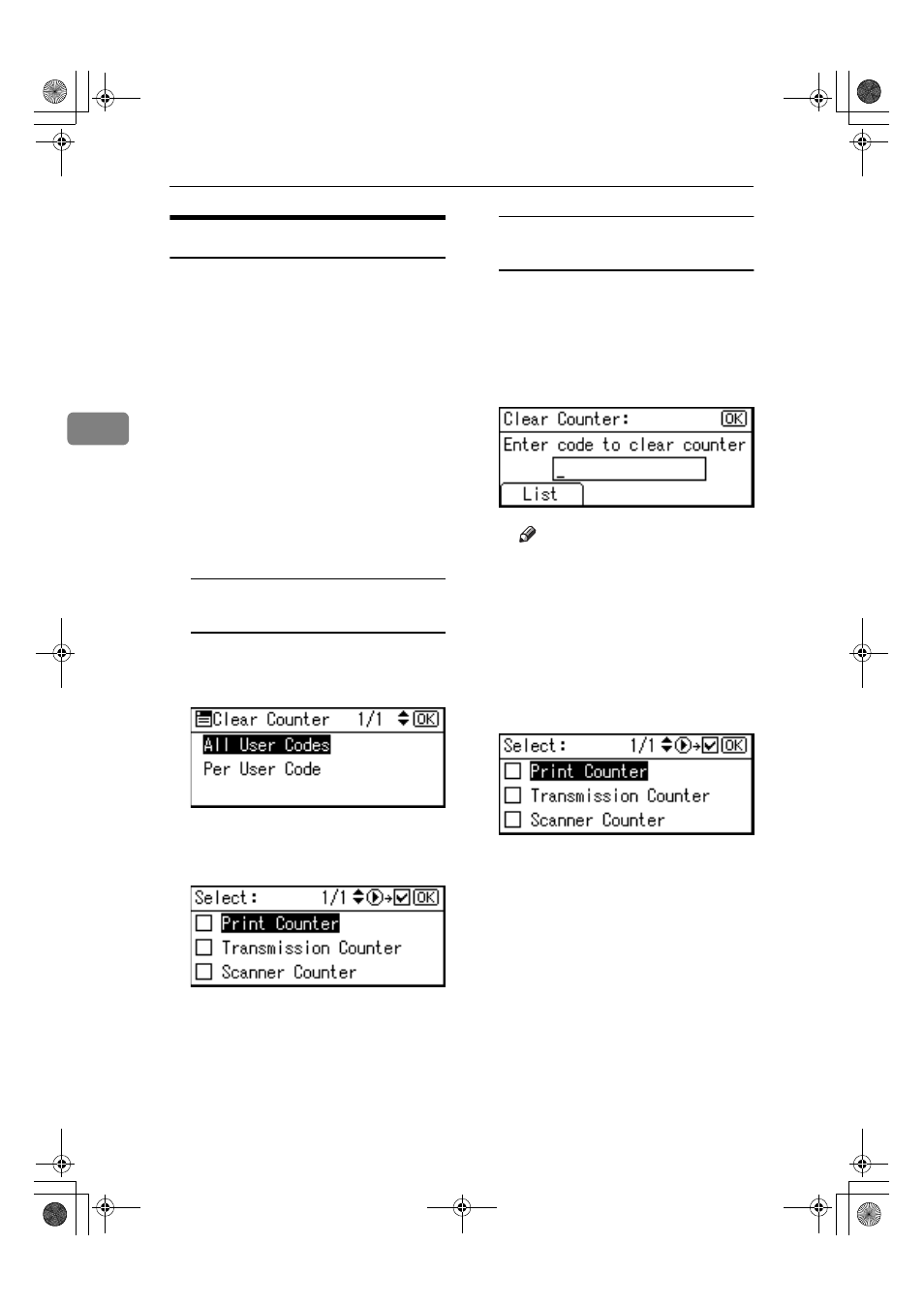
User Tools (System Settings)
54
3
Clearing the Counter
AAAA
Press the
{{{{User Tools/Counter}}}} key.
BBBB
Select [System Settings] using
{{{{U
U
U
U}}}}
or
{{{{T
T
T
T}}}}, and then press the {{{{OK}}}}
key.
CCCC
Select [Key Operator Tools] using
{{{{U
U
U
U}}}} or {{{{T
T
T
T}}}}, and then press the
{{{{OK}}}} key.
DDDD
Select [Counter per User Code] using
{{{{U
U
U
U}}}} or {{{{T
T
T
T}}}}, and then press the
{{{{OK}}}} key.
EEEE
Select [Clear] using
{{{{U
U
U
U}}}} or {{{{T
T
T
T}}}},
and then press the
{{{{OK}}}} key.
To clear the counter for all use
codes
A Select [All User Codes] using {{{{U
U
U
U}}}}
or
{{{{T
T
T
T}}}}, and then press the {{{{OK}}}}
key.
B Select the function you want to
clear the counter for using
{{{{V
V
V
V}}}},
and then press the
{{{{OK}}}} key.
A confirmation message appears.
C Press [Yes].
The “Counter has been cleared.”
message appears, and then the
“Codes: Counters” display re-
turns.
To clear the counter for each user
code
A Select [Per User Code] using {{{{U
U
U
U}}}}
or
{{{{T
T
T
T}}}}, and then press the {{{{OK}}}}
key.
B Enter the user code you want to
clear the counter for, and then
press the
{{{{OK}}}} key.
Note
❒ When you select the user
code from the User Code
List, press [List]. Select the
user code you want to clear
the counter for using
{{{{V
V
V
V}}}},
and then press the
{{{{OK}}}} key.
C Select the function you want to
clear the counter using
{{{{V
V
V
V}}}},
and then press the
{{{{OK}}}} key.
A confirmation message appears.
D Press [Yes].
The “Counter has been cleared.”
message appears, and then the
“Codes: Counters” display re-
turns.
FFFF
Press the
{{{{User Tools/Counter}}}} key.
KirC2_ENzenF_FM.book Page 54 Monday, September 22, 2003 10:47 AM
