Samsung ML-1250 User Manual
Page 3
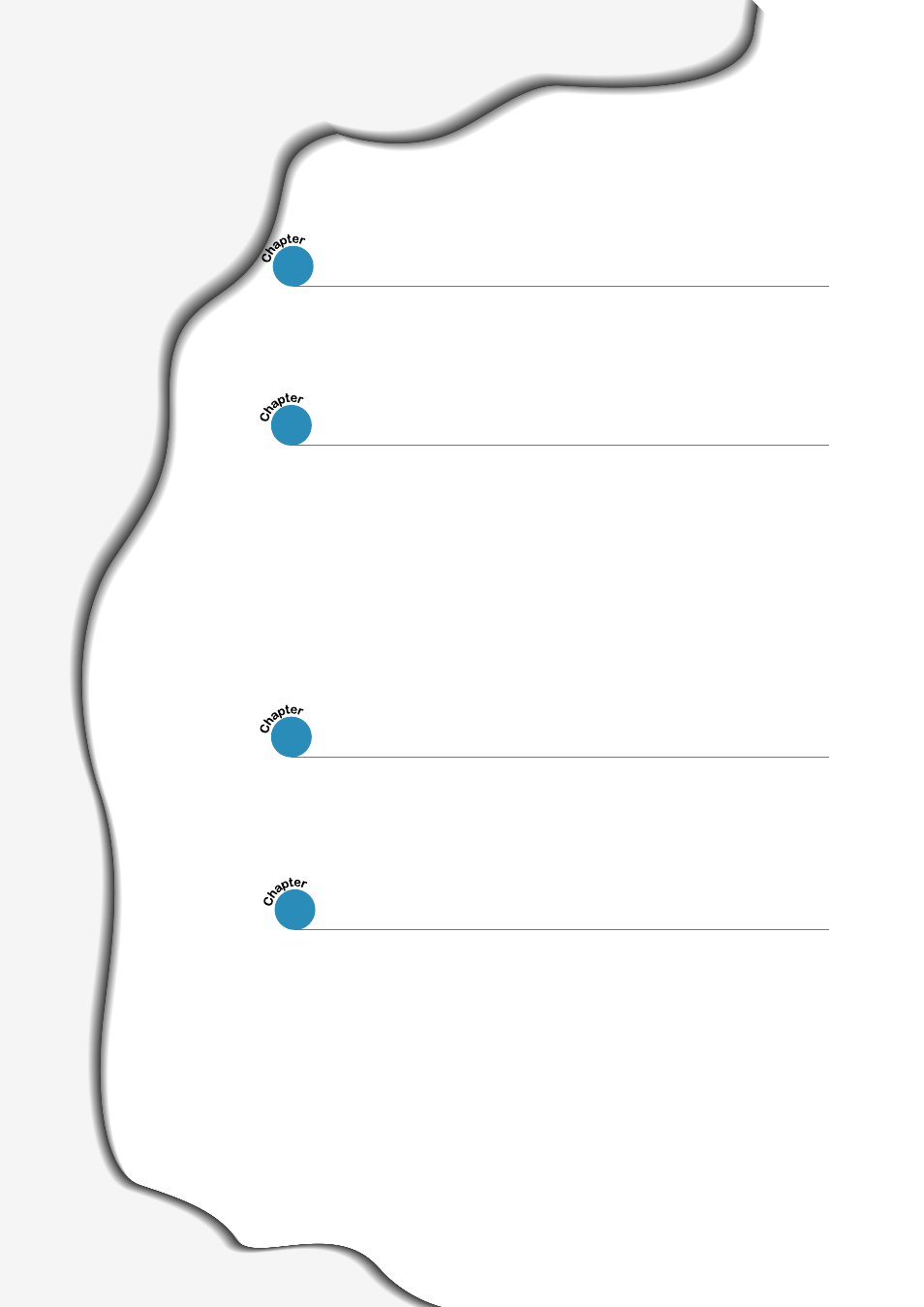
I
Special Features ––––––––––––––––––––––––––––––––– 1.1
Printer Components –––––––––––––––––––––––––––––– 1.3
Control Panel Buttons –––––––––––––––––––––––––––––– 3.1
Control Panel Lights ––––––––––––––––––––––––––––––– 3.3
Contents
Unpack Your Printer –––––––––––––––––––––––––– 2.1
Install the Toner Cartridge ––––––––––––––––––––– 2.2
Load Paper ––––––––––––––––––––––––––––––––– 2.4
Connect to the Computer with a Parallel Cable ––––– 2.6
Turn on the Printer ––––––––––––––––––––––––––– 2.7
Print a Demo Page! ––––––––––––––––––––––––––– 2.7
Install the Printer Software ––––––––––––––––––––– 2.8
Installing Software from Diskette –––––––––––––––––––– 2.13
Choosing Paper and Other Media ––––––––––––––––––––– 4.1
Selecting the Output Location ––––––––––––––––––––––– 4.4
Loading Paper –––––––––––––––––––––––––––––––––––– 4.5
Printing on Envelopes –––––––––––––––––––––––––––––– 4.7
Printing on Heavy Paper –––––––––––––––––––––––––––– 4.9
Printing on Labels –––––––––––––––––––––––––––––––– 4.10
Printing on Transparencies ––––––––––––––––––––––––– 4.11
Printing on Preprinted Paper ––––––––––––––––––––––– 4.12
Printing on Card Stock or Custom-sized Media –––––––––– 4.13
