Printing from dos applications – Samsung ML-1250 User Manual
Page 124
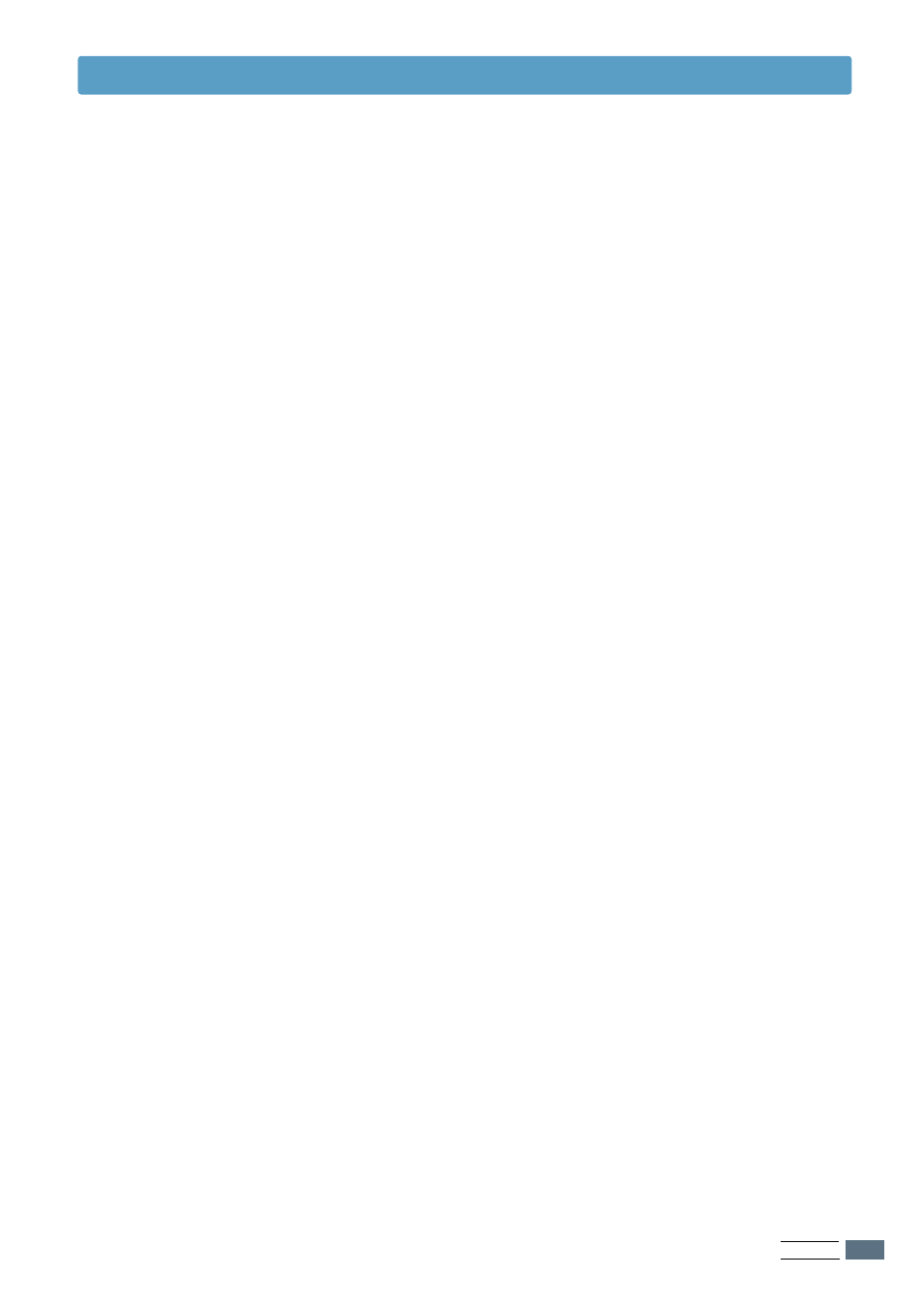
A
PPENDIX
A.25
Printing from DOS Applications
To access the Remote Control Panel
1
Make sure that the Remote Control Panel is in your path
statement. You can check your path by typing PATH and
pressing Enter. If the Remote Control Panel directory is not
in your path, you will have to change to the default
directory C:\DOSUTIL to start the program.
2
At the DOS prompt, type DOSRCP and press Enter.
After the Remote Control Panel appears, you can activate its
selections in one of two ways:
• With the mouse – Move the mouse to position the pointer on
the desired selection, then click the left mouse button.
• With the keyboard – Press the key that corresponds to the
highlighted letter in the selection name.
The Remote Control Panel allows you to access the following
features:
PRINTING
• Paper Size sets the paper size.
• Paper Source sets the default paper source.
• Copies sets the number of copies printed for each page.
• Orientation determines how the output is printed on the
page.
• Top Margin sets the top margin of the print material.
• Left Margin sets the left margin of the print material.
• Auto CR sets how the printer performs a carriage return.
• Quality determines the print resolution.
