Viewing files on a tv or hdtv, Viewing files on a tv or hdtv – Samsung WB600 User Manual
Page 77
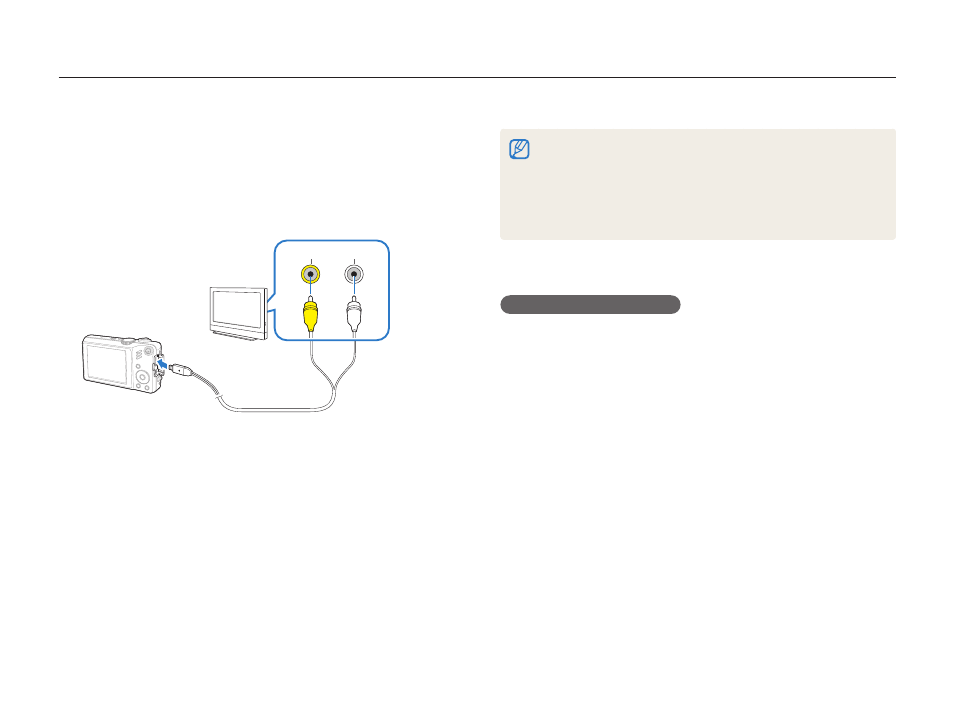
Playback/Editing
76
Viewing files on a TV or HDTV
Play back photos or videos by connecting your camera to a TV using the provided A / V cable.
On some TVs, digital noise may occur or part of an image may not
t
appear.
Images may not appear centred on the TV screen depending on
t
your TV settings.
You can capture photos or videos while the camera is connected
t
to a TV.
Viewing files on an HDTV
You can view high-quality and uncompressed photos or videos
on an HDTV using the optional HDMI cable. HDMI (High Definition
Multimedia Interface) is supported by most HDTVs.
In Shooting or Playback mode, press [
1
m].
Select
2
Settings ¢ HDMI Size.
Select an HDMI resolution.
3
Turn off your camera and HDTV.
4
Select a video signal output according to your country or
1
region. (p. 89)
Turn off your camera and TV.
2
Connect your camera to your TV using the A/V cable.
3
Video
Audio
Turn on your TV and select the video output mode using
4
the TV remote control.
Turn on your camera and press [
5
P].
View photos or play videos using the buttons on your
6
camera.
