Viewing photos – Samsung WB600 User Manual
Page 69
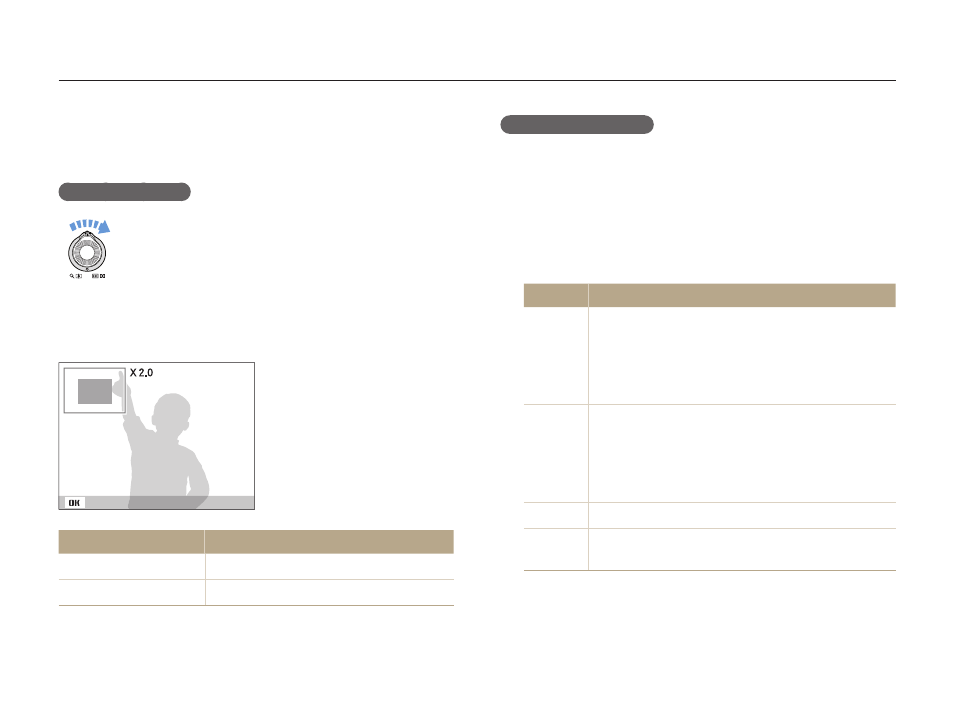
Playback/Editing
68
Playing back
Starting a slide show
You can apply effects and audio to your slide show.
In Playback mode, press [
1
m].
Select
2
Multi Slide Show.
Select a slide show effect option.
3
Skip to step 5 to start a slide show with no effects.
t
Option
Description
Images
Set the photos you want to view as a slide show.
All
t
: View all photos in a slide show.
Date
t
: View photos captured on a specific date in
a slide show.
Select
t
: View selected photos in a slide show.
Interval
Set the interval between photos.
t
This is available when
t
Off is selected in the effect
option.
When used with effect options other than
t
Off, the
interval will be set to 1 sec.
Music
Select a background audio.
Effect
Select a transition effect.
t
Select
t
Off for no effects.
Viewing photos
Zoom in on part of a photo or view photos in a slide show.
Enlarging a photo
In Playback mode, rotate [Zoom] right to enlarge a
photo (rotate [Zoom] left to reduce a photo).
The enlarged area and zoom ratio are indicated on the top of the
screen. The maximum zoom ratio may vary depending on the
resolution.
Trim
To
Do this
Move the enlarged area
Press [
D], [M], [F], or [t].
Trim the enlarged photo
Press [
o] (it will be saved as a new file).
