Recording a video, Recording a video …………………………………………36 – Samsung WB600 User Manual
Page 37
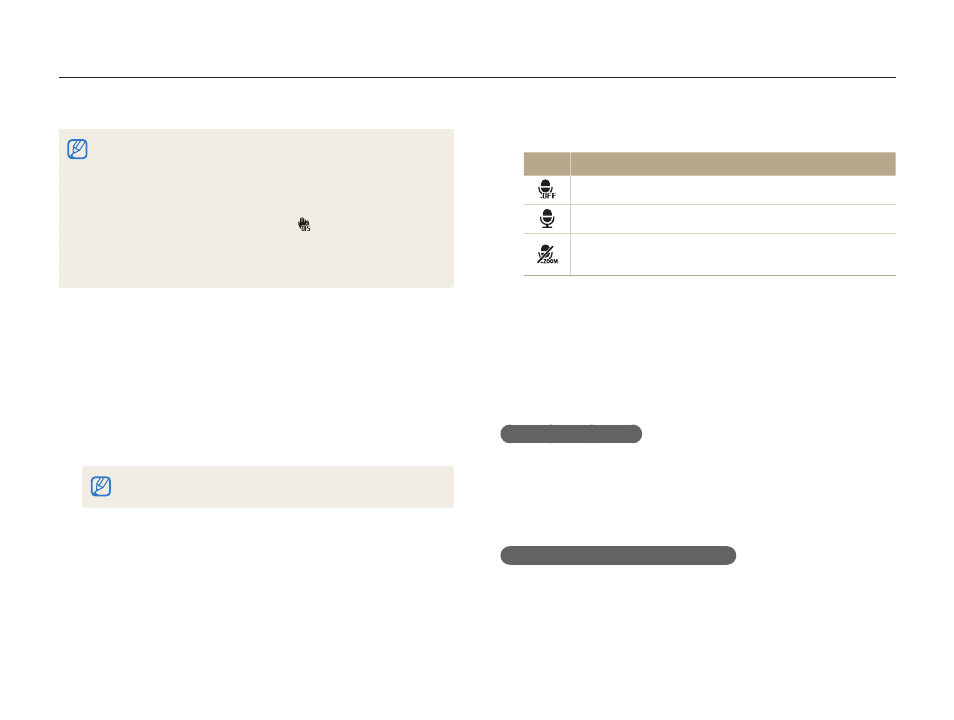
Extended functions
36
Select
5
Movie ¢ Voice ¢a sound option.
Option Description
Off: Record a video without sound.
On: Record a video with sound.
Zoom Mute : Record a video without sound while
zooming.
Set other options as desired.
6
(For options, refer to “Shooting options.”)
Press [
7
Shutter] to start recording.
Press [
8
Shutter] again to stop recording.
To pause recording
The camera allows you to pause temporarily while recording a
video. With this function, you can record your favorite scenes as
a single video.
Press [
o] to pause while recording. Press it again to resume.
How to use Video shooting button
By pressing the movie recording button in the shooting mode,
you can directly start recording movies. To disable the movie
recording function, press the movie recording button one more
time.
Recording a video
Record videos of up to 20 minutes in length in high definition. The recorded video is saved as an H.264 (MPEG-4.AVC) file.
H.264 (MPEG-4 part10/AVC) is a high-compression video format
t
established by international standard organizations ISO/IEC and
ITU-T.
Some memory cards may not support high definition recording. In
t
this case, set a lower resolution. (p. 40)
When the Optical Image Stabilization (
t
) is activated, your video
may be recorded with the OIS operation sound.
The zoom sound may be recorded if you use the zoom while
t
recording a video.
Rotate the mode dial to
1
v.
Press [
2
m].
Select
3
Movie ¢ Frame Rate ¢a frame rate (the
number of frames per second).
As the number of frames increases, action appears more
t
natural, but the file size is increased.
60 FPS is available only when the video resolution is 320 x 240.
Press [
4
m].
