Settings and adjustments, Using the setup display, Remote controller setting guide – Sony BDV-L800 User Manual
Page 60
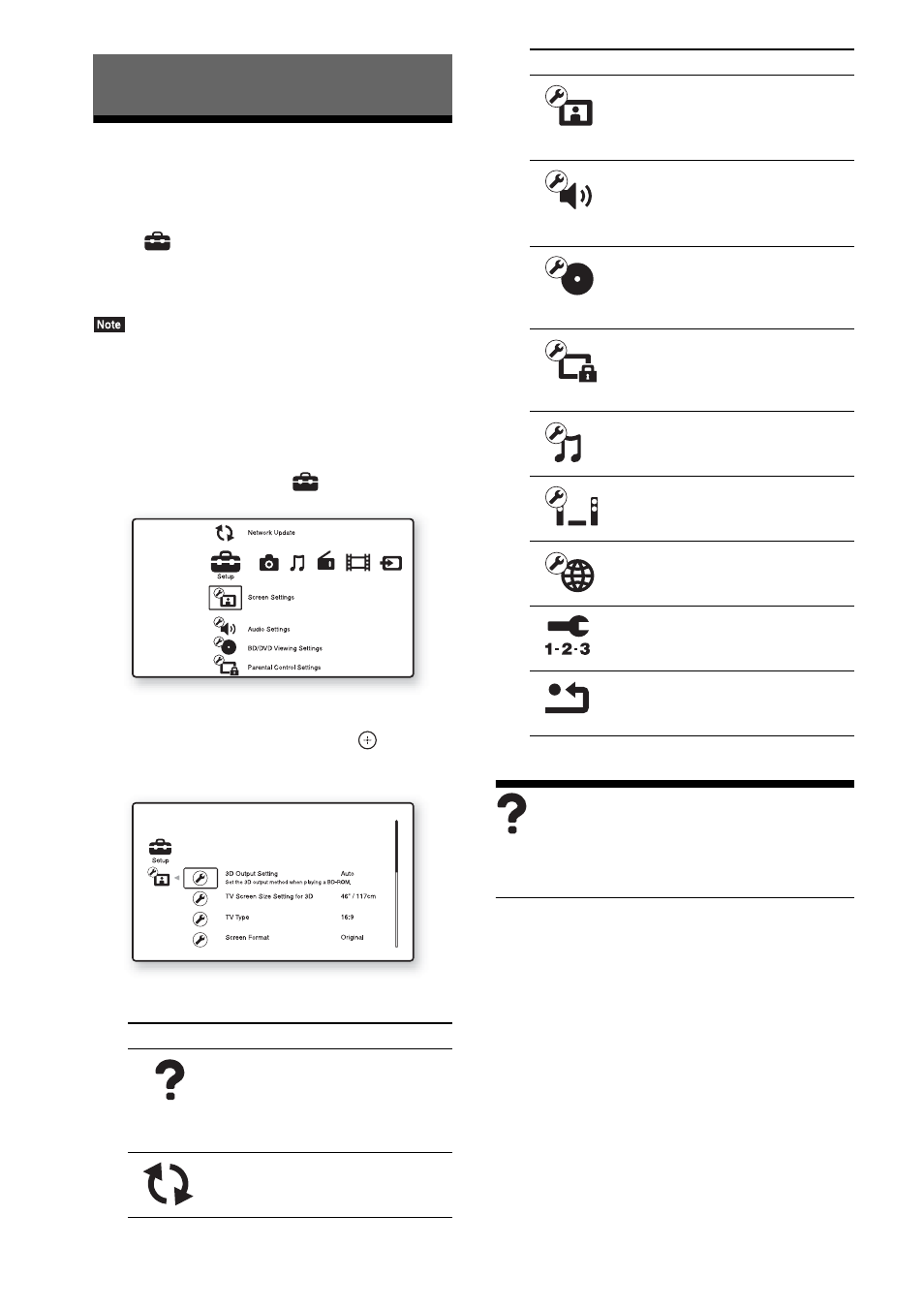
60
GB
Using the Setup Display
You can make various adjustments of items such
as picture and sound.
Select
(Setup) on the home menu when you
need to change the settings of the system.
The default settings are underlined.
• Playback settings stored in the disc take priority over
the Setup Display settings and not all the functions
described may work.
1
Press HOME.
The home menu appears on the TV screen.
2
Press
C/c to select
[Setup].
3
Press
X/x to select the setup category
icon to change, then press
.
Example: [Screen Settings]
You can setup the following options.
[Remote Controller
Setting Guide]
x [Preset Mode]
You can change the preset code of the remote for
controlling non-Sony components. For details,
see “Changing the preset code of the remote
(Preset mode)” (page 52).
Settings and Adjustments
Icon
Explanation
[Remote Controller Setting
Guide] (page 60)
Makes the remote settings for
operating the TV or other
components.
Updates the software of the
system.
Makes the screen settings
according to the type of
connecting jacks.
Makes the audio settings
according to the type of
connecting jacks.
[BD/DVD Viewing Settings]
(page 63)
Makes detailed settings for BD/
DVD playback.
[Parental Control Settings]
(page 64)
Makes detailed settings for the
Parental Control function.
Makes detailed settings for
Super Audio CD playback.
Makes the system-related
settings.
Makes detailed settings for
Internet and network.
Re-runs the Easy Setup to make
the basic settings.
Resets the system to the factory
settings.
Icon
Explanation
