About wireless lan security – Sony BDV-L800 User Manual
Page 58
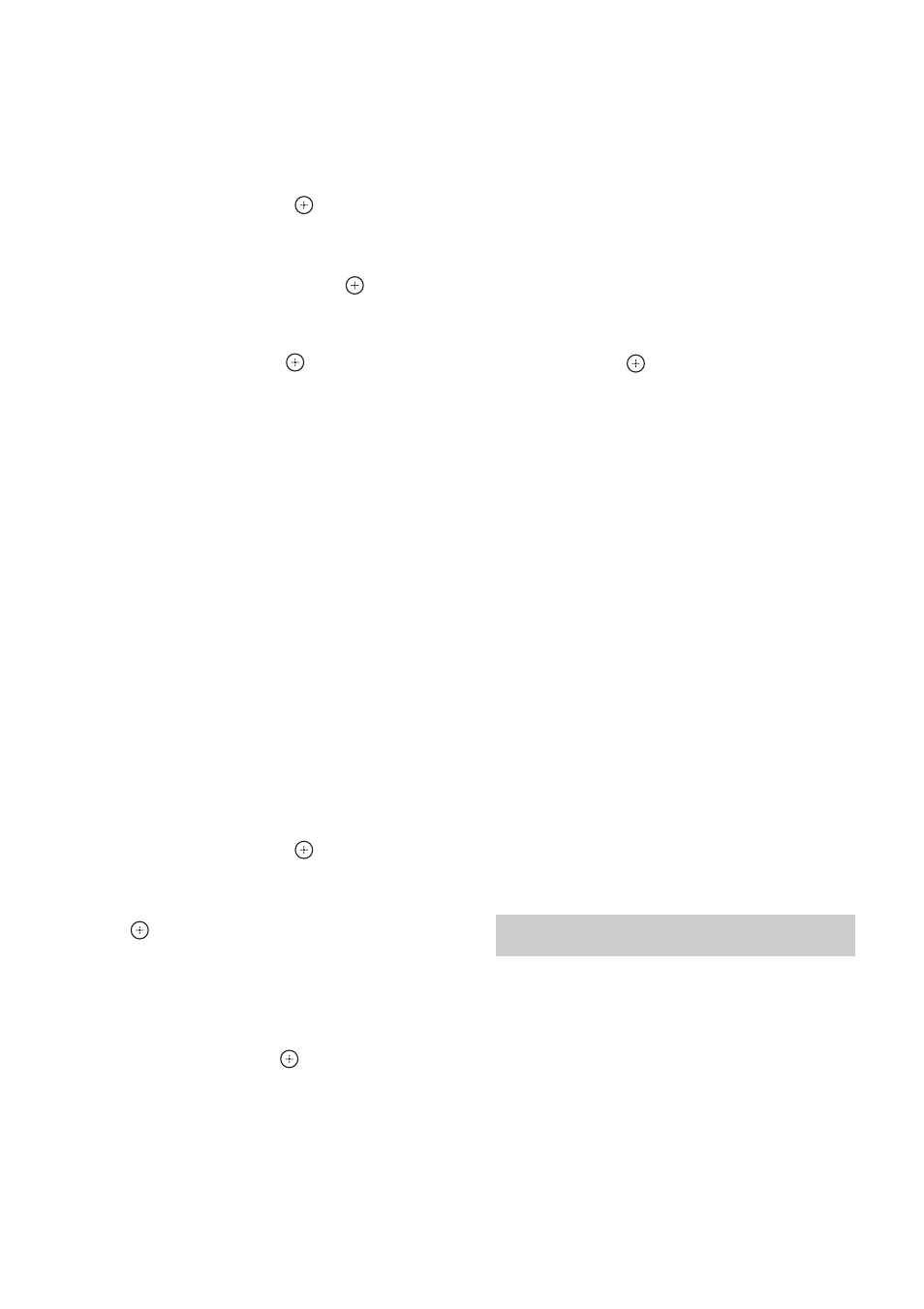
58
GB
When your wireless router is
compatible with the WPS
function
1
Press
X/x to select [Wireless
Setup(built-in)]* or [USB Wireless
Setup] on the [Internet Settings]
display, then press
.
* BDV-L800/BDV-L800M only.
2
Press
X/x to select [Wi-Fi Protected
Setup (WPS)], then press
.
3
Activate the WPS function of your
wireless router, press
X/x to select
[Start], then press
.
For details about activating the WPS
function, see the operating instructions of
your router.
4
Check that the message [Wi-Fi
Protected Setup was successful.]
appears, then press
c.
Setup of wireless LAN connectivity and the
IP address is finished.
Next, enter the proxy server setting. Follow
Steps 4 to 7 of “Manual setting” in “When
connecting to the LAN with a LAN cable”
above.
When your wireless router is not
compatible with the WPS
function
1
Press
X/x to select [Wireless
Setup(built-in)]* or [USB Wireless
Setup] on the [Internet Settings]
display, then press
.
* BDV-L800/BDV-L800M only.
2
Press
X/x to select [Scan], then press
.
The system searches for available wireless
LANs, then the list of wireless LANs
appears.
3
Press
X/x to select the wireless LAN
name, then press
.
x When the selected wireless LAN is
unsecured
Setup of wireless LAN connectivity is
finished. Next, enter the IP address settings
by following the Steps of “Auto setting” or
“Manual setting” in “When connecting to
the LAN with a LAN cable” above.
x When the selected wireless LAN is
secured
The display for entering a WEP or WPA
key appears. Go to Step 5.
x To specify the wireless LAN name
Select [Manual Entry].
The input display appears. Enter the
wireless LAN name by following the on-
screen messages, then press
c.
4
Press
X/x to select the security mode,
then press
.
• [None]: Select this if the wireless LAN is
unsecured. Setup of wireless LAN
connectivity is finished. Next, enter the IP
address settings by following the Steps of
“Auto setting” or “Manual setting” in
“When connecting to the LAN with a
LAN cable” above.
• [WEP]: The wireless LAN is protected by
a WEP key.
• [WPA/WPA2-PSK]: The wireless LAN is
protected by a WPA-PSK or WPA2-PSK.
• [WPA2-PSK]: The wireless LAN is
protected by a WPA2-PSK.
5
Enter the WEP key/WPA key by
following the on-screen messages,
then press
c.
Setup of wireless LAN connectivity is
finished. Next, enter the IP address settings
by following the Steps of “Auto setting” or
“Manual setting” in “When connecting to
the LAN with a LAN cable” above.
Since communication via the wireless LAN
function is established by radio waves, the
wireless signal may be susceptible to
interception. To protect wireless
communication, this system supports various
security functions. Be sure to correctly
configure the security settings in accordance
with your network environment.
About wireless LAN security
