Clearing the preset code from the remote’s memory, Saving power in standby mode, Browsing websites – Sony BDV-L800 User Manual
Page 53: Saving power in standby mode browsing websites
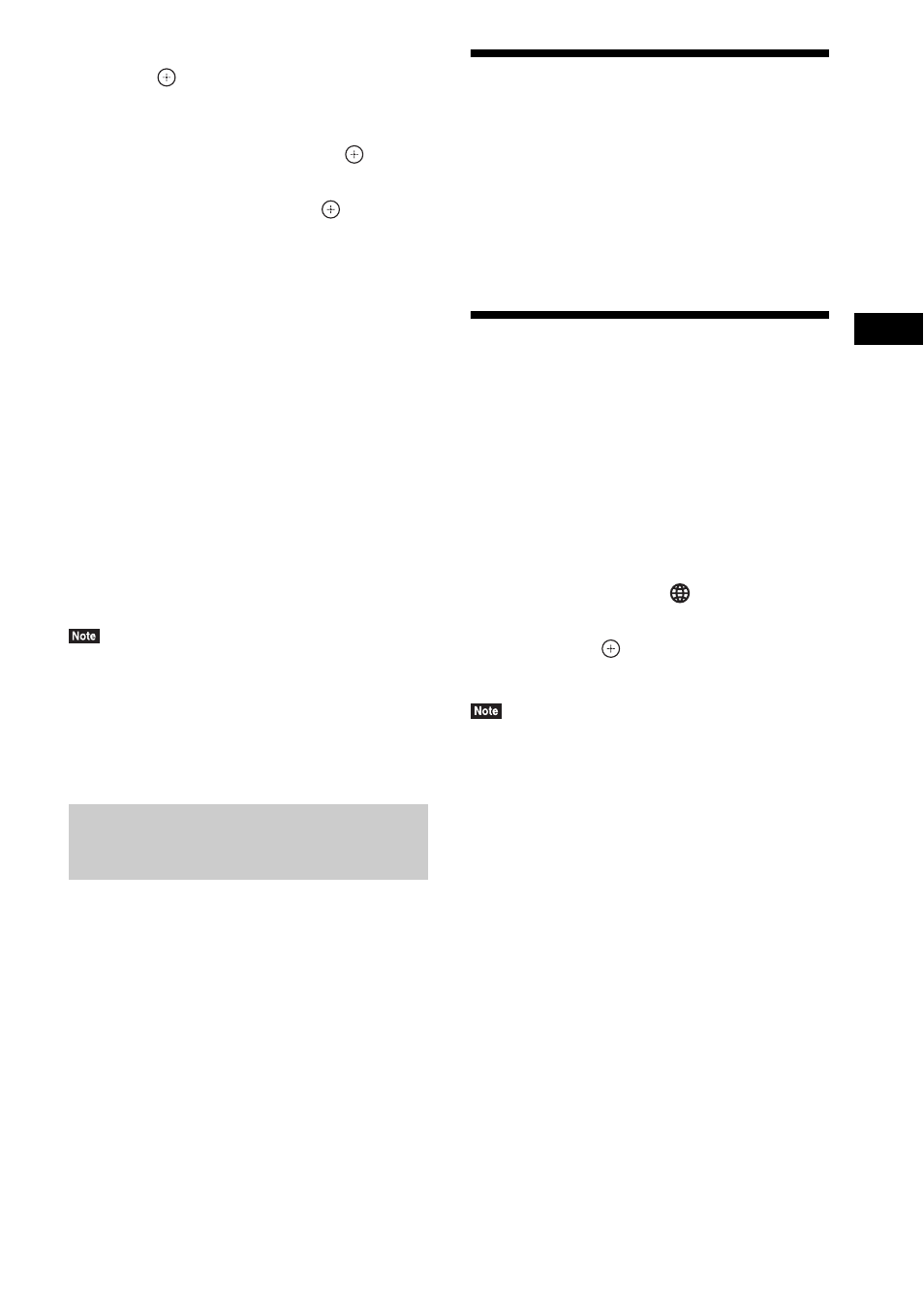
O
th
e
r O
p
era
tions
53
GB
4
Press
X/x to select [Preset Mode], then
press .
5
Press
X/x to select the component type
that you want to operate with the
supplied remote, then press
.
6
Press
X/x to select the device’s
manufacturer, then press
.
7
Press POP UP/MENU while pressing
the operation mode button TV (for a TV)
or STB (for a cable box, digital satellite
receiver, digital video recorder, etc.).
The remote enters Preset mode. The TV or
STB operation mode button (whichever
button you pressed) starts flashing.
8
When the TV or STB operation mode
button starts flashing, enter the code
on the TV screen using the number
buttons, then press ENTER.
If you successfully set the code, the TV or
STB operation mode button will flash twice
slowly. If the setting is unsuccessful, the
TV or STB operation mode button will
flash five times quickly.
• You can quit Preset mode by pressing the TV or STB
operation mode button (whichever button is
flashing).
• If you do not operate the remote for more than 10
seconds during presetting mode, the remote exits
from presetting mode.
1
Press and hold AV ?/1 first, then press
2 –, then press CH –.
The BD, TV, and STB operation buttons
light up.
2
Release all buttons.
The BD, TV, and STB operation mode
buttons turn off and the preset code is
cleared. The remote returns to its default
settings.
Saving Power in Standby
Mode
Check that the following settings are both made:
– [Control for HDMI] in [HDMI Settings] is set
to [Off] (page 65).
– [Quick Start Mode] is set to [Off] (page 65).
Browsing Websites
You can connect to the Internet and enjoy
websites like the Sony homepage using the
system.
1
Prepare for Internet browsing.
Connect the system to a network (page 23).
2
Press HOME.
The home menu appears on the TV screen.
3
Press
C/c to select
[Network].
4
Press
X/x to select [Internet Browser],
then press
.
The [Internet Browser] display appears.
• Some websites may not display correctly, or not
function.
To enter a URL
Select [URL entry] from the options menu.
Enter the URL using the software keyboard,
then select [Enter].
To set the default start page
While the page you want to set is displayed,
select [Set as start page] from the options menu.
To return to the previous page
Select [Previous page] from the options menu. If
the previous page does not appear even if you
select [Previous page], select [Window List]
from the options menu and select the page you
want to return to from the list.
To quit Internet Browser
Press HOME.
Clearing the preset code from
the remote’s memory
