Select a title, and press enter, Select “play,” and press enter, About the title list for dvd-rws (vr mode) – Sony RDR-GX310 User Manual
Page 33: Playback starts from the selected title, Press x stop, Press title list in stop mode, Press title list
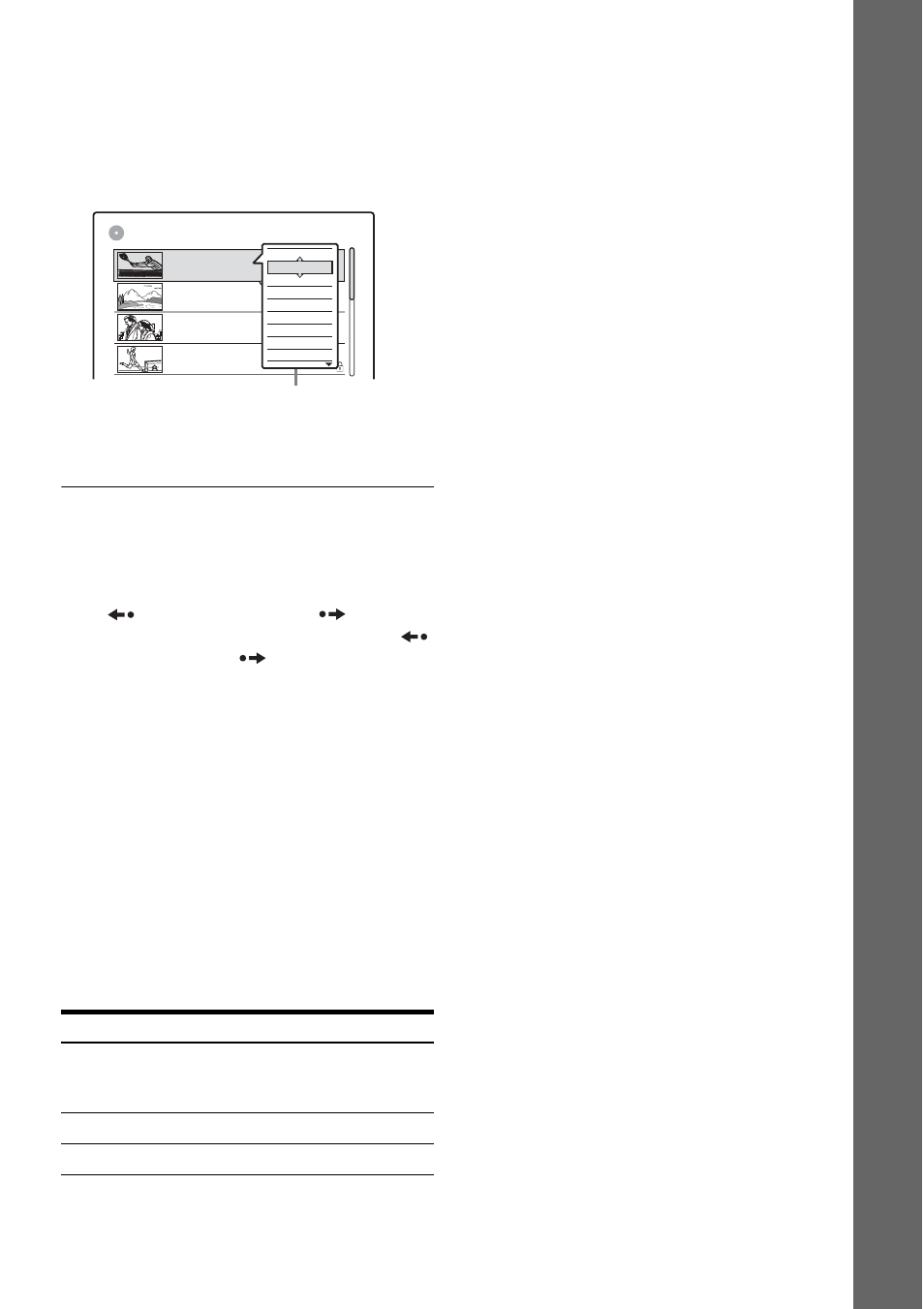
33
Se
ve
n B
a
si
c O
p
e
rat
ion
s
— G
e
tt
in
g
t
o
Kn
o
w
Yo
u
r DVD Re
c
o
rd
e
r
3
Select a title, and press ENTER.
The sub-menu appears.
The sub-menu displays options applicable
only to selected item. The displayed options
differ depending on the model, situation, and
disc type.
4
Select “Play,” and press ENTER.
Playback starts from the selected title.
To stop playback
Press
x STOP.
To scroll the list display by page (Page mode)
Press
REPLAY/ADVANCE
while the
list display is turned on. Each time you press
REPLAY/ADVANCE
, the entire Title List
changes to the previous/next page of titles.
About the Title List for DVD-RWs (VR mode)
You can switch the Title List to show Original or
Playlist.
While the Title List menu is turned on, press
TOOLS to select either “Original” or “Playlist,”
and press ENTER.
For details, see “Edit options for DVD-RWs (VR
mode)” on page 63.
To change the title order (Sort)
While the Title List menu is turned on, press
TOOLS to select “Sort Titles.” Press
M/m to select
the item, and press ENTER.
To change a title thumbnail picture
(Thumbnail) (DVD-RW in VR mode only)
You can select a favourite scene for the thumbnail
picture shown in the Title List menu.
1
Press TITLE LIST in stop mode.
2
Select a title whose thumbnail picture you
want to change, and press ENTER.
The sub-menu appears.
3
Select “Set Thumbnail,” and press ENTER.
The selected title starts to play in the
background.
4
While watching the playback picture, press
H PLAY, X PAUSE, or m/M to select
the scene you want to set for a thumbnail
picture, and press ENTER.
The display asks for confirmation.
5
Select “OK,” and press ENTER.
The scene is set for the title’s thumbnail
picture.
To turn off the Title List
Press TITLE LIST.
z Hints
• After recording, the first scene of the recording (the
title) is automatically set as the thumbnail picture.
• You can select “TITLE LIST” from the System Menu.
b
Notes
• The title names may not appear for DVDs created on
other DVD recorders.
• The letters that cannot be displayed are replaced with
“*.”
• It may take a few seconds for the thumbnail pictures to
be displayed.
• After editing, the title thumbnail picture may change to
the first scene of the recording (title).
Order
Sorted
By Date
in order of when the titles were
recorded. The title that is recorded
most recently is listed at the top.
By Title
in alphabetical order.
By Number
in order of recorded title number.
GB
4.3 / 4.7
World Sports
Mystery
Travel
Tennis
Wed
Tue
Wed
Fri
AAB
12
11
10
9
(0H30M) LSP
GB
0.9
DEF
AAB
GHI
(0H30M) SEP
(1H00M) SLP
(1H00M) SEP
GB
0.3
GB
0.8
GB
0.6
TITLE LIST
ORIGINAL
Close
A-B Erase
Delete Chapter
Title Name
Visual Search
Protect Title
Erase
Play Beginning
Play
10/26/2005 8:00PM
10/28/2005 1:00PM
10/25/2005 9:00AM
10/19/2005 8:00PM
Sub-menu
