Sony SGPT11 User Manual
Page 74
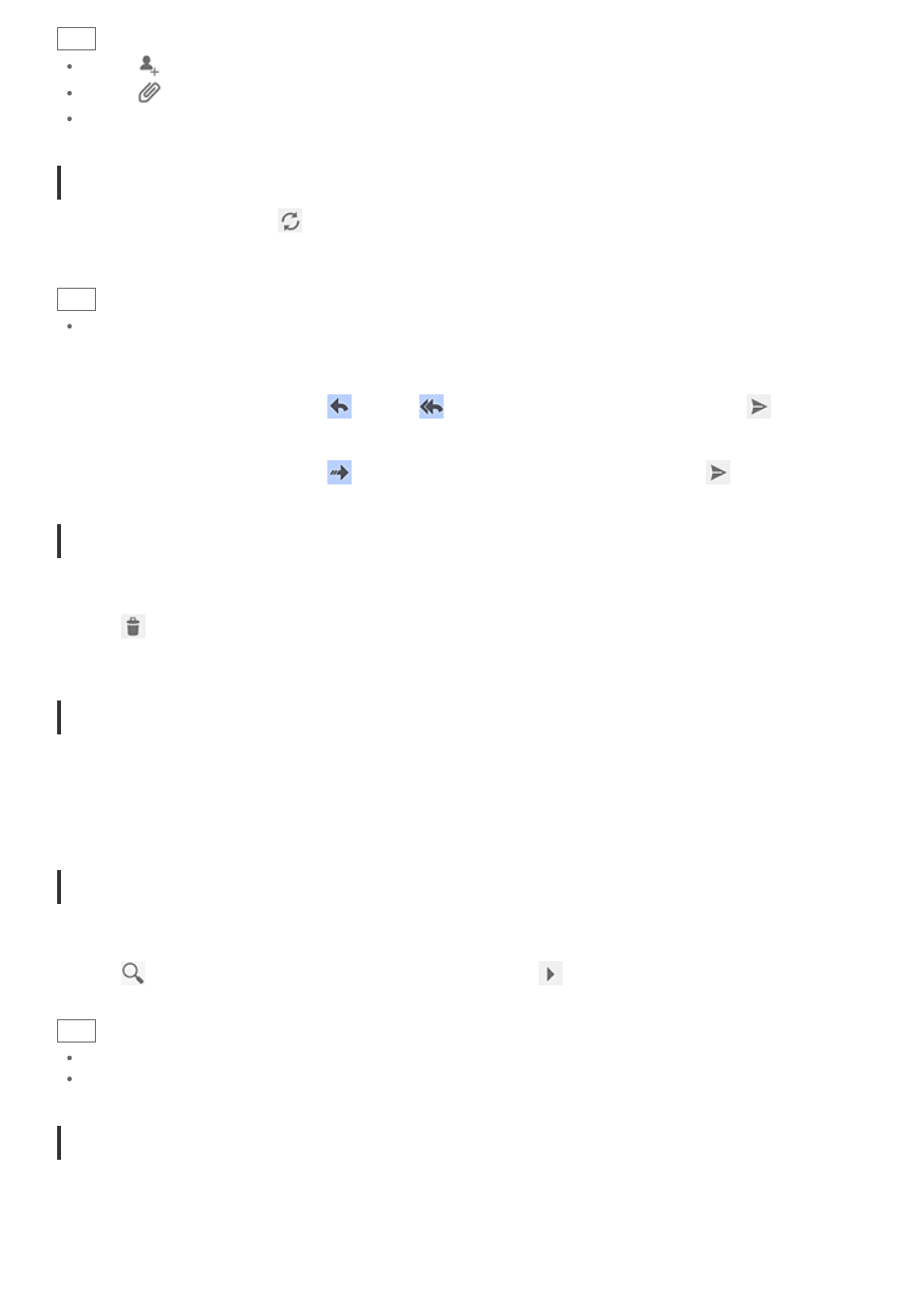
Hint
Tapping
in step 2 allows you to input the address from those in the Contacts app.
Tapping
in step 3 allows you to attach a file to your e-mail.
Tapping [Save draft] while composing allows you to save the draft.
Receiving e-mails
1. On the e-mail list screen, tap
at the top right of the screen.
New e-mails are displayed in the inbox. Tap on the e-mails to open them.
Hint
You can set for each account the number of received e-mails to be put in a folder in [Account settings] in the option menu of the
e-mail list screen.
To reply to an e-mail
Display the e-mail you want to reply to, tap
(Reply) or
(Reply to all), compose your message, and tap [
Send].
To forward an e-mail
Display the e-mail you want to forward, tap
(Forward), compose your forwarding message, and tap [
Send].
Deleting an e-mail
1. Tap the e-mail you want to delete on the e-mail list screen.
The selected e-mail is displayed.
2. Tap
at the top right of the screen, followed by [OK].
The e-mail is deleted.
Sorting e-mails
1. Tap [Show sort buttons] in the option menu of the e-mail list screen
The sort buttons are displayed.
2. Tap the desired sorting key among the keys displayed.
The e-mails are sorted according to the selected sorting key.
Searching for an e-mail
1. Tap [Open search] on option menu on the e-mail list screen.
The search box is displayed.
2. Tap
to select the where to search, input the keyword, and then tap
.
Hint
Tapping [Results from device] shows the search results for the e-mails saved on your tablet device.
Tapping [Results from server] shows the search results for the e-mails saved on the server.
Making changes to multiple e-mails
You can select multiple e-mails to move them to another folder or delete them together.
1. On the e-mail list screen or on an e-mail screen, tap the check box of the desired e-mail to put a check in.
The e-mails having a check mark are selected.
2. When finished selecting e-mails, make changes to them such as moving them to another folder or deleting them.
