Scanning, Scanning using samsung smarthru office, Using samsung smarthru office – Samsung CLX-8380ND User Manual
Page 165: Chapter 7, Canning
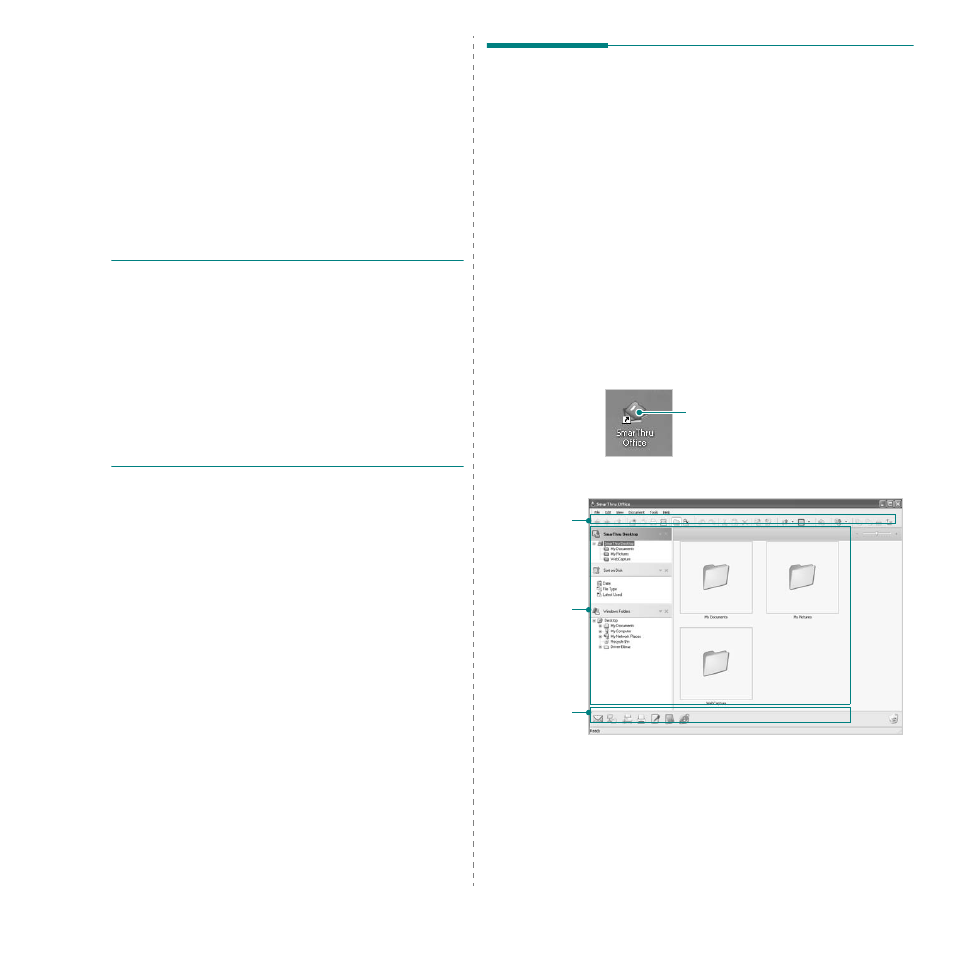
Scanning
28
7
Scanning
Scanning with your machine lets you turn pictures and text into
digital files on your computer. Then you can fax or e-mail the
files, display them on your web site or use them to create
projects that you can print using Samsung SmarThru software
or the WIA driver.
This chapter includes:
• Scanning Using Samsung SmarThru Office
• Scanning Process with TWAIN-enabled Software
• Scanning Using the WIA Driver
N
OTE
:
• Check the Operating System(s) that are compatible
with your printer. Please refer to the OS Compatibility
section of Printer Specifications in your Printer User’s
Guide.
• You can check your printer name in the supplied CD-
ROM.
• The maximum resolution that can be achieved
depends upon various factors, including computer
speed, available disk space, memory, the size of the
image being scanned, and bit depth settings. Thus,
depending on your system and what you are scanning,
you may not be able to scan at certain resolutions,
especially using enhanced dpi.
Scanning Using Samsung
SmarThru Office
Samsung SmarThru Office is the accompanying software for
your machine. You can use SmarThru Office to scan images
or documents from local or network scanners.
Using Samsung SmarThru Office
Follow these steps to start scanning using the SmarThru
Office:
1
Make sure that your machine and computer are turned on
and properly connected to each other.
2
Place your photograph or page on the document glass or
DADF (or ADF).
3
Once you have installed Samsung SmarThru Office, you
will see the SmarThru Office icon on your desktop.
Double-click the SmarThru Office icon.
The SmarThru Office window opens.
•Tool bar: Allows you to use shortcut icons which activate
the certain functions such as Scan, Search, etc.
Double-click this icon.
Tool bar
Working area
Send to bar
