Replacing a primary hard drive – Sun Microsystems SUN BLADE 150 User Manual
Page 11
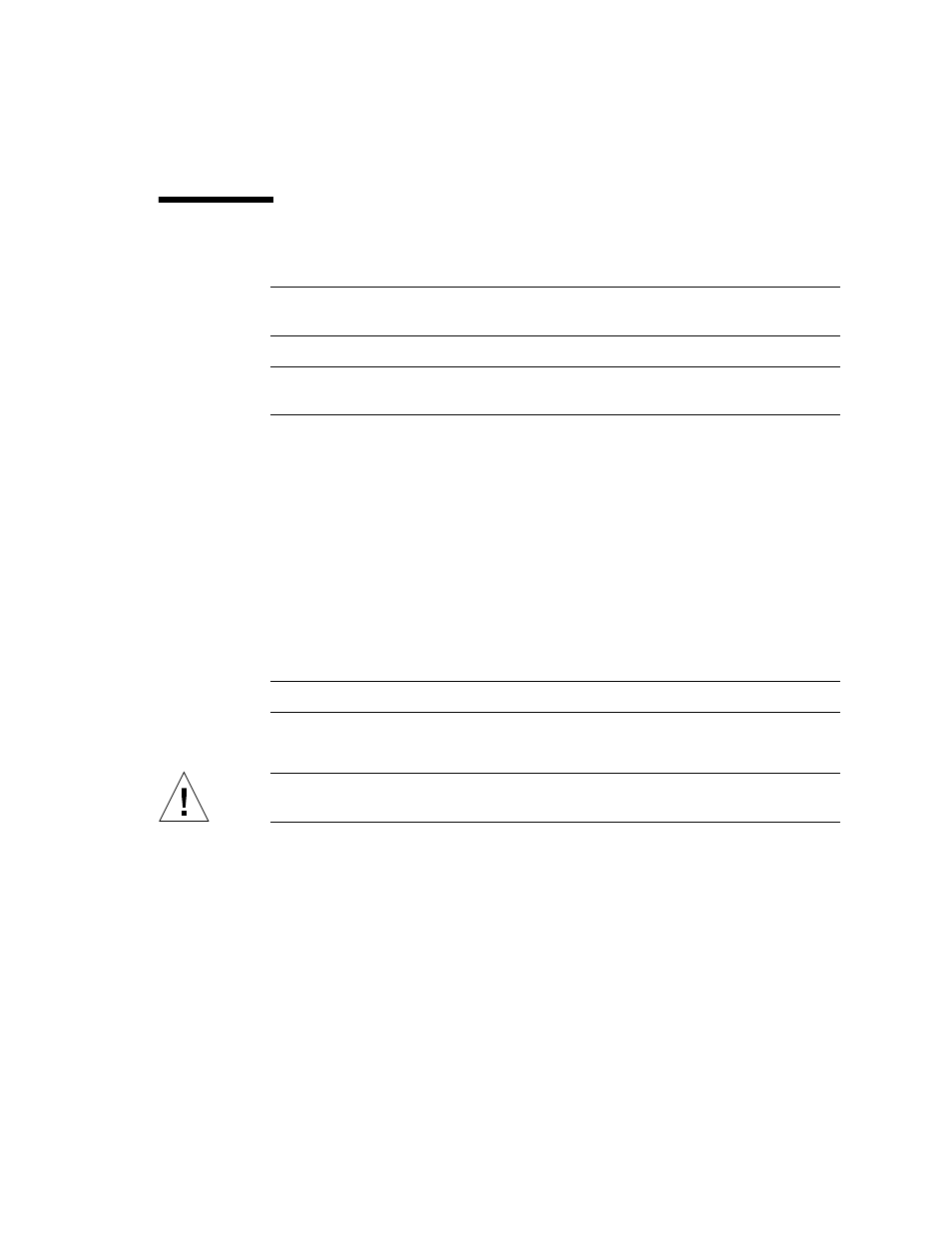
Sun Blade 150 CD-ROM, DVD-ROM, and Hard Drive Installation
7
Replacing a Primary Hard Drive
Note –
Read the hard drive product guide for information about jumpers, switch
settings, or other installation tasks.
Note –
Before you replace any hard drive, verify that the hard drive mode-select
jumper is set to “CS,” “Enable Cable Select,” or “Cable Select.”
1. Position the hard drive into the hard drive tray (
2. Turn the tray upside down on an antistatic mat.
3. Using a No. 2 Phillips screwdriver, replace the four screws securing the hard drive
to the hard drive tray.
4. Position the hard drive tray into the chassis.
5. While ensuring that the cables are not damaged, slide the hard drive tray into the
chassis until the spring-loaded latch clicks into place.
6. Connect the hard drive IDE cable connector labeled “Primary HDD” to the
primary hard drive.
Note –
Ensure that the cables are properly oriented by aligning the connector keys.
7. Connect the power cable to the hard drive.
Caution –
Ensure that the cables will not be damaged when you replace the system
cover.
8. Detach the wrist strap, replace the system cover, and power on the system as
described in “Finishing Component Replacement” on page 13.
