Troubleshooting calibration issues – Smart Technologies SBID Interactive Display 6052i User Manual
Page 47
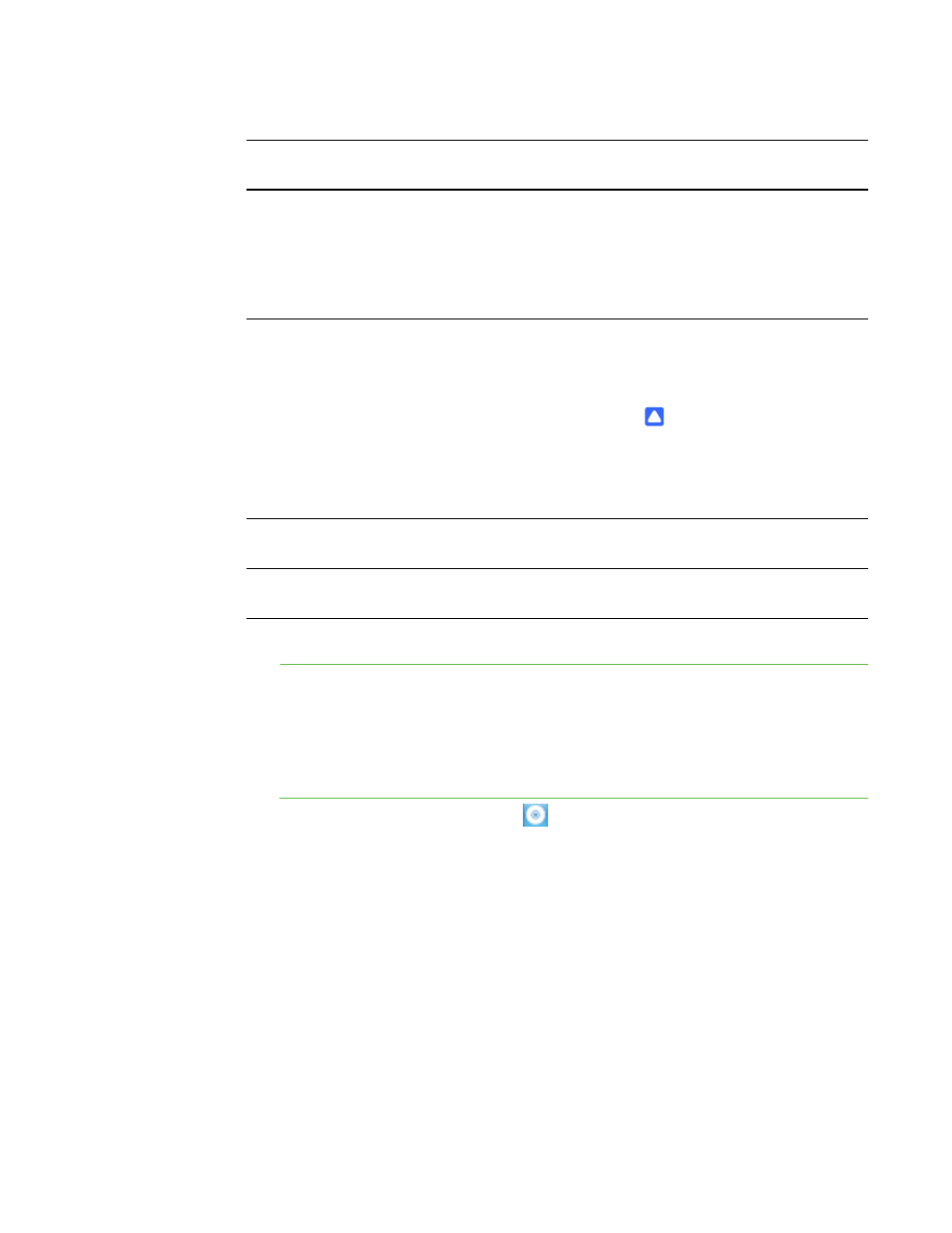
39 |
CHAPTER 5 – TROUBLESHOOTING
Troubleshooting Calibration Issues
When the location of your touch is misinterpreted (a pointer appears a distance from
the actual contact), calibrate your interactive display.
To calibrate the
interactive display
1. Press the SMART Board icon
in the notification area (Windows computers)
or the Dock (Mac computers), and then select Control Panel.
The SMART Control Panel opens
2. Press Connection Wizard.
The SMART Connection Wizard appears and scans for SMART products.
Your interactive display appears as SMART Board (0x3) - on USB in the list with
a check mark beside it.
3. Select your interactive display, and then press Next (Windows computers) or
Continue (Mac computers).
If your cameras are working correctly, they appear in a list with a check mark
beside each camera.
Green
OR
Alternating
green and
orange
Flashing
orange
Touch connection panel is
updating firmware.
Wait for the update to finish.
Flashing
green
Flashing
orange
No USB connection.
Check the cable between the
touch connection panel and the
computer.
CAUTION
Do not disconnect the
cable. Disconnecting the
cable could cause
computer memory loss.
Red
Flashing
orange
Corrupted firmware.
Run the SMART Firmware
Upgrade Wizard.
Off
Flashing
orange
Computer is in Standby mode. Turn on the computer.
Diagnostic
LED
Status
LED
Touch Connection Panel
Condition
Solution
