Color system, Caption setup, Program title display – Sharp AQUOS 09P09-MX-NM User Manual
Page 32: Game play time, On-screen display menu operation lock out, Favorite ch (favorite channel setting), Demo mode
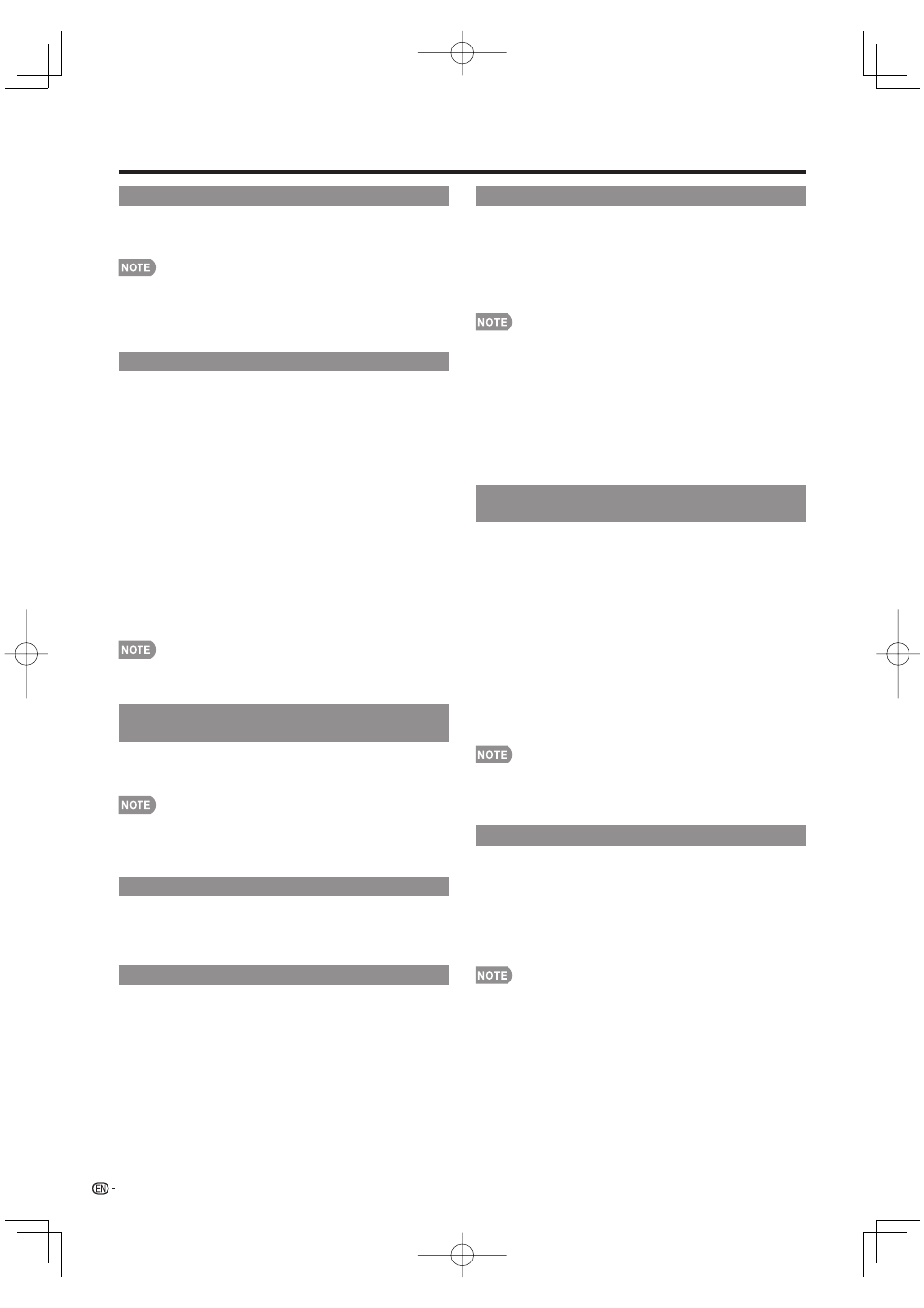
30
Color System
Select the video signal system compatible with your
equipment from the list below:
Auto/NTSC/PAL-M/PAL-N
•
"Color System" can only be set for the INPUT 1 VIDEO,
INPUT 2 S-VIDEO and INPUT 3 VIDEO.
•
If you have already set the Secret No., input the 4-digit
secret number here. See page 26 for setting a secret
number.
Caption Setup
This function allows you to adjust the closed
caption screen appearance to suit your preference.
You can adjust 7 items: "Caption Size", "Font
Style", "Foreground Color", "Foreground Opacity",
"Background Color", "Background Opacity" and
"Character Edge".
Example:
Selectable items available for "Font Style".
Default: The font specifi ed by broadcasting station or
default font.
Type 0: Proportional font used in the MENU screen.
Type 1: Monospaced with serifs.
Type 2: Proportionally spaced with serifs.
Type 3: Monospaced without serifs.
Type 4: Proportionally spaced without serifs.
Type 5: Casual font type.
Type 6: Cursive font type.
Type 7: Small capitals.
•
For resetting adjustments to the factory preset values,
press
a/b to select "Reset", and then press ENTER.
•
The default value depends on the broadcasting station.
Digital Caption Info.
(Digital Caption Information)
This function allows viewing of digital closed caption
information for the digital broadcast program being
viewed.
•
This list is not displayed for analog broadcasts or external
input audio/video.
•
This information is not included in CC1, CC2, Text1, or
Text2, and is not displayed in a list.
Program Title Display
Select the CH display when changing channels for
digital broadcasting.
Yes: "Program Info." displays.
No: "Program Info." does not display.
Game Play Time
This function displays the elapsed game time so you
do not lose track of the time. To display the elapsed
time, select "GAME" for the AV MODE before starting
the game.
On: The elapsed time is displayed every 30 minutes when
you switch to GAME mode in external input mode.
Off: No adjustment.
On-Screen Display Menu
Operation Lock Out
This function locks the operation buttons on the TV
and the remote control.
Off: No adjustment.
RC Control Lock: All buttons on the remote control are
locked.
Button Control Lock: All buttons on the TV, except
POWER, are locked.
• To unlock the buttons on the remote control by using the
control panel of the main unit (see page 20):
1 Press MENU to display the MENU screen, and then
press
VOL
k/l to select "Option".
2 Press CH
r
/
s
to select "Operation Lock Out", and
then
press
INPUT.
3 Press CH
r
/
s
to select "Off", and then press INPUT.
4 Press MENU to exit.
•
To unlock the buttons on the TV, press MENU on the
remote control, and then select "Off" in "Operation Lock
Out"
.
Favorite CH
(Favorite Channel Setting)
This function allows you to program 4 favorite
channels, in 4 different categories. By setting the
favorite channels in advance, you can select your
favorite channels easily.
To register your favorite channel:
Select "Register" and then press ENTER. Press
a/b/c/
d to select the position in the category, and then press
ENTER to register.
To delete your favorite channel:
Select "1 Data Clear" and then press ENTER. Press
a/b/c/d to select the channel you want to delete, and
then press ENTER. Select "Yes" and then press ENTER.
To delete all the favorite channels, select "All Data Clear".
•
Before setting the channel, select the channel you want to
register as a favorite channel.
•
You can display the
"
Favorite CH
"
screen by pressing
FAVORITE on the remote control.
Demo Mode
You can select the image from several types of demo
mode.
120Hz Demo 1/120Hz Demo 2/10 bit Demo/Feature
Demo/Auto Play
If you select "Auto Play", you need to set playback type.
Continuous: Play Demos continuously.
10
min.: Play Demos every 10 minutes.
20
min.: Play Demos every 20 minutes.
•
This function will be canceled when you press EXIT on the
remote control unit.
•
When "Demo Mode" is set to "Feature Demo", pressing
FREEZE pauses/restarts demo.
•
"Demo Mode" may not be selected depending on input
signal type.
•
"Demo Mode" may be automatically canceled depending
on input signal type.
