Finding contacts list entries – Sanyo PCS VISION RL-4920 User Manual
Page 96
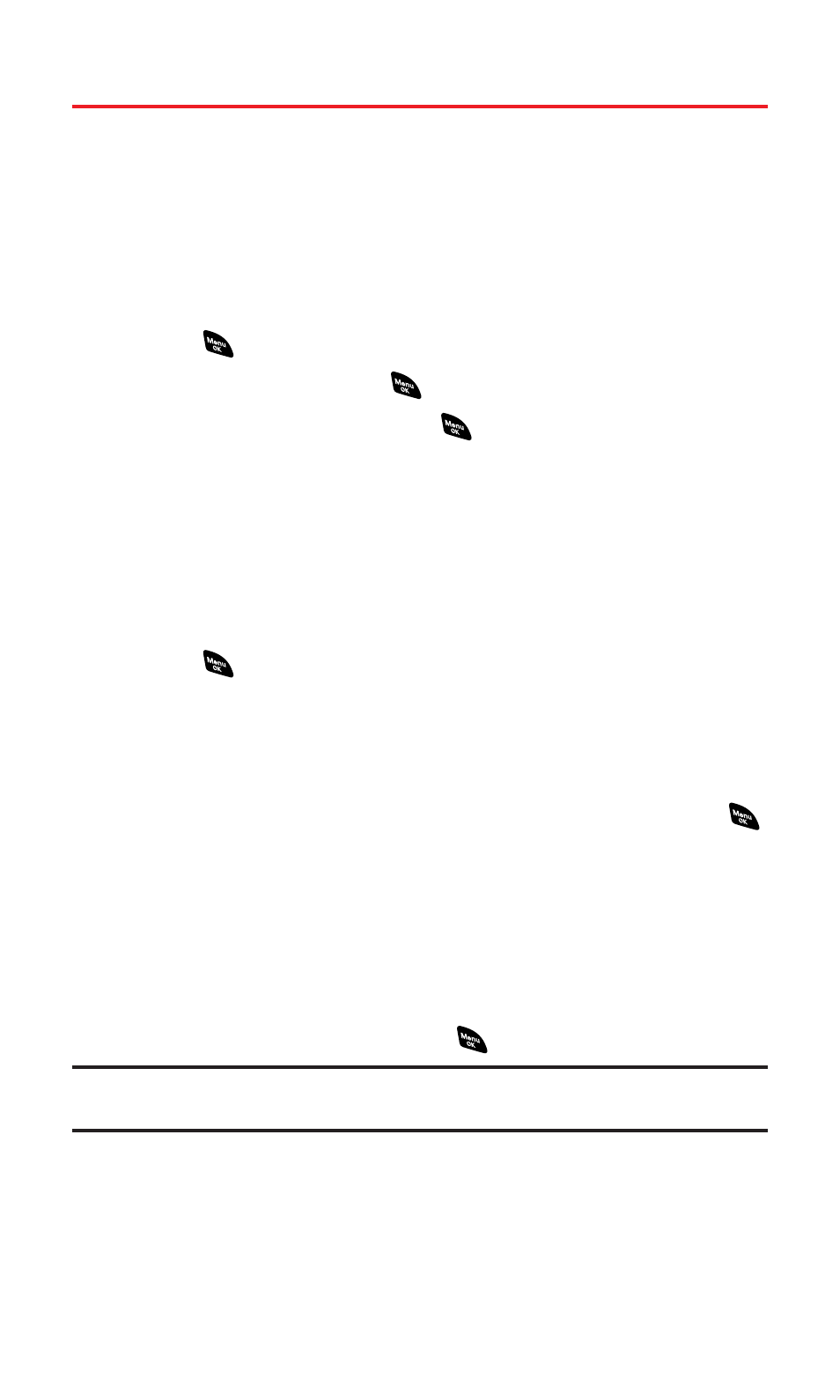
Finding Contacts List Entries
There are several ways to display your Contacts entries: by name, by
speed dial number, by group, and by voice dial tags. Follow the steps
outlined in the sections below to display entries from the Contacts
list menu.
Finding Names
To find Contacts list entries by name:
1.
Press
to access the main menu.
2.
Select Contacts and press
.
3.
Select Find/Add Entry and press
.
Ⅲ
Press the navigation key right for the shortcut (steps 1
through 3).
4.
Use your navigation key to scroll through the Contacts list.
– or –
Enter the first letter of the name or part of the name. (The
display shows the entries beginning with the letter entered.)
5.
Press
to display the entry’s details.
To find PCS Ready Link List entries:
1.
From standby mode, press the navigation key right to display
your Contacts list.
2.
Press Go to (left softkey). Highlight your desired list and press
.
Ⅲ
Phone Book to display the Contacts list.
Ⅲ
Company List to display the Company List.
Ⅲ
Company Groups to display the Company Group List.
Ⅲ
Personal List to display the Personal List.
Ⅲ
Personal Groups to display the Personal Group List.
3.
Scroll through the list and press
to select your desired entry.
Note:
The
Go to
(left softkey) option does not appear when PCS Ready Link mode
is set to Disable (see “Setting PCS Ready Link Mode” on page 130).
Section 2G: Using the Contacts Directory
84
