Sending a message in the drafts folder – Sanyo PCS VISION RL-4920 User Manual
Page 184
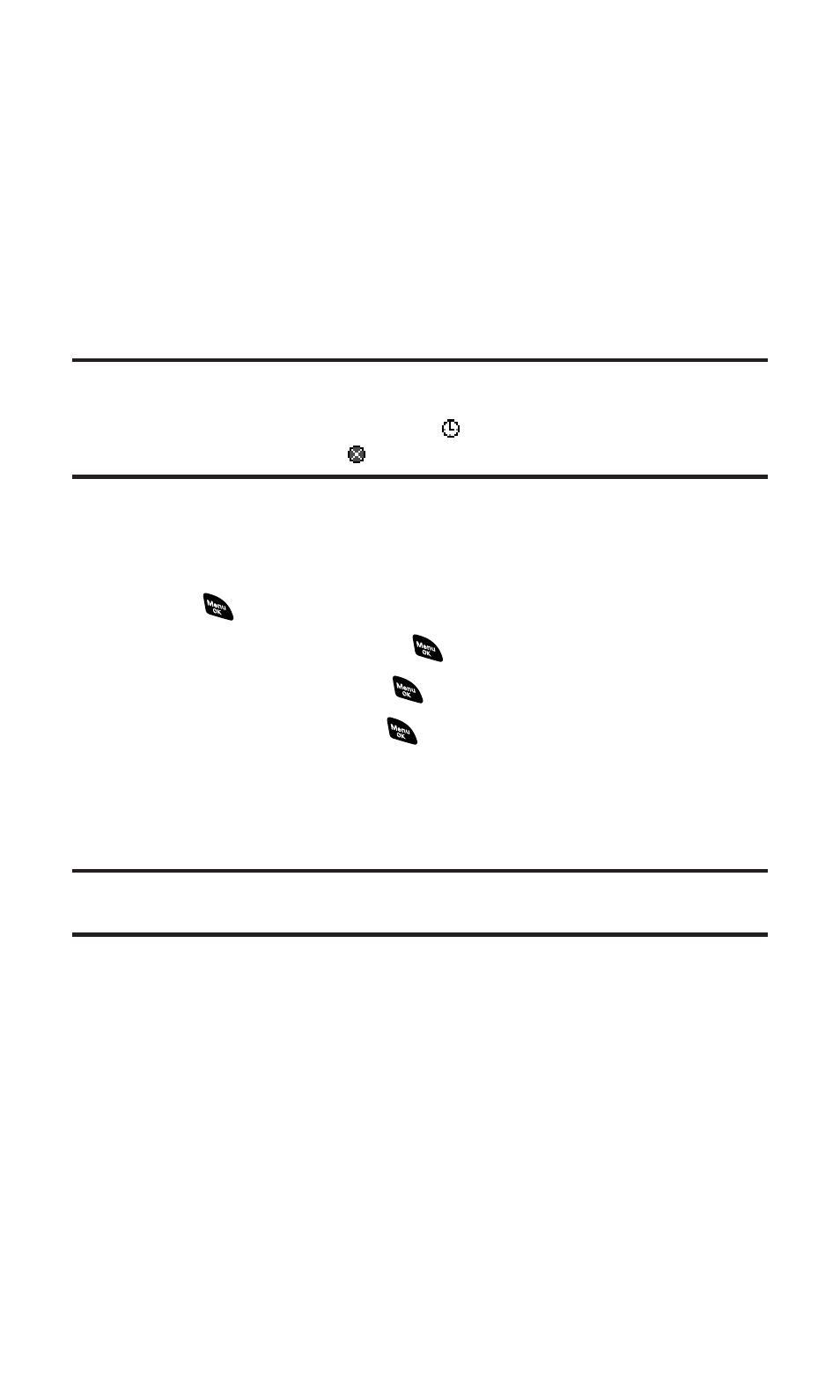
To change the recipients or to save the message as a draft, press
Options (right softkey) and select an option from the following during
steps 7-10 on the previous page.
ⅷ
Chg Recipients to change Recipients.
ⅷ
Send Callback# to select from None, My Phone#, or Other to notify
your recipients of your callback number. (See “Setting Your
Callback Number” on page 56.)
ⅷ
Save to Drafts to save the message to a Drafts folder. (See below to
edit and send the draft message.)
Note:
If there is a failure when sending a message in no-service area, you are
prompted to select to send the message automatically. Press
Yes
(left softkey), and
the message goes to the Outbox folder with
. If you press
No
(right softkey), the
message goes to the folder with
. (See next page to send the message.)
Sending a Message in the Drafts Folder
To edit and send a message in the drafts folder:
1.
Press
to access the main menu.
2.
Select Messaging and press
.
3.
Select Text Msg and press
.
4.
Scroll to Drafts and press
.
5.
Select the message you wish to edit and press Edit (left softkey).
6.
After editing the message, press Send (left softkey) to send the
message.
Tip:
The oldest message in the drafts folder will be erased when you save more
than 10 messages.
Section 3B: PCS Vision
172
