Adding and editing pcs ready link contacts – Sanyo PCS VISION RL-4920 User Manual
Page 150
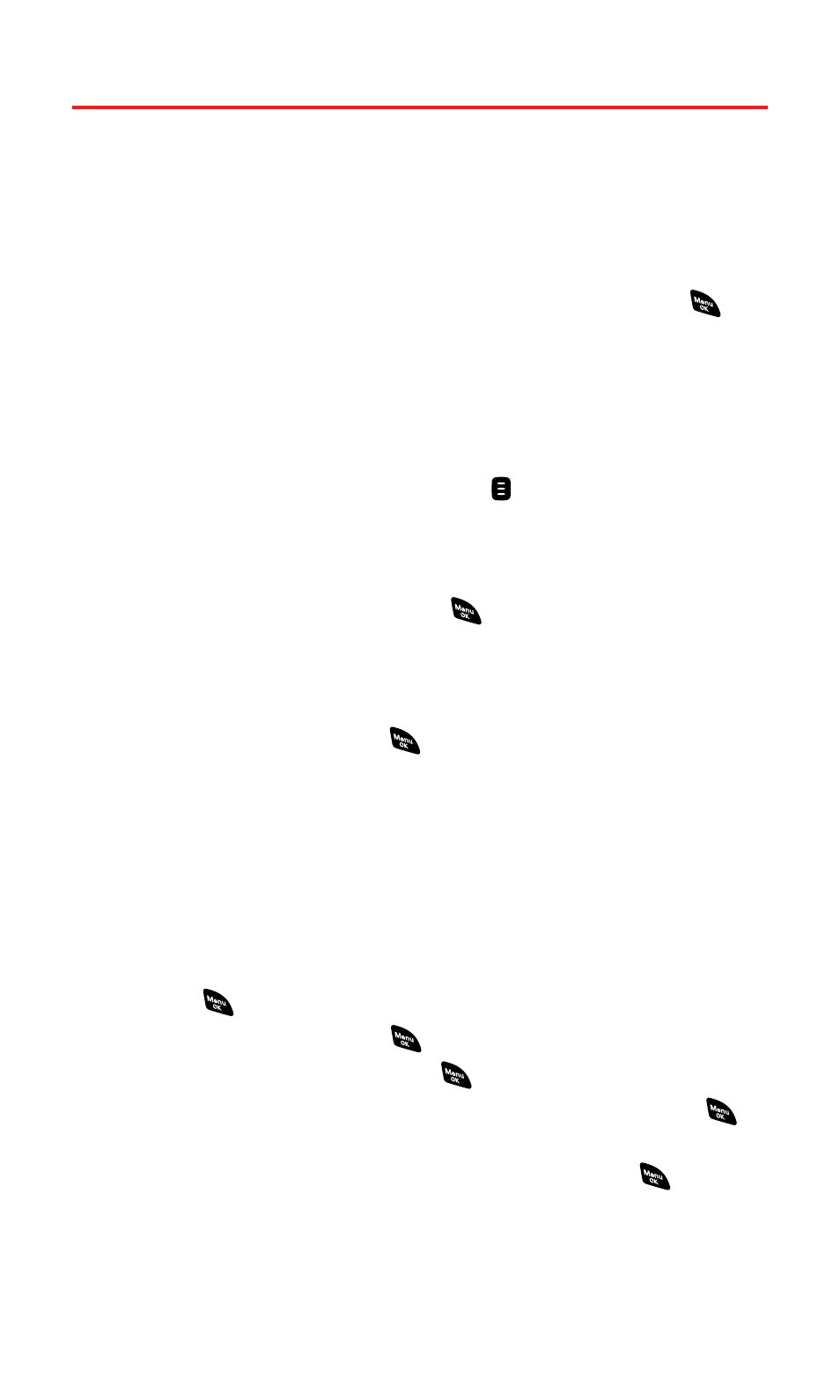
Adding and Editing PCS Ready Link Contacts
Copying an Entry to Personal List or Personal Group List
You can copy an entry to your Personal Lists from several different
sources. If the selected entry is already stored in the Personal Lists,
the “copy” option does not appear.
To copy an entry from the last PCS Ready Link call:
1.
From the PCS Ready Link List, highlight Redial and press
.
2.
Press Copy (right softkey), enter a name, and press OK (left softkey).
3.
Press Save (left softkey).
4.
Press Yes (left softkey) to complete copying.
To copy an entry from the PCS Ready Link List:
1.
Press R-Link (right softkey) or press
to access the PCS Ready
Link List.
2.
Press Go to (left softkey), highlight the list from which you want
to copy a contact (Company List, Company Groups, Outgoing,
Incoming, or Missed), and press
.
3.
Highlight the entry you want to copy (or press the navigation
key right or left to move to Redial entry at the top of your screen)
and press Options (right softkey).
4.
Highlight Copy and press
, enter a name, and press OK (left
softkey).
Ⅲ
Copy Group appears when you highlight a group during
step 3 above.
5.
Press Save (left softkey).
6.
Press Yes (left softkey) to copy and save the entry to your
Personal List or Personal Group List.
To copy an entry from the Company List:
1.
Press
to access the main menu.
2.
Select Contacts and press
.
3.
Select Find/Add Entry and press
.
4.
Press Go to (left softkey), highlight Company List, and press
.
5.
Highlight a contact you want to copy and press Options (right
softkey). To select an option, highlight it and press
.
Ⅲ
Copy to Personal to copy the entry to the Personal List.
Ⅲ
Copy to Ph. Book to copy the entry to the Contacts list.
6.
Press Yes (left softkey) to complete copying.
Section 2J: Using PCS Ready Link
138
