Making a pcs ready link call by entering a number, Missed call notification for pcs ready link calls – Sanyo PCS VISION RL-4920 User Manual
Page 147
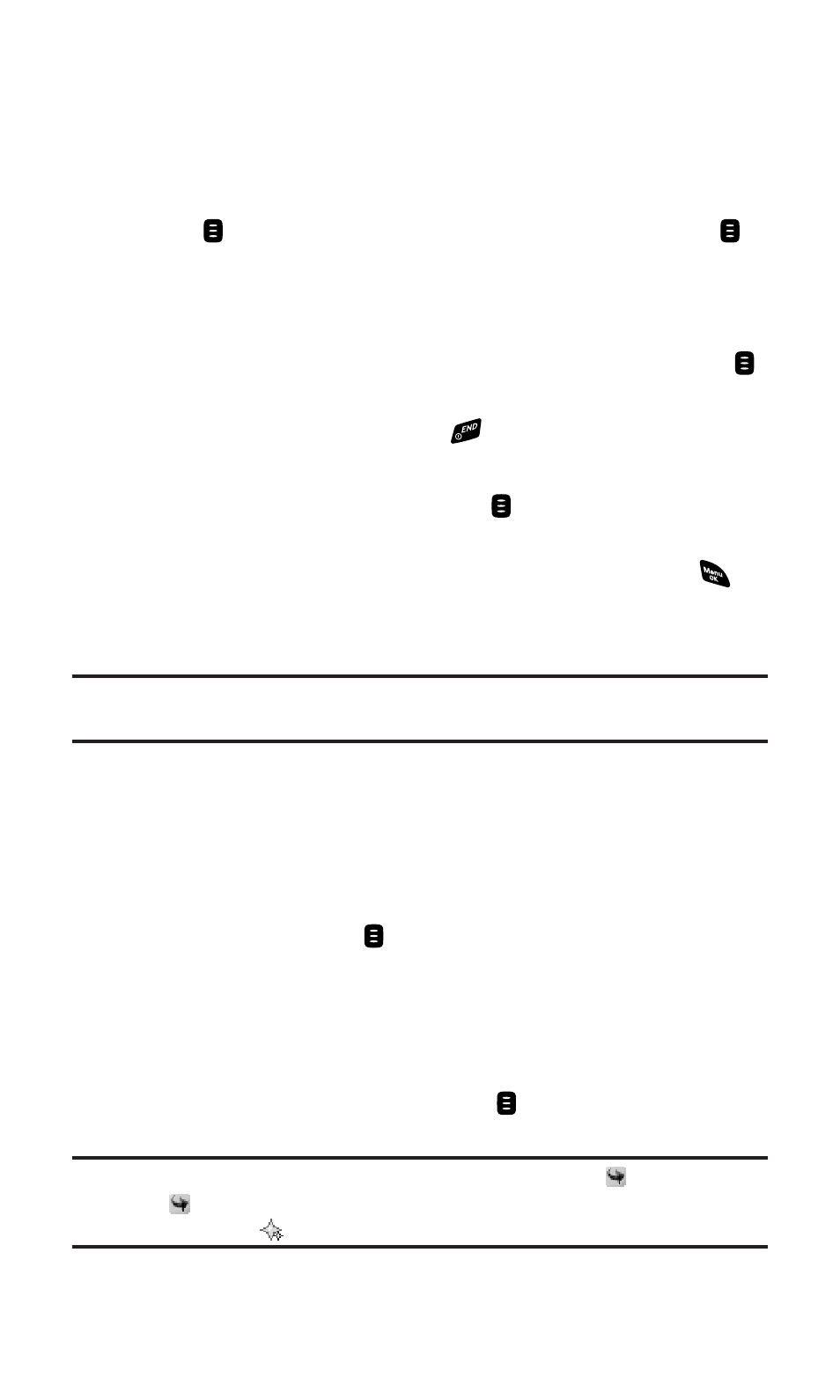
Making a PCS Ready Link Call by Entering a Number
To place a PCS Ready Link call by entering a number:
1.
From standby mode, enter the PCS Ready Link number you
want to dial.
2.
Press
to place the PCS Ready Link call. Continue holding
to
take the floor and speak.
Ⅲ
The contact’s name appears on the display if there is a
matched number in your PCS Ready Link List.
3.
Continue with the PCS Ready Link call, pressing and holding
to speak and releasing it to allow others to reply.
4.
When the call is finished, press
.
– or –
1.
Press R-Link (right softkey) or press
to access the PCS Ready
Link List.
2.
Press Go to (left softkey), highlight Enter R-Link# and press
.
3.
Enter the PCS Ready Link number you want to dial.
4.
Follow steps 2-4 above.
Note:
PCS Ready Link numbers must contain ten digits (area code + phone
number). Your PCS Ready Link number is the same as your PCS Phone number.
Missed Call Notification for PCS Ready Link Calls
When an incoming PCS Ready Link call is not answered, the Missed
Call Notification is displayed on your screen.
To call the last Missed PCS Ready Link call:
ᮣ
Simply press and hold
while the Missed Call Notification is
displayed. (Continue with the PCS Ready Link call as described
previously.)
To display the Missed Ready Link Call Log:
ᮣ
Press View (right softkey). To call the entry, highlight the entry
you want to call, and press and hold . (Continue with the PCS
Ready Link call as described previously.)
Note:
When you display Missed Calls entries, you will see the
icon next to the
name. The
icon will remain until you make or receive a PCS Ready Link call to
or from the entry. The
icon appears next to the new missed call entry.
Section 2J: Using PCS Ready Link
135
