Sending a message in the outbox folder, Message options – Sanyo PCS VISION RL-4920 User Manual
Page 185
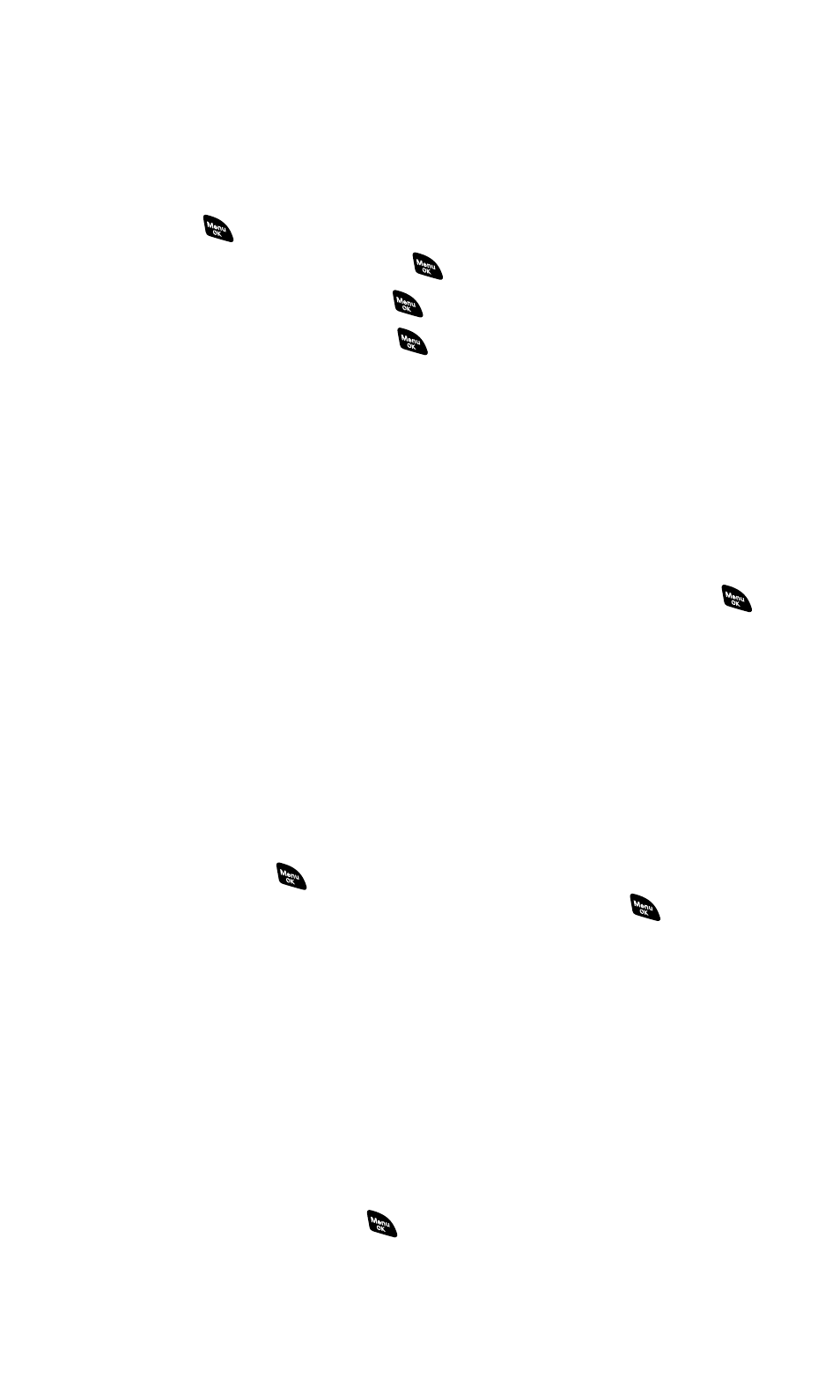
Sending a Message in the Outbox Folder
If a failure occurs when you try to send a message, the message goes
to the Outbox folder.
To send a message from the Outbox folder:
1.
Press
to access the main menu.
2.
Select Messaging and press
.
3.
Select Text Msg and press
.
4.
Scroll to Outbox and press
.
5.
Select the message you wish to send and press Send (left softkey).
Message Options
Several options are available when you display a folder list, message
list, or message details.
Folder List Options
Select Inbox, Sent, Outbox, Drafts, or your defined folder and press
Options (right softkey). To select an option, highlight it and press
.
ⅷ
Edit Folder to edit the folder (user-defined folder only).
ⅷ
Erase Folder to erase the folder (user-defined folder only).
ⅷ
Create Folder to create a new user-defined folder.
ⅷ
Compose New to compose a new message.
ⅷ
Erase Messages to erase messages (if applicable).
Message List Options
To display a message list, select Inbox (or defined folder), Sent, Outbox,
or Drafts and press
. To display your Picture Mail message list,
select Picture Mail from the Messaging menu, and press
. (The
Picture Mail Inbox appears.) Then highlight a message and press
Options (right softkey) to display options.
ⅷ
Reply to reply to the message. (See page 171 to send a message.)
(Inbox only.)
ⅷ
Forward to forward the message. Select from From Phone Book,
Mobile Phone#, or Email Address. (Inbox and Sent only.)
ⅷ
Edit to edit a message. (Outbox and Drafts only.)
ⅷ
Send to send a message. (Outbox and Drafts only.)
ⅷ
Move to move a message to the Inbox or to your defined folder.
Select a folder and press
, or press
folder. (See page 176 to create a folder.) (Inbox only.)
Section 3B: PCS Vision
173
