Loading paper, Trays 1 and 2 – Sharp AR-C265P User Manual
Page 65
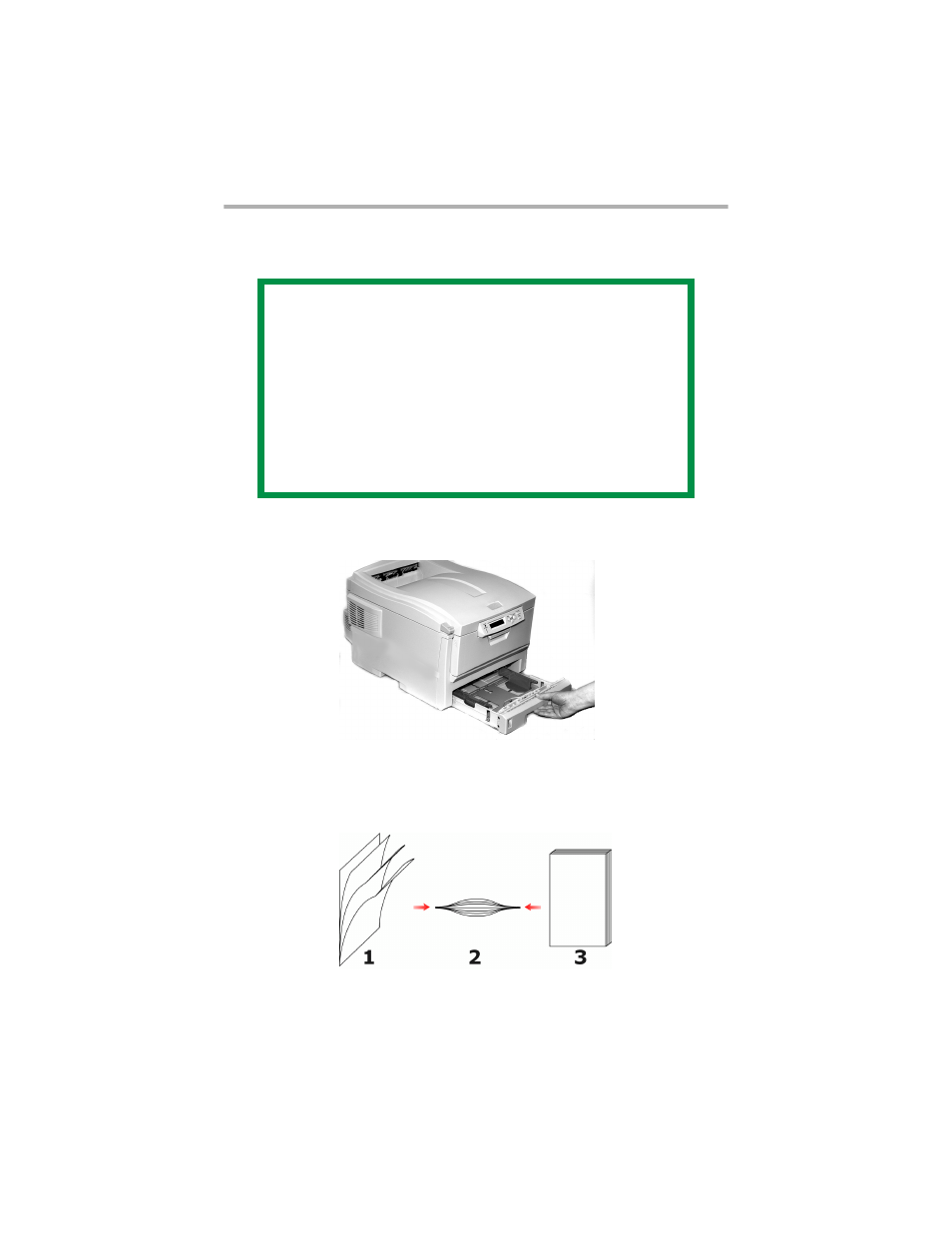
Sharp AR-C265P User’s Guide
65
Loading Paper
Trays 1 and 2 _____________________
1.
Remove the paper tray from the printer.
c53_11_opntra.jpg
2.
Fan the paper to be loaded at the edges (
1
) and in the
middle (
2
). Then tap the edges of the stack on a flat
surface to make it flush again (
3
).
Fan Paper.eps
NOTE
If you have the optional second paper tray
installed:
• If you are printing from the 1st (upper) tray,
you can pull out the 2nd (lower) tray and
reload it while the printer is printing.
• If you are printing from the 2nd (lower) tray,
do not pull out the 1st (upper) tray while
printing. This will cause a paper jam.
See also other documents in the category Sharp Printers:
- UX-460 (152 pages)
- DM-3501 (118 pages)
- MX-M350 (12 pages)
- MX-DS11 (2 pages)
- Digital Laser Copier/Printer AR-5127 (94 pages)
- MX-C311 (148 pages)
- AJ-2200 (55 pages)
- MX-7001 (710 pages)
- AR-M277 (2 pages)
- MX-2300G (112 pages)
- AR-M620N (172 pages)
- FO-DC635 (248 pages)
- MX-2600N (799 pages)
- AL-1255 (88 pages)
- R-208S (311 pages)
- AR-207 (84 pages)
- MX-M1100 (32 pages)
- ML-4550 (112 pages)
- MX-C402SC (58 pages)
- MX-3110N (12 pages)
- AL-2040CS (92 pages)
- 350LP (32 pages)
- MX-PB12 (172 pages)
- UX-465L (136 pages)
- DX-B450P (146 pages)
- MX-M753U (56 pages)
- AR-M300U (6 pages)
- AL-1340 (46 pages)
- UX-A255 (112 pages)
- MX-C401 (849 pages)
- UX-CD600 (156 pages)
- JW-20FL5 (224 pages)
- COLORINKJET AJ-5030 (140 pages)
- AJ2000 (56 pages)
- ER-A440 (52 pages)
- DX-B350P (28 pages)
- AR-M350 (2 pages)
- AL-1600 (47 pages)
- MX-M950 (655 pages)
- MX-5001N (28 pages)
- FO-3800M (6 pages)
- MX-2310U (2 pages)
- FODC525 (248 pages)
- AL-1631 (20 pages)
