Windows pcl – Sharp AR-C265P User Manual
Page 35
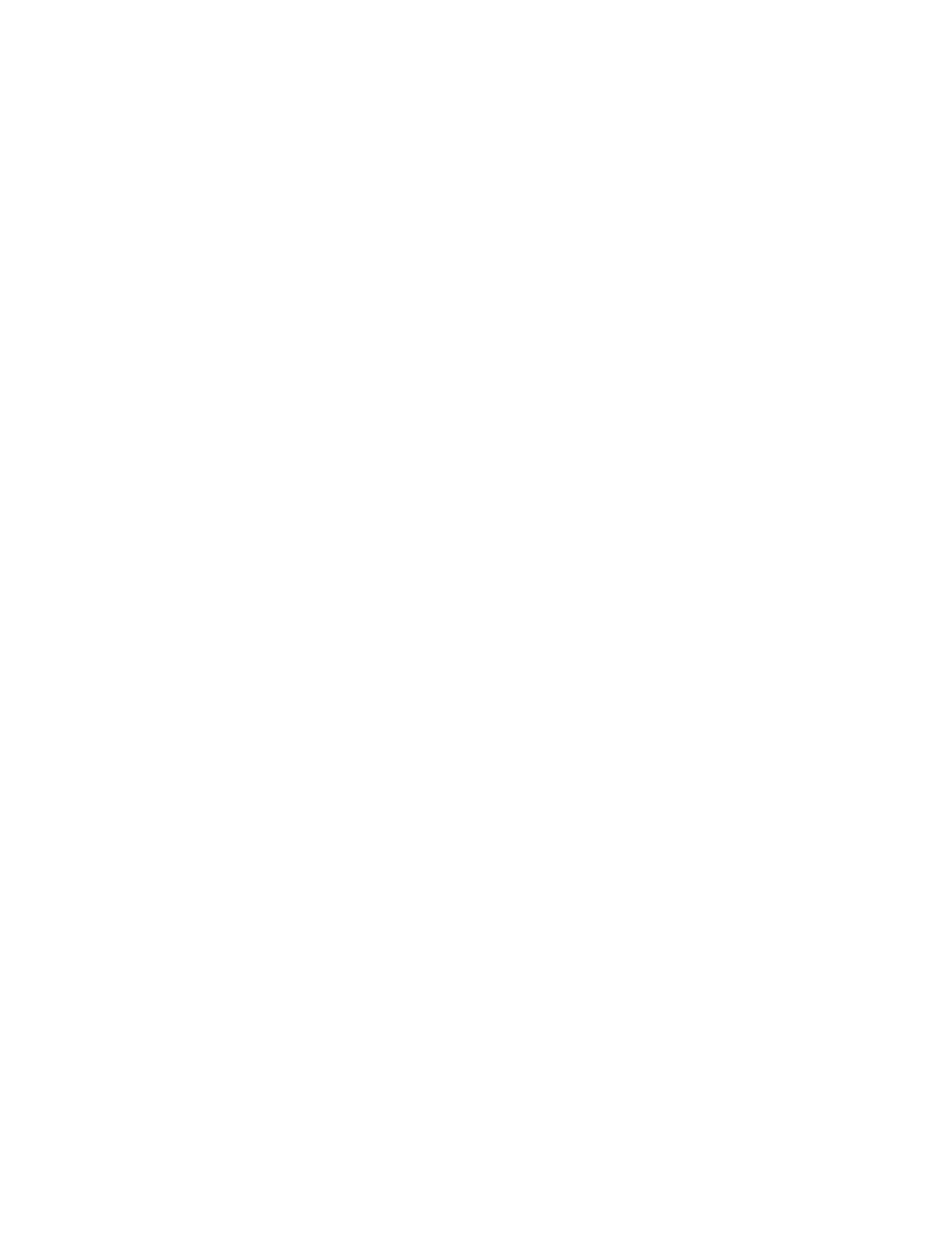
Sharp AR-C265P User’s Guide
35
Windows PCL
1.
Open the file you want to print.
2.
Click File → Print.
3.
Select your printer.
4.
Click Properties.
5.
Click the Setup tab.
6.
Under Source, click on the arrow to open the drop down
list. Make your selection.
Choices are: Automatically select, Multi-purpose tray,
Tray 1, Tray 2, Plain, Recycled, Letterhead, Bond, Card
Stock, Rough, Labels, Transparency
Automatically select
The printer automatically selects the paper tray.
Multi Purpose Tray / Tray1 / Tray 2
Tray 2 appears only if an optional tray is installed.
Select a specific paper tray.
For example:
You are printing a job on special media (letterhead).
Place the media in the Multi Purpose Tray.
Select the Multi Purpose Tray here (in the driver) when
printing the job.
7.
Change any other settings as desired.
8.
Click OK.
9.
The main Print screen appears.
10.
Change any other settings as desired.
11.
Click OK.
12.
The document prints.
- UX-460 (152 pages)
- DM-3501 (118 pages)
- MX-M350 (12 pages)
- MX-DS11 (2 pages)
- Digital Laser Copier/Printer AR-5127 (94 pages)
- MX-C311 (148 pages)
- AJ-2200 (55 pages)
- MX-7001 (710 pages)
- AR-M277 (2 pages)
- MX-2300G (112 pages)
- AR-M620N (172 pages)
- FO-DC635 (248 pages)
- MX-2600N (799 pages)
- AL-1255 (88 pages)
- R-208S (311 pages)
- AR-207 (84 pages)
- MX-M1100 (32 pages)
- ML-4550 (112 pages)
- MX-C402SC (58 pages)
- MX-3110N (12 pages)
- AL-2040CS (92 pages)
- 350LP (32 pages)
- MX-PB12 (172 pages)
- UX-465L (136 pages)
- DX-B450P (146 pages)
- MX-M753U (56 pages)
- AR-M300U (6 pages)
- AL-1340 (46 pages)
- UX-A255 (112 pages)
- MX-C401 (849 pages)
- UX-CD600 (156 pages)
- JW-20FL5 (224 pages)
- COLORINKJET AJ-5030 (140 pages)
- AJ2000 (56 pages)
- ER-A440 (52 pages)
- DX-B350P (28 pages)
- AR-M350 (2 pages)
- AL-1600 (47 pages)
- MX-M950 (655 pages)
- MX-5001N (28 pages)
- FO-3800M (6 pages)
- MX-2310U (2 pages)
- FODC525 (248 pages)
- AL-1631 (20 pages)
