Delete music files, Synchronize files, Safely removing sansa e200 from your computer – SanDisk e200 User Manual
Page 18
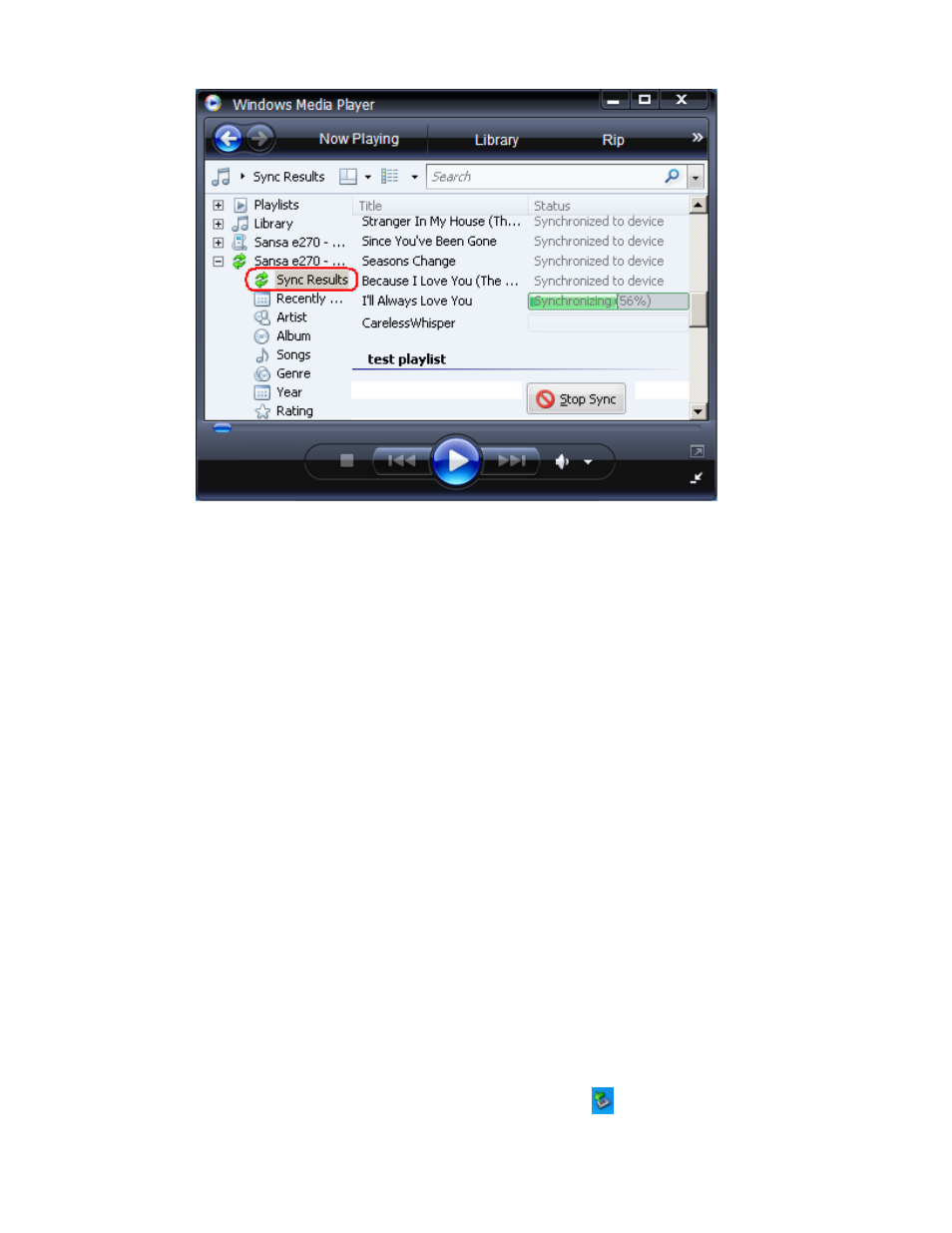
Sansa_e200_UserManual.doc
17
Delete Music Files
1) Connect your Sansa to the computer.
2) Select Open device to view files using Windows Explorer on initial
connection.
3) Select the place where you want to delete music files from
4) Highlight and delete the music file/s or folder from My Computer\Sansa
e200\...\MUSIC folder. (You can also select from a variety of music
software programs to transfer/synchronize your files).
Synchronize Files
Various software packages are available to synchronize songs on your device.
Please refer to the specific software package instructions.
Safely Removing Sansa e200 from your computer
Simply disconnect the USB cable from the Sansa player after you have
finished charging, transferring, firmware upgrading, or synchronizing files
when you are using MTP mode.
WARNING: Do not disconnect the player while it’s transferring data.
Disconnecting the Sansa e200 player from the computer while
the data is being transferred can damage the device.
To safely remove the Sansa player from the computer in MSC mode, please
execute the following steps:
1) Click on the Safely Remove Hardware icon
from the system tray.
